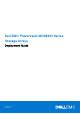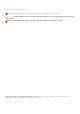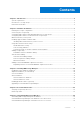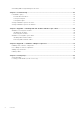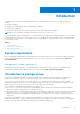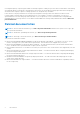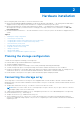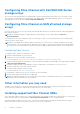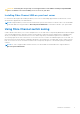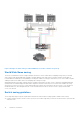Deployment Guide
Table Of Contents
- Dell EMC PowerVault MD3860f Series Storage Arrays Deployment Guide
- Introduction
- Hardware installation
- Planning the storage configuration
- Connecting the storage array
- Configuring Fibre Channel with Dell EMC MD Series storage arrays
- Configuring Fibre Channel on SAN attached storage arrays
- Other information you may need
- Installing supported Fibre Channel HBAs
- Using Fibre Channel switch zoning
- Cabling storage array
- SAN-attached cabling
- Cabling PowerVault MD3060e expansion enclosures
- Installing MD Storage Manager
- Post installation tasks
- Uninstalling MD Storage Manager
- Load balancing
- Appendix — Working with SFP modules and fiber optic cables
- Appendix — Hardware cabling best practices
- Getting help
Configuring Fibre Channel with Dell EMC MD Series
storage arrays
This section provides information about configuring Fibre Channel communication between the host server and the storage
array. For basic setup information such as racking, power cabling, and recommended handling procedures, see the Getting
Started Guide for your storage array at Dell.com/powervaultmanuals.
Configuring Fibre Channel on SAN attached storage
arrays
You must connect the host server to the storage array through direct attach or a storage area network (SAN) using supported
Fibre Channel switch(es).
NOTE: For detailed information on supported Fibre Channel hardware, see the Support Matrix at Dell.com/
powervaultmanuals.
The following steps show the configuration order for connecting to a SAN. These steps assume that you are setting up Fibre
Channel storage for the first time.
NOTE: If you are adding an extra Fibre Channel storage array or if your host server is already configured to access Fibre
Channel storage, some of the steps may not apply. Before proceeding, see the Dell PowerVault MD Series Support Matrix
to confirm that your existing hardware components and host bus adapter (HBA) firmware and BIOS levels are supported.
Configuring Fibre Channel
To configure a Fibre Channel for connecting to a SAN:
1. Install the supported HBAs on your host server.
2. Cable the host server to the Fibre Channel switches.
For more information, see SAN-Attached Cabling Example and Remote Replication Cabling Example.
3. Install the required HBA drivers and firmware versions listed in the Dell EMC PowerVault MD Series Support Matrix available
at Dell.com/powervaultmanuals.
4. Install and configure the MD Storage Manager software, included with your storage array, on your host server.
5. Cable the storage array to the Fibre Channel switches.
6. Configure zoning on all Fibre Channel switches.
For more information, see Switch Zoning Guidelines.
7. Using MDSM, configure the host servers, storage arrays, and virtual disks.
8. Activate and configure premium features—if applicable.
NOTE:
All equipment attached to the switch must be powered on before establishing zoning. For more switch hardware
requirements, see the manufacturer’s documentation.
Other information you may need
In addition to this document, see the documentation provided with the HBA and Fibre Channel switch hardware for vendor-
specific information required to complete Fibre-Channel setup on your storage array.
Installing supported Fibre Channel HBAs
The storage array supports a specific set of Fibre Channel HBAs, each requiring a unique driver, and firmware level. See the Dell
EMC PowerVault MD Series Support Matrix at Dell.com/powervaultmanuals for a list of supported HBAs.
If an HBA is already installed on your host server, verify that it is supported in the Dell EMC PowerVault MD Series Support
Matrix. If the HBA is not listed, it should not be used to connect to the storage array.
8
Hardware installation