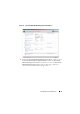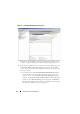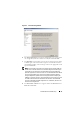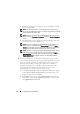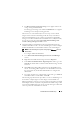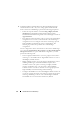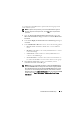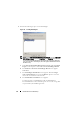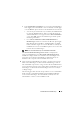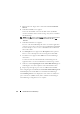Manual
34 Detailed End-to-End iSCSI Setup
e
The Server Assignment screen appears. Choose the
This server only
option and click
Next
.
NOTE: The LUN that you have created is assigned to the internal storage
server only. The iSCSI Targets that are created are configured to be assigned
to external application servers later.
NOTE: If you are configuring a PowerVault NX1950 cluster solution as the
Target, select the All servers in this cluster option in the Server Assignment
screen.
f
The
Server Access
screen appears. You must provide the name of the
internal storage server for assignment.
NOTE: If you are configuring a PowerVault NX1950 cluster solution as the
Target, select the cluster name in the Server Access screen. The Server
Access screen displays a generic warning message about the I/O path. This
warning does not affect the functionality and no action is required.
NOTE: If you are configuring a PowerVault NX1950 cluster solution with 3.1
iSCSI Target, select the iSCSI HA instance resource name in the Highly
Available Server screen. If you want use the existing volumes for iSCSI, use
Cluster Administrator to move the volumes to corresponding iSCSI HA
instances.
4
Make LUNs Ready for Use—The PowerVault NX1950 storage solution
runs on a Microsoft Windows operating system based platform. Therefore,
the steps to prepare LUNs for use—like assigning a drive letter for the
internal server, providing a volume name, and so on are familiar to
Windows operating system setup. The setup wizard prompts for the
required information and then provides a summary screen before
performing the necessary tasks to provision the storage.
a
In the
Provision Storage
wizard, the
Volume Creation
screen appears.
Select
Create a volume on the LUN
and select a drive letter to be
assigned to the volume. Click
Next
.
b
The
Format
screen appears. Select
Format volume
and specify the
label for the volume. Set the
Allocation unit size
to
Default
and
select
Quick format
. Click
Next
.