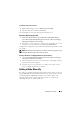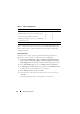Users Guide
26 Managing Your Cluster
Creating a Highly Available iSCSI Target Using Microsoft iSCSI Target 3.0
1
Click
Start
→
Administrative Tools
→
Services
→
Microsoft iSCSI Software
Ta rg e
t
→
(right-click)
Stop
, to stop the iSCSI service.
2
Stop the Microsoft
®
iSCSI service on each cluster node and set it to
Manual
.
3
On the Active node, go to
Start
→
Administrative Tools
→
Cluster
Administrator
→
Groups
→
Cluster Group
(right-click)
→
New Resource
.
4
Enter the following required information and click
Next
:
–Name
–Description
–
Resource Type
: Select
Generic Service
–
Group
: Select
Cluster Group
5
Verify that all cluster nodes are in the
Possible Owners
window and click
Next
.
6
Select the following dependencies, click
Add
, and then click
Next
:
– Cluster IP Address
–Cluster Name
– Physical Disk of Choice
NOTE: Do not select quorum disk.
7
In the
Service Name
field, type
WinTarget
, and then click
Next
.
8
When prompted for the registry key, click
Add
, type
Software\Microsoft\iSCSI Target
, and then click
Finish
.
9
Right-click on
Resource
and select
Online
.
10
On the active node, go to
PowerVault NX1950 Management Console
→
Microsoft iSCSI Software Target
→
Devices
.
11
Select the physical disk that you chose in step 6. Right-click on the disk
and complete the wizard steps to create a LUN.
12
Right-click
Microsoft iSCSI Software Target
and then click
Create New
Ta rg et
.
13
Right-click the new Target and add the existing LUN that you created in
step 11.
NOTE: If you are migrating from Microsoft Target 3.0 to Microsoft Target 3.1, see
the Dell PowerVault NX1950 Systems Solution Upgrade Guide.