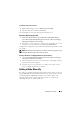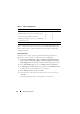Users Guide
28 Managing Your Cluster
Target Side
1
Right-click the Target icon in the MMC and click
Create iSCSI Target
.
2
Type the Target name, Target description, and click
Next
.
3
Browse for the desired IQN identifier of the initiator or click
Advanced
→
Add IP address
and enter the IP address of the initiator, and then click
Next
.
4
Select the desired Highly-Available iSCSI instance from the drop-down
menu and click
Next
.
5
Click
Finish
.
The Target should be successfully created.
Create VDs for the iSCSI Target
NOTE: Prior to creating a VD for the iSCSI Target, you need to create a volume
using the Storage Provision wizard.
Right-click the newly created Target and select Create Virtual disk for iSCSI
Ta rg et . Follow the wizard to successfully create a VD.
Move Volume to desired iSCSI Instance
1
Launch Cluster Administrator by clicking
Start
→
Administrative Tools
→
Cluster Administrator
. Locate the volume that the devices (.vhd files)
were located on. This is under cluster groups.
2
Right-click the volume, select
Change Groups
and select one of the newly
created highly-available instances you want to move the volume to.
3
A pop-up screen is displayed for confirmation. Click
Yes
twice.
Import Devices
1
Right-click the devices icon in the MMC, select
Import Virtual Disk
, and
click
Next
.
2
Browse to the volume the .vhd files are located on, select the .vhd file, click
OK
,
Next
, and then
Finish
.
3
Repeat step 2 to import all .vhd files.