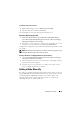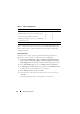Users Guide
Managing Your Cluster 29
Virtual Disk/Target Associations
1
Right-click the Target and select
Add existing virtual disk
.
2
Select the desired virtual disk and click
OK
.
The virtual disk is associated to the Target and ready for use.
Creating a Shared Storage Disk
1
Click
Start
→
Administrative Tools
→
Windows unified Data Storage
Server PowerVault NX1950 Management Console
→
Share and Storage
Management
→
Run Provision Storage
.
2
Follow the on-screen instructions. When you are prompted to select server
assignment, select the default selection (
All servers in this cluster
).
Complete the configuration steps in the wizard. Shared storage disk is created
successfully.
NOTE: For information about limitations in setting up a Shared storage disk, see the
"Limitations While Creating a Shared LUN" on page 41.
Creating a File Share on a Highly Available File Server Instance
1
Go to
PowerVault NX1950 Management Console
→
Share and Storage
Managemen
t
→
Run Provision Share
.
2
Select the disk that you want to create a file share on, click
Next
, and verify
that the desired instance appears.
3
Complete the on-screen instructions to complete the creation of a file
share on a Highly-Available Server Instance.
Adding a Node Manually
If a node is not available during the initial creation of the cluster, you have to
run the Add Node wizard and add it manually to the cluster. In this scenario,
running through the Add Node wizard does not complete all the items
required for the cluster to function properly. You have to complete the
remaining tasks that are listed in Table 3-1.