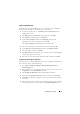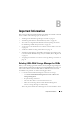Users Guide
Managing Your Cluster 31
Adding an Additional Node
After the cluster has been added to the server connections, the additional
node must also be added to the list of server connections.
1
If you have already done so, click
Manage Server Connections
in the
management console.
2
The
Manage Server Connections
window appears. Click
Add
.
3
The
Add Server
window appears. Click
Browse
.
4
In the
Select Computer
window, click
Find Now
, and enter the
administrator user name and password. Click
OK
.
The
Select Computer
window displays the available nodes.
5
Select the node that you want to add to the cluster and click
OK
.
6
In the
Manage Server Connections
window, click
Manage clusters
.
7
Select the cluster and then click
Edit
.
8
The
Edit Cluster
window appears. The server that you have added appears
in the bottom pane of the window.
9
Select the server by selecting the check box beside it and then click
OK
.
Assigning the Quorum Disk to the Cluster
The next phase of manually adding the device is to assign the quorum disk to
the cluster. In order to perform this step:
1
Go to
Share and Storage Manager
→
Storage Manager for SANs
→
LUN Management
.
2
The management console appears. In the right pane of the console, select
Assign LUN...
in the
Selected LUN
section.
3
The
Assign LUN Wizard
launches the
Server Access
window.
4
Ensure that the
Assign the LUN now
option is selected and click
Next
.
5
Click
OK
to confirm the assignment of the logical unit number (LUN) to
the cluster.
6
After the assignment is complete, go to the management console and assign
the quorum LUN server to the cluster from the
LUN Management
view.