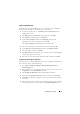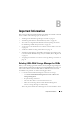Users Guide
32 Managing Your Cluster
Configure the RPC Locator Service
The last step in creating your cluster is to set the RPC Locator Service to
Automatic. Perform the procedure below to change this setting:
1
Click
Start
→
Programs
→
Administrative Tools
→
Services
.
2
Locate the
RPC Locator Service
and double-click the icon.
3
The
Remote Procedure Call (RPC) Locator Properties
window launches.
In the
General
tab, set the
Startup type
as
Automatic
.
4
Click
Start
to start the service.
NOTE: MSCS uses the RPC Locator Service for remote management purposes.
If this service is not configured, MSCS does not behave as expected.
After these steps are completed on all servers, the cluster configuration can be
tested. For more information on testing the cluster configuration, see the
Microsoft Windows Unified Data Storage Server 2003 Help.
Removing Nodes From the Cluster
NOTICE: Few actions described in this section are termed as destructive cluster
operations. Ensure that you back up all data on the cluster nodes before performing
these actions to avoid loss of data.
Removing a Node
You can use the Cluster Administrator or cluster.exe to remove a node from
the cluster. To remove the node from the cluster using the Cluster
Administrator, perform the following procedure:
1 In Cluster Administrator tool,
open the cluster connection by selecting
File
→
Open Connection
.
2
If the cluster name is not provided, click
Browse
and select the cluster name.
3
After you select the cluster, the Cluster Administrator lists the cluster and
all the member nodes. From the list of member nodes, select the one that
is to be removed.
4
Right-click on the name of the node and then click
Stop the Cluster
Service on the Node
.
5
After the node has been selected, click
File
→
Evict Node
. This removes
the node from the cluster.