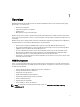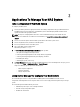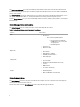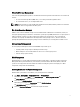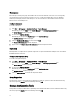Administrator Guide
Table Of Contents
- Contents
- Notes, Cautions, and Warnings
- _
- Overview
- Applications To Manage Your NAS System
- Using Your NAS System
- Creating A Server Message Block Share
- Modifying Message Block Shares
- NFS Share
- Windows 2003 Domain Controller As Identity Mapping Source
- Windows 2008 Domain Controller As Identity Mapping Source
- User Name Mapping Server As Identity Mapping Source
- Active Directory Lightweight Directory Services As Identity Mapping Source
- Configuring AD LDS For Services For NFS
- Installing The AD LDS Server Role
- Creating A New AD LDS Instance
- Extending The AD LDS Schema To Support NFS User Mapping
- Setting A Default Instance Name For AD LDS Instances
- Updating The Active Directory Schema
- Adding User And Group Account Maps From A UNIX-Based Computer To A Windows-Based Computer
- Connecting To The Distinguished Name Or Naming Context
- Adding User Account Maps
- Adding Group Account Maps
- Authorizing Appropriate Access To The ADS LDS Namespace Object
- Configuring The Mapping Source
- Debug Notes For NFS Account Mapping Problems
- Restarting The Server For NFS
- Creating The NFS Share
- Creating Quotas And File Screens Using Share And Storage Management Wizard
- Creating Quotas And File Screens Using File Server Resource Manager
- Creating A New Volume
- Managing A Volume
- Extending A Volume
- Shrinking A Volume
- Deleting A Volume
- Enabling Or Disabling SIS On A Volume
- Enabling And Configuring Shadow Copies Of Shared Folders
- Performing Backup Of Your Server Using Microsoft Windows Server Snap-In
- Choosing Volumes To Backup
- Choosing A Storage Location
The Resources and Support area of the Server Manager main window contains links to the latest documentation and
downloads and allows you to participate in feedback programs that help improve future versions of Microsoft Windows
Storage Server 2008 R2.
The Server Summary area displays details about your server that are particularly useful during troubleshooting, such as
the system's name, network addresses, and the product ID of the operating system running on the system.
From the Server Summary area, you can view and modify network connections, modify system properties, and configure
Remote Desktop.
Server Manager Roles And Features
The Server Summary area also contains four major sections with collapsible sub-sections.
Table 1. Factory Default Sections and the Sub-links for Your System
Sections Sub-Sections
Roles
• File Services
– Share and Storage Management
* File Server Resource Manager
(FSRM) (quotas, file screens, and
storage reports)
* Disk Management
• Print Services
• Web Server (IIS)
Diagnostics
• Event Viewer
• NAS Appliance Software
• Reliability and Performance
• Device Manager
Configuration
• Task Scheduler
• Windows Firewall and Advanced Security
• Services
• WMI Controls
• Local Users and Groups
Storage
• Disk Management
• Microsoft Windows Server Backup
Server Summary Roles
The Roles Summary section lists roles that are installed on the computer. The icon on the left of each role displays the
current general operational status of the role.
Click the name of the role in the Roles Summary section to open the home page for that role.
8