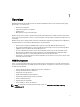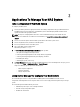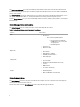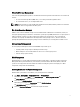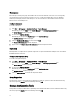Administrator Guide
Table Of Contents
- Contents
- Notes, Cautions, and Warnings
- _
- Overview
- Applications To Manage Your NAS System
- Using Your NAS System
- Creating A Server Message Block Share
- Modifying Message Block Shares
- NFS Share
- Windows 2003 Domain Controller As Identity Mapping Source
- Windows 2008 Domain Controller As Identity Mapping Source
- User Name Mapping Server As Identity Mapping Source
- Active Directory Lightweight Directory Services As Identity Mapping Source
- Configuring AD LDS For Services For NFS
- Installing The AD LDS Server Role
- Creating A New AD LDS Instance
- Extending The AD LDS Schema To Support NFS User Mapping
- Setting A Default Instance Name For AD LDS Instances
- Updating The Active Directory Schema
- Adding User And Group Account Maps From A UNIX-Based Computer To A Windows-Based Computer
- Connecting To The Distinguished Name Or Naming Context
- Adding User Account Maps
- Adding Group Account Maps
- Authorizing Appropriate Access To The ADS LDS Namespace Object
- Configuring The Mapping Source
- Debug Notes For NFS Account Mapping Problems
- Restarting The Server For NFS
- Creating The NFS Share
- Creating Quotas And File Screens Using Share And Storage Management Wizard
- Creating Quotas And File Screens Using File Server Resource Manager
- Creating A New Volume
- Managing A Volume
- Extending A Volume
- Shrinking A Volume
- Deleting A Volume
- Enabling Or Disabling SIS On A Volume
- Enabling And Configuring Shadow Copies Of Shared Folders
- Performing Backup Of Your Server Using Microsoft Windows Server Snap-In
- Choosing Volumes To Backup
- Choosing A Storage Location
Share And Storage Management
Share and Storage Management provides a centralized location to manage folders and volumes that are shared on the
network:
• To create Server Message Block (SMB) shares, see "Creating Server Message Block Shares".
• To create the NFS shares, see "Creating the NFS Share".
NOTE: Volume operations are only available when Virtual Disk Service (VDS) hardware providers are installed on
the solution. VDS is not supported on this NAS system.
File Server Resource Manager
FSRM is a suite of tools for Windows Storage Server 2008 R2 that allows administrators to understand, control, and
manage the quantity and type of data that is stored on their system. By using FSRM, administrators can place quotas on
folders and volumes, actively screen files, and generate comprehensive storage reports. This set of advanced
instruments not only helps the administrator efficiently monitor existing storage resources, but it also aids in the
planning and implementation of future policy changes. For more information, see "Creating Quotas and File Screens".
Storage Report Management
The Storage Reports Management node of the FSRM MMC snap-in allows you to:
• Schedule periodic storage reports to identify trends in disk usage.
• Monitor attempts to save unauthorized files for all users or a selected group of users.
• Generate storage reports instantly.
Disk Management
Disk Management is a system utility for managing hard disks and the volumes or partitions that they contain. Disk
Management allows you to initialize disks, create volumes, and format volumes with the FAT, FAT32, or NTFS file
systems. It also helps perform most disk-related tasks without restarting the system or interrupting users. Most
configuration changes take effect immediately.
Enabling Distributed File System Management
Distributed File System (DFS) is not enabled on your system by default. To enable DFS:
1. Click Start → All Programs → Administrative Tools → Server Manager.
Alternatively, you can click Start and type Server Manager in the Search programs and files box.
The Server Manager window is displayed.
2. Locate and click Add Role Services.
Alternatively you can right-click Files Services and click Add Role Services.
The Add Role Services window is displayed.
3. Select the Distributed File System check box and complete the wizard.
9