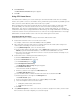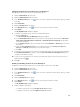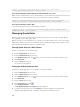Instruction Manual
Table Of Contents
- Dell FluidFS V3 NAS Solutions For PowerVault NX3500, NX3600, And NX3610 Administrator's Guide
- Introduction
- How PowerVault FluidFS NAS Works
- FluidFS Terminology
- Key Features Of PowerVault FluidFS Systems
- Overview Of PowerVault FluidFS Systems
- PowerVault FluidFS Architecture
- Data Caching And Redundancy
- File Metadata Protection
- High Availability And Load Balancing
- Ports Used by the FluidFS System
- Other Information You May Need
- Upgrading to FluidFS Version 3
- FluidFS Manager User Interface Overview
- FluidFS 3.0 System Management
- Connecting to the FluidFS Cluster
- Managing Secured Management
- Adding a Secured Management Subnet
- Changing the Netmask for the Secured Management Subnet
- Changing the VLAN ID for the Secured Management Subnet
- Changing the VIP for the Secured Management Subnet
- Changing the NAS Controller IP Addresses for the Secured Management Subnet
- Deleting the Secured Management Subnet
- Enabling Secured Management
- Disabling Secured Management
- Managing the FluidFS Cluster Name
- Managing Licensing
- Managing the System Time
- Managing the FTP Server
- Managing SNMP
- Managing the Health Scan Throttling Mode
- Managing the Operation Mode
- Managing Client Connections
- Displaying the Distribution of Clients between NAS Controllers
- Viewing Clients Assigned to a NAS Controller
- Assigning a Client to a NAS Controller
- Unassigning a Client from a NAS Controller
- Manually Migrating Clients to another NAS Controller
- Failing Back Clients to Their Assigned NAS Controller
- Rebalancing Client Connections across NAS Controllers
- Shutting Down and Restarting NAS Controllers
- Managing NAS Appliance and NAS Controller
- FluidFS 3.0 Networking
- Managing the Default Gateway
- Managing DNS Servers and Suffixes
- Managing Static Routes
- Managing the Internal Network
- Managing the Client Networks
- Viewing the Client Networks
- Creating a Client Network
- Changing the Netmask for a Client Network
- Changing the VLAN Tag for a Client Network
- Changing the Client VIPs for a Client Network
- Changing the NAS Controller IP Addresses for a Client Network
- Deleting a Client Network
- Viewing the Client Network MTU
- Changing the Client Network MTU
- Viewing the Client Network Bonding Mode
- Changing the Client Network Bonding Mode
- Managing SAN Fabrics
- FluidFS 3.0 Account Management And Authentication
- Account Management and Authentication
- Default Administrative Accounts
- Default Local User and Local Group Accounts
- Managing Administrator Accounts
- Managing Local Users
- Managing Password Age and Expiration
- Managing Local Groups
- Managing Active Directory
- Managing LDAP
- Managing NIS
- Managing User Mappings between Windows and UNIX/Linux Users
- FluidFS 3.0 NAS Volumes, Shares, and Exports
- Managing the NAS Pool
- Managing NAS Volumes
- File Security Styles
- Thin and Thick Provisioning for NAS Volumes
- Choosing a Strategy for NAS Volume Creation
- Example NAS Volume Creation Scenarios
- NAS Volumes Storage Space Terminology
- Configuring NAS Volumes
- Cloning a NAS Volume
- NAS Volume Clone Defaults
- NAS Volume Clone Restrictions
- Managing NAS Volume Clones
- Managing CIFS Shares
- Managing NFS Exports
- Managing Quota Rules
- Viewing Quota Rules for a NAS Volume
- Setting the Default Quota per User
- Setting the Default Quota per Group
- Adding a Quota Rule for a Specific User
- Adding a Quota Rule for Each User in a Specific Group
- Adding a Quota Rule for an Entire Group
- Changing the Soft Quota or Hard Quota for a User or Group
- Enabling or Disabling the Soft Quota or Hard Quota for a User or Group
- Deleting a User or Group Quota Rule
- Managing Data Reduction
- FluidFS 3.0 Data Protection
- FluidFS 3.0 Monitoring
- FluidFS 3.0 Maintenance
- Troubleshooting
- Getting Help
Changing the Owner of a CIFS Share
When a CIFS share is created, the owner of the CIFS share must be changed before setting any access
control lists (ACLs) or share level permissions (SLP), or attempting to access the CIFS share. The following
methods can be used to initially change the owner of a CIFS share:
• Use an Active Directory domain account that has its primary group set as the Domain Admins group.
• Use the FluidFS cluster Administrator account (used if not joined to Active Directory or Domain Admin
credentials are not available).
Changing the Owner of a CIFS Share Using an Active Directory Domain Account
To change the owner of a CIFS share , the Active Directory domain account must have its primary group
set as the Domain Admins group. These steps might vary slightly depending on which version of
Windows you are using.
1. Open Windows Explorer and in the address bar type: \\<client_VIP_or_name>.
A list of all CIFS shares is displayed.
2. Right‐click the required CIFS share (folder) and select Properties.
The Properties dialog box appears.
3. Click the Security tab and then click Advanced.
The Advanced Security Settings dialog box appears.
4. Click the Owner tab and then click Edit.
The Advanced Security Settings dialog box appears.
5. Click Other users or groups.
The Select User or Group dialog box appears.
6. Choose the domain admin user account that is used to set ACLs for this CIFS share or choose the
Domain Adminsgroup.
7. Click OK.
8. Select Replace owner on subcontainers and objects and click OK.
9. Click the Permissions tab and follow Microsoft best practices to assign ACL permissions for users
and groups to the CIFS share.
10. Click OK.
Changing the Owner of a CIFS Share Using the FluidFS Cluster Administrator Account
If the FluidFS cluster is not joined to Active Directory, use the Administrator account to change the owner
of a CIFS share. These steps might vary slightly depending on which version of Windows you are using.
1. Start the Map network drive wizard.
2. In Folder type: \\<client_VIP_or_name>\<CIFS_share_name>.
3. Select Connect using different credentials.
4. Click Finish.
5. When prompted, type the Administrator credentials and click OK.
6. Right‐click the mapped CIFS share (folder) and select Properties.
The Properties dialog box appears.
7. Click the Security tab and then click Advanced.
The Advanced Security Settings dialog box appears.
8. Click the Owner tab and then click Edit.
The Advanced Security Settings dialog box appears.
102