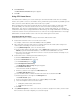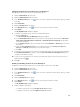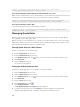Instruction Manual
Table Of Contents
- Dell FluidFS V3 NAS Solutions For PowerVault NX3500, NX3600, And NX3610 Administrator's Guide
- Introduction
- How PowerVault FluidFS NAS Works
- FluidFS Terminology
- Key Features Of PowerVault FluidFS Systems
- Overview Of PowerVault FluidFS Systems
- PowerVault FluidFS Architecture
- Data Caching And Redundancy
- File Metadata Protection
- High Availability And Load Balancing
- Ports Used by the FluidFS System
- Other Information You May Need
- Upgrading to FluidFS Version 3
- FluidFS Manager User Interface Overview
- FluidFS 3.0 System Management
- Connecting to the FluidFS Cluster
- Managing Secured Management
- Adding a Secured Management Subnet
- Changing the Netmask for the Secured Management Subnet
- Changing the VLAN ID for the Secured Management Subnet
- Changing the VIP for the Secured Management Subnet
- Changing the NAS Controller IP Addresses for the Secured Management Subnet
- Deleting the Secured Management Subnet
- Enabling Secured Management
- Disabling Secured Management
- Managing the FluidFS Cluster Name
- Managing Licensing
- Managing the System Time
- Managing the FTP Server
- Managing SNMP
- Managing the Health Scan Throttling Mode
- Managing the Operation Mode
- Managing Client Connections
- Displaying the Distribution of Clients between NAS Controllers
- Viewing Clients Assigned to a NAS Controller
- Assigning a Client to a NAS Controller
- Unassigning a Client from a NAS Controller
- Manually Migrating Clients to another NAS Controller
- Failing Back Clients to Their Assigned NAS Controller
- Rebalancing Client Connections across NAS Controllers
- Shutting Down and Restarting NAS Controllers
- Managing NAS Appliance and NAS Controller
- FluidFS 3.0 Networking
- Managing the Default Gateway
- Managing DNS Servers and Suffixes
- Managing Static Routes
- Managing the Internal Network
- Managing the Client Networks
- Viewing the Client Networks
- Creating a Client Network
- Changing the Netmask for a Client Network
- Changing the VLAN Tag for a Client Network
- Changing the Client VIPs for a Client Network
- Changing the NAS Controller IP Addresses for a Client Network
- Deleting a Client Network
- Viewing the Client Network MTU
- Changing the Client Network MTU
- Viewing the Client Network Bonding Mode
- Changing the Client Network Bonding Mode
- Managing SAN Fabrics
- FluidFS 3.0 Account Management And Authentication
- Account Management and Authentication
- Default Administrative Accounts
- Default Local User and Local Group Accounts
- Managing Administrator Accounts
- Managing Local Users
- Managing Password Age and Expiration
- Managing Local Groups
- Managing Active Directory
- Managing LDAP
- Managing NIS
- Managing User Mappings between Windows and UNIX/Linux Users
- FluidFS 3.0 NAS Volumes, Shares, and Exports
- Managing the NAS Pool
- Managing NAS Volumes
- File Security Styles
- Thin and Thick Provisioning for NAS Volumes
- Choosing a Strategy for NAS Volume Creation
- Example NAS Volume Creation Scenarios
- NAS Volumes Storage Space Terminology
- Configuring NAS Volumes
- Cloning a NAS Volume
- NAS Volume Clone Defaults
- NAS Volume Clone Restrictions
- Managing NAS Volume Clones
- Managing CIFS Shares
- Managing NFS Exports
- Managing Quota Rules
- Viewing Quota Rules for a NAS Volume
- Setting the Default Quota per User
- Setting the Default Quota per Group
- Adding a Quota Rule for a Specific User
- Adding a Quota Rule for Each User in a Specific Group
- Adding a Quota Rule for an Entire Group
- Changing the Soft Quota or Hard Quota for a User or Group
- Enabling or Disabling the Soft Quota or Hard Quota for a User or Group
- Deleting a User or Group Quota Rule
- Managing Data Reduction
- FluidFS 3.0 Data Protection
- FluidFS 3.0 Monitoring
- FluidFS 3.0 Maintenance
- Troubleshooting
- Getting Help

9. Click Other users or groups.
The Select User or Group dialog box appears.
10. Choose the domain admin user account that is used to set ACLs for this CIFS share or choose the
Domain Adminsgroup. Alternatively, the FluidFS cluster Administrator account can be used.
11. Click OK.
12. Select Replace owner on subcontainers and objects and click OK.
13. After the owner is set, unmap the network drive.
14. Remap the network drive as the account that has ownership of it, as set in step (10).
15. Click the Permissions tab of the Advanced Security Settings dialog box and follow Microsoft best
practices to assign ACL permissions for users and groups to the CIFS share.
16. Click OK.
Managing ACLs or SLPs on a CIFS Share
The FluidFS cluster supports two levels of access control to CIFS shares, files, and folders:
• Access Control Lists (ACLs): Governs access to specific files and folders. The administrator can
control a wide range of operations that users and groups can perform.
• Share Level Permissions (SLPs): Governs access to entire shares. The administrator controls only read,
change, or full access to an entire share.
SLPs are limited as they only address full control, modify, and read rights for any given user or group at
the CIFS share level. ACLs offer a finer level of control, and can control many more operations than only
read/change/full access. It is recommended to leave the default setting for SLP (everyone has full control)
and use ACLs to control access to the CIFS share, unless there is a specific requirement for SLPs that
cannot be accomplished using ACLs.
Dell recommends that a Windows administrator follows the best practices defined by Microsoft for ACLs
and SLPs.
NOTE: Do not create both ACL‐type permissions and SLPs for the same CIFS share.
NOTE: Do not attempt to create a CIFS share using MMC. Use MMC only to set SLPs.
Setting ACLs on a CIFS Share
To set ACLs, use Windows Explorer procedures. When defining an ACL for a local user account, you must
use the format: <client_VIP_or_name>\<local_user_name>.
Setting SLPs on a CIFS Share
If the FluidFS cluster is not joined to Active Directory, use the Administrator account to change the owner
of a CIFS share. These steps might vary slightly depending on which version of Windows you are using.
To set SLPs, you must use the Microsoft Management Console (MMC) with the Shared Folder snap‐in to
set permissions. Administrators can use a predefined MMC file (.msc) from the Windows Server
2000/2003/2008 start menu and add a Shared Folder snap‐in to connect to the FluidFS cluster. The MMC
does not let you choose which user to connect with a remote computer. By default, it forms the
connection through the user logged on to the machine. To connect through a different user:
• If the FluidFS cluster that you are trying to manage is joined to an Active Directory, log in to the
management station with <domain>\Administrator.
• Before using MMC, connect to the FluidFS cluster by using the client VIP address in the address bar of
Windows Explorer. Log in with the administrator account and then connect to MMC.
103