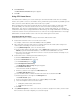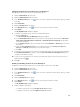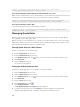Instruction Manual
Table Of Contents
- Dell FluidFS V3 NAS Solutions For PowerVault NX3500, NX3600, And NX3610 Administrator's Guide
- Introduction
- How PowerVault FluidFS NAS Works
- FluidFS Terminology
- Key Features Of PowerVault FluidFS Systems
- Overview Of PowerVault FluidFS Systems
- PowerVault FluidFS Architecture
- Data Caching And Redundancy
- File Metadata Protection
- High Availability And Load Balancing
- Ports Used by the FluidFS System
- Other Information You May Need
- Upgrading to FluidFS Version 3
- FluidFS Manager User Interface Overview
- FluidFS 3.0 System Management
- Connecting to the FluidFS Cluster
- Managing Secured Management
- Adding a Secured Management Subnet
- Changing the Netmask for the Secured Management Subnet
- Changing the VLAN ID for the Secured Management Subnet
- Changing the VIP for the Secured Management Subnet
- Changing the NAS Controller IP Addresses for the Secured Management Subnet
- Deleting the Secured Management Subnet
- Enabling Secured Management
- Disabling Secured Management
- Managing the FluidFS Cluster Name
- Managing Licensing
- Managing the System Time
- Managing the FTP Server
- Managing SNMP
- Managing the Health Scan Throttling Mode
- Managing the Operation Mode
- Managing Client Connections
- Displaying the Distribution of Clients between NAS Controllers
- Viewing Clients Assigned to a NAS Controller
- Assigning a Client to a NAS Controller
- Unassigning a Client from a NAS Controller
- Manually Migrating Clients to another NAS Controller
- Failing Back Clients to Their Assigned NAS Controller
- Rebalancing Client Connections across NAS Controllers
- Shutting Down and Restarting NAS Controllers
- Managing NAS Appliance and NAS Controller
- FluidFS 3.0 Networking
- Managing the Default Gateway
- Managing DNS Servers and Suffixes
- Managing Static Routes
- Managing the Internal Network
- Managing the Client Networks
- Viewing the Client Networks
- Creating a Client Network
- Changing the Netmask for a Client Network
- Changing the VLAN Tag for a Client Network
- Changing the Client VIPs for a Client Network
- Changing the NAS Controller IP Addresses for a Client Network
- Deleting a Client Network
- Viewing the Client Network MTU
- Changing the Client Network MTU
- Viewing the Client Network Bonding Mode
- Changing the Client Network Bonding Mode
- Managing SAN Fabrics
- FluidFS 3.0 Account Management And Authentication
- Account Management and Authentication
- Default Administrative Accounts
- Default Local User and Local Group Accounts
- Managing Administrator Accounts
- Managing Local Users
- Managing Password Age and Expiration
- Managing Local Groups
- Managing Active Directory
- Managing LDAP
- Managing NIS
- Managing User Mappings between Windows and UNIX/Linux Users
- FluidFS 3.0 NAS Volumes, Shares, and Exports
- Managing the NAS Pool
- Managing NAS Volumes
- File Security Styles
- Thin and Thick Provisioning for NAS Volumes
- Choosing a Strategy for NAS Volume Creation
- Example NAS Volume Creation Scenarios
- NAS Volumes Storage Space Terminology
- Configuring NAS Volumes
- Cloning a NAS Volume
- NAS Volume Clone Defaults
- NAS Volume Clone Restrictions
- Managing NAS Volume Clones
- Managing CIFS Shares
- Managing NFS Exports
- Managing Quota Rules
- Viewing Quota Rules for a NAS Volume
- Setting the Default Quota per User
- Setting the Default Quota per Group
- Adding a Quota Rule for a Specific User
- Adding a Quota Rule for Each User in a Specific Group
- Adding a Quota Rule for an Entire Group
- Changing the Soft Quota or Hard Quota for a User or Group
- Enabling or Disabling the Soft Quota or Hard Quota for a User or Group
- Deleting a User or Group Quota Rule
- Managing Data Reduction
- FluidFS 3.0 Data Protection
- FluidFS 3.0 Monitoring
- FluidFS 3.0 Maintenance
- Troubleshooting
- Getting Help

9. Click OK.
Enabling or Disabling Reported Size Limiting for an NFS Export
To enable access for client machines that cannot handle large file systems, limit the reported size of the
NFS export.
1. Click the NAS Volumes tab on the left.
2. Click the All NAS Volumes tab on the top.
3. In the All NAS Volumes pane, click in the row of the volume whose NFS exports shares you want
to modify.
4. Click View Details.
5. Click the NFS Exports tab on the top.
6. In the NFS Exports pane, click in the row of the export you want to modify.
7. Click Modify.
The Modify NFS Export dialog box appears.
8. Enable or disable reported size limiting.
– To enable reported size limiting, select the Limit Reported Size To check box.
– To disable reported size limiting, clear the Limit Reported Size Tocheck box.
9. If reported size limiting is enabled, in the Limit Reported Size field, type the maximum reported size
for the NFS export, and select the size unit as kilobytes (KB), megabytes (MB), gigabytes (GB), or
terabytes (TB).
10. Click OK.
Enabling or Disabling 32-bit File ID Compatibility for an NFS Export
To preserve compatibility with 32‐bit applications, the FluidFS cluster can force 64‐bit clients to use 32‐bit
inode numbers for an NFS export.
1. Click the NAS Volumes tab on the left.
2. Click the All NAS Volumes tab on the top.
3. In the All NAS Volumes pane, click in the row of the volume whose NFS exports shares you want
to modify.
4. Click View Details.
5. Click the NFS Exports tab on the top.
6. In the NFS Exports pane, click in the row of the export you want to modify.
7. Click Modify.
The Modify NFS Export dialog box appears.
8. Enable or disable 32‐bit file ID compatibility.
– To enable 32‐it file ID compatibility, select the Report 32 bit inode to clients check box.
– To disable 32‐it file ID compatibility, clear the Report 32 bit inode to clients check box.
9. Click OK.
Deleting an NFS Export
If you delete an NFS export, the data in the shared directory is no longer shared but it is not removed.
1. Click the NAS Volumes tab on the left.
2. Click the All NFS Exports tab on the top.
108