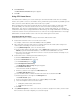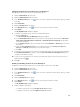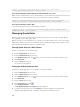Instruction Manual
Table Of Contents
- Dell FluidFS V3 NAS Solutions For PowerVault NX3500, NX3600, And NX3610 Administrator's Guide
- Introduction
- How PowerVault FluidFS NAS Works
- FluidFS Terminology
- Key Features Of PowerVault FluidFS Systems
- Overview Of PowerVault FluidFS Systems
- PowerVault FluidFS Architecture
- Data Caching And Redundancy
- File Metadata Protection
- High Availability And Load Balancing
- Ports Used by the FluidFS System
- Other Information You May Need
- Upgrading to FluidFS Version 3
- FluidFS Manager User Interface Overview
- FluidFS 3.0 System Management
- Connecting to the FluidFS Cluster
- Managing Secured Management
- Adding a Secured Management Subnet
- Changing the Netmask for the Secured Management Subnet
- Changing the VLAN ID for the Secured Management Subnet
- Changing the VIP for the Secured Management Subnet
- Changing the NAS Controller IP Addresses for the Secured Management Subnet
- Deleting the Secured Management Subnet
- Enabling Secured Management
- Disabling Secured Management
- Managing the FluidFS Cluster Name
- Managing Licensing
- Managing the System Time
- Managing the FTP Server
- Managing SNMP
- Managing the Health Scan Throttling Mode
- Managing the Operation Mode
- Managing Client Connections
- Displaying the Distribution of Clients between NAS Controllers
- Viewing Clients Assigned to a NAS Controller
- Assigning a Client to a NAS Controller
- Unassigning a Client from a NAS Controller
- Manually Migrating Clients to another NAS Controller
- Failing Back Clients to Their Assigned NAS Controller
- Rebalancing Client Connections across NAS Controllers
- Shutting Down and Restarting NAS Controllers
- Managing NAS Appliance and NAS Controller
- FluidFS 3.0 Networking
- Managing the Default Gateway
- Managing DNS Servers and Suffixes
- Managing Static Routes
- Managing the Internal Network
- Managing the Client Networks
- Viewing the Client Networks
- Creating a Client Network
- Changing the Netmask for a Client Network
- Changing the VLAN Tag for a Client Network
- Changing the Client VIPs for a Client Network
- Changing the NAS Controller IP Addresses for a Client Network
- Deleting a Client Network
- Viewing the Client Network MTU
- Changing the Client Network MTU
- Viewing the Client Network Bonding Mode
- Changing the Client Network Bonding Mode
- Managing SAN Fabrics
- FluidFS 3.0 Account Management And Authentication
- Account Management and Authentication
- Default Administrative Accounts
- Default Local User and Local Group Accounts
- Managing Administrator Accounts
- Managing Local Users
- Managing Password Age and Expiration
- Managing Local Groups
- Managing Active Directory
- Managing LDAP
- Managing NIS
- Managing User Mappings between Windows and UNIX/Linux Users
- FluidFS 3.0 NAS Volumes, Shares, and Exports
- Managing the NAS Pool
- Managing NAS Volumes
- File Security Styles
- Thin and Thick Provisioning for NAS Volumes
- Choosing a Strategy for NAS Volume Creation
- Example NAS Volume Creation Scenarios
- NAS Volumes Storage Space Terminology
- Configuring NAS Volumes
- Cloning a NAS Volume
- NAS Volume Clone Defaults
- NAS Volume Clone Restrictions
- Managing NAS Volume Clones
- Managing CIFS Shares
- Managing NFS Exports
- Managing Quota Rules
- Viewing Quota Rules for a NAS Volume
- Setting the Default Quota per User
- Setting the Default Quota per Group
- Adding a Quota Rule for a Specific User
- Adding a Quota Rule for Each User in a Specific Group
- Adding a Quota Rule for an Entire Group
- Changing the Soft Quota or Hard Quota for a User or Group
- Enabling or Disabling the Soft Quota or Hard Quota for a User or Group
- Deleting a User or Group Quota Rule
- Managing Data Reduction
- FluidFS 3.0 Data Protection
- FluidFS 3.0 Monitoring
- FluidFS 3.0 Maintenance
- Troubleshooting
- Getting Help
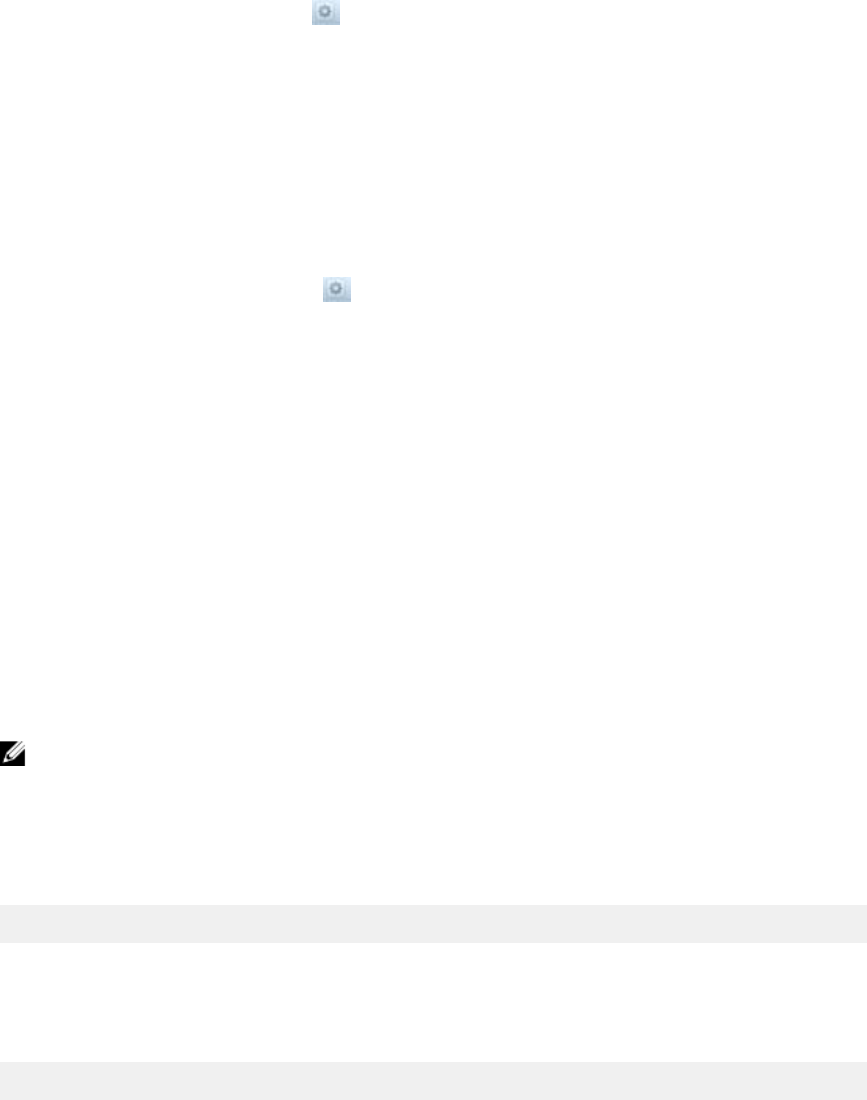
3. In the All NFS Exports pane, click in the row of the NFS export you want to delete.
4. Click Delete.
The Delete dialog box appears.
5. Click OK.
Enabling or Disabling NFS v4
NFS v4 is enabled or disabled on a system wide basis. By default, NFS v4 is disabled, which forces clients
to use NFS v3 and earlier. You might want to do this if you have clients that are incompatible with NFS v4.
1. Click the System tab on the left.
2. Click the Internal tab on the top.
3. In the Internal Settings pane, click .
4. Click Modify NFS Settings.
The Modify NFSv4 Settings dialog box appears.
5. Enable or disable NFS v4:
– To enable NFS v4, select the Enable NFSv4 check box.
– To disable NFS v4, clear the Enable NFSv4 check box.
6. Click OK.
Setting Permissions for an NFS Export
To assign user access to an NFS export, you must log in to the NFS export using a trusted client machine
account and set access permissions and ownership of the NFS export using the chmod and chown
commands on the NFS mount point.
Accessing an NFS Export
Clients use the mount command to connect to NFS exports using UNIX/Linux.
NOTE: The parameters are recommended parameters. See the mount command manual page in
the respective operating system for more information and other options.
Accessing an NFS Export with UNIX/Linux
To mount an NFS export folder from a shell on a client system, use the su command to log in as root and
run the following command:
# mount <options> <client_VIP_or_name>:/<volume_name>/<exported_folder>
<local_folder>
Accessing an NFS Export with UNIX/Linux Using NFS v4
To mount an NFS export folder and force the use of NFS v4 from a shell on a client system, use the su
command to log in as root and run the following command:
# mount –t nfs4 <client_VIP_or_name>:/<volume_name>/<exported_folder>
<local_folder>
Accessing an NFS Export with UNIX/Linux Using NFS v3
If NFS v4 is enabled on the FluidFS cluster, you can force a specific client to use NFS v3 if needed. To
mount an NFS export folder and force the use of NFS v3, from a shell on a client system, use the su
command to log in as root and run the following command:
109