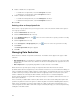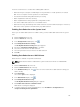Instruction Manual
Table Of Contents
- Dell FluidFS V3 NAS Solutions For PowerVault NX3500, NX3600, And NX3610 Administrator's Guide
- Introduction
- How PowerVault FluidFS NAS Works
- FluidFS Terminology
- Key Features Of PowerVault FluidFS Systems
- Overview Of PowerVault FluidFS Systems
- PowerVault FluidFS Architecture
- Data Caching And Redundancy
- File Metadata Protection
- High Availability And Load Balancing
- Ports Used by the FluidFS System
- Other Information You May Need
- Upgrading to FluidFS Version 3
- FluidFS Manager User Interface Overview
- FluidFS 3.0 System Management
- Connecting to the FluidFS Cluster
- Managing Secured Management
- Adding a Secured Management Subnet
- Changing the Netmask for the Secured Management Subnet
- Changing the VLAN ID for the Secured Management Subnet
- Changing the VIP for the Secured Management Subnet
- Changing the NAS Controller IP Addresses for the Secured Management Subnet
- Deleting the Secured Management Subnet
- Enabling Secured Management
- Disabling Secured Management
- Managing the FluidFS Cluster Name
- Managing Licensing
- Managing the System Time
- Managing the FTP Server
- Managing SNMP
- Managing the Health Scan Throttling Mode
- Managing the Operation Mode
- Managing Client Connections
- Displaying the Distribution of Clients between NAS Controllers
- Viewing Clients Assigned to a NAS Controller
- Assigning a Client to a NAS Controller
- Unassigning a Client from a NAS Controller
- Manually Migrating Clients to another NAS Controller
- Failing Back Clients to Their Assigned NAS Controller
- Rebalancing Client Connections across NAS Controllers
- Shutting Down and Restarting NAS Controllers
- Managing NAS Appliance and NAS Controller
- FluidFS 3.0 Networking
- Managing the Default Gateway
- Managing DNS Servers and Suffixes
- Managing Static Routes
- Managing the Internal Network
- Managing the Client Networks
- Viewing the Client Networks
- Creating a Client Network
- Changing the Netmask for a Client Network
- Changing the VLAN Tag for a Client Network
- Changing the Client VIPs for a Client Network
- Changing the NAS Controller IP Addresses for a Client Network
- Deleting a Client Network
- Viewing the Client Network MTU
- Changing the Client Network MTU
- Viewing the Client Network Bonding Mode
- Changing the Client Network Bonding Mode
- Managing SAN Fabrics
- FluidFS 3.0 Account Management And Authentication
- Account Management and Authentication
- Default Administrative Accounts
- Default Local User and Local Group Accounts
- Managing Administrator Accounts
- Managing Local Users
- Managing Password Age and Expiration
- Managing Local Groups
- Managing Active Directory
- Managing LDAP
- Managing NIS
- Managing User Mappings between Windows and UNIX/Linux Users
- FluidFS 3.0 NAS Volumes, Shares, and Exports
- Managing the NAS Pool
- Managing NAS Volumes
- File Security Styles
- Thin and Thick Provisioning for NAS Volumes
- Choosing a Strategy for NAS Volume Creation
- Example NAS Volume Creation Scenarios
- NAS Volumes Storage Space Terminology
- Configuring NAS Volumes
- Cloning a NAS Volume
- NAS Volume Clone Defaults
- NAS Volume Clone Restrictions
- Managing NAS Volume Clones
- Managing CIFS Shares
- Managing NFS Exports
- Managing Quota Rules
- Viewing Quota Rules for a NAS Volume
- Setting the Default Quota per User
- Setting the Default Quota per Group
- Adding a Quota Rule for a Specific User
- Adding a Quota Rule for Each User in a Specific Group
- Adding a Quota Rule for an Entire Group
- Changing the Soft Quota or Hard Quota for a User or Group
- Enabling or Disabling the Soft Quota or Hard Quota for a User or Group
- Deleting a User or Group Quota Rule
- Managing Data Reduction
- FluidFS 3.0 Data Protection
- FluidFS 3.0 Monitoring
- FluidFS 3.0 Maintenance
- Troubleshooting
- Getting Help
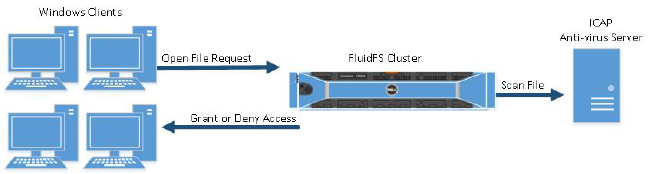
8
FluidFS 3.0 Data Protection
Managing the Anti-Virus Service
The FluidFS cluster anti‐virus service provides real‐time anti‐virus scanning of files stored in CIFS shares.
The anti‐virus service applies only to CIFS shares; NFS is not supported. The scan operation is transparent
to the client, subject to the availability of an anti‐virus server.
A file is scanned only when a client tries to open the file (not when an infected file is written, a file is
opened to read/modify attributes, old files are opened for re‐write, and so on).
The anti‐virus service consists of two components:
• One or more network‐accessible computers running a supported third‐party, ICAP‐ enabled anti‐virus
application to provide the anti‐virus scanning service to the FluidFS cluster.
• A FluidFS cluster anti‐virus scanning policy that specifies file extensions and directories to exclude
from scans, an anti‐virus scanning file size threshold, and whether to allow or deny files larger than
the file size threshold.
When a CIFS share client requests a file from the FluidFS cluster, the FluidFS cluster passes the file to an
anti‐virus server for scanning and then takes one of the following actions:
• If the file is virus‐free, the FluidFS cluster permits client access. The FluidFS cluster does not scan that
file again, providing it remains unmodified since the last check.
• If the file is infected, the FluidFS cluster denies client access. There is no indication to the client that
the file is infected. The client experience is:
– A file deletion returns a system‐specific ʺfile not foundʺ state for a missing file, depending on the
client’s computer.
– An access denial might be interpreted as a file permissions problem.
Only storage administrators can recover an uninfected version of the file, or access and process the
infected file. To gain access to an infected file, you must connect to the CIFS share through another CIFS
share on which the anti‐virus service is disabled. Otherwise, the FluidFS cluster recognizes the file as
infected, and denies access. You may also access the file through an NFS export, because NFS does not
support anti‐virus.
File transfers between the FluidFS cluster and the anti‐virus server are not encrypted. Therefore, Dell
recommends protecting/restricting the communication.
119