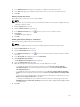Instruction Manual
Table Of Contents
- Dell FluidFS V3 NAS Solutions For PowerVault NX3500, NX3600, And NX3610 Administrator's Guide
- Introduction
- How PowerVault FluidFS NAS Works
- FluidFS Terminology
- Key Features Of PowerVault FluidFS Systems
- Overview Of PowerVault FluidFS Systems
- PowerVault FluidFS Architecture
- Data Caching And Redundancy
- File Metadata Protection
- High Availability And Load Balancing
- Ports Used by the FluidFS System
- Other Information You May Need
- Upgrading to FluidFS Version 3
- FluidFS Manager User Interface Overview
- FluidFS 3.0 System Management
- Connecting to the FluidFS Cluster
- Managing Secured Management
- Adding a Secured Management Subnet
- Changing the Netmask for the Secured Management Subnet
- Changing the VLAN ID for the Secured Management Subnet
- Changing the VIP for the Secured Management Subnet
- Changing the NAS Controller IP Addresses for the Secured Management Subnet
- Deleting the Secured Management Subnet
- Enabling Secured Management
- Disabling Secured Management
- Managing the FluidFS Cluster Name
- Managing Licensing
- Managing the System Time
- Managing the FTP Server
- Managing SNMP
- Managing the Health Scan Throttling Mode
- Managing the Operation Mode
- Managing Client Connections
- Displaying the Distribution of Clients between NAS Controllers
- Viewing Clients Assigned to a NAS Controller
- Assigning a Client to a NAS Controller
- Unassigning a Client from a NAS Controller
- Manually Migrating Clients to another NAS Controller
- Failing Back Clients to Their Assigned NAS Controller
- Rebalancing Client Connections across NAS Controllers
- Shutting Down and Restarting NAS Controllers
- Managing NAS Appliance and NAS Controller
- FluidFS 3.0 Networking
- Managing the Default Gateway
- Managing DNS Servers and Suffixes
- Managing Static Routes
- Managing the Internal Network
- Managing the Client Networks
- Viewing the Client Networks
- Creating a Client Network
- Changing the Netmask for a Client Network
- Changing the VLAN Tag for a Client Network
- Changing the Client VIPs for a Client Network
- Changing the NAS Controller IP Addresses for a Client Network
- Deleting a Client Network
- Viewing the Client Network MTU
- Changing the Client Network MTU
- Viewing the Client Network Bonding Mode
- Changing the Client Network Bonding Mode
- Managing SAN Fabrics
- FluidFS 3.0 Account Management And Authentication
- Account Management and Authentication
- Default Administrative Accounts
- Default Local User and Local Group Accounts
- Managing Administrator Accounts
- Managing Local Users
- Managing Password Age and Expiration
- Managing Local Groups
- Managing Active Directory
- Managing LDAP
- Managing NIS
- Managing User Mappings between Windows and UNIX/Linux Users
- FluidFS 3.0 NAS Volumes, Shares, and Exports
- Managing the NAS Pool
- Managing NAS Volumes
- File Security Styles
- Thin and Thick Provisioning for NAS Volumes
- Choosing a Strategy for NAS Volume Creation
- Example NAS Volume Creation Scenarios
- NAS Volumes Storage Space Terminology
- Configuring NAS Volumes
- Cloning a NAS Volume
- NAS Volume Clone Defaults
- NAS Volume Clone Restrictions
- Managing NAS Volume Clones
- Managing CIFS Shares
- Managing NFS Exports
- Managing Quota Rules
- Viewing Quota Rules for a NAS Volume
- Setting the Default Quota per User
- Setting the Default Quota per Group
- Adding a Quota Rule for a Specific User
- Adding a Quota Rule for Each User in a Specific Group
- Adding a Quota Rule for an Entire Group
- Changing the Soft Quota or Hard Quota for a User or Group
- Enabling or Disabling the Soft Quota or Hard Quota for a User or Group
- Deleting a User or Group Quota Rule
- Managing Data Reduction
- FluidFS 3.0 Data Protection
- FluidFS 3.0 Monitoring
- FluidFS 3.0 Maintenance
- Troubleshooting
- Getting Help

Allowing or Denying Access to Large Unscanned Files
Specify whether to allow or deny access to files that are larger than the specified anti‐virus scanning file
size threshold for a CIFS share.
1. Click the NAS Volumes tab on the left.
2. Click the All CIFS Shares tab on the top.
3. In the Antivirus Scanners pane, click in the row of the CIFS share for which you want to enable
scanning.
4. In the File System tab navigation pane, select CIFS Shares.
5. Click Modify Virus Scan Settings .
The Modify Virus Scan Settings dialog box appears.
6. Select the Enable virus scan check box.
7. To allow or deny access to large unscanned files, clear or select the Deny access to large unscanned
files check box.
8. Click OK.
Changing the Anti-virus Scanning File Size Threshold for a CIFS Share
Change the maximum size of files that are included in anti‐virus scanning for a CIFS share.
1. Click the NAS Volumes tab on the left.
2. Click the All CIFS Shares tab on the top.
3. In the Antivirus Scanners pane, click in the row of the CIFS share for which you want to enable
scanning.
4. In the File System tab navigation pane, select CIFS Shares.
5. Click Modify Virus Scan Settings .
The Modify Virus Scan Settings dialog box appears.
6. In the Maximum file size for anti-virus scanning field, type a file size in kilobytes (KB), megabytes
(MB), gigabytes (GB), or terabytes (TB).
7. Click OK.
Including or Excluding File Extensions and Directories in Anti-virus Scanning for a CIFS
Share
Specify whether to perform anti‐virus scanning for all file extensions and directories for a CIFS share, or
exempt some file extensions and directories from anti‐virus scanning.
1. Click the NAS Volumes tab on the left.
2. Click the All CIFS Shares tab on the top.
3. In the Antivirus Scanners pane, click in the row of the CIFS share for which you want to enable
scanning.
4. In the File System tab navigation pane, select CIFS Shares.
5. Click Modify Virus Scan Settings .
The Modify Virus Scan Settings dialog box appears.
6. To exempt file extensions from anti‐virus scanning, select the Do not scan files with the following
extensionscheck box and specify the extensions in the Do not scan files with the following
extensions list.
7. To exempt directories from anti‐virus scanning, select the Do not scan files with the following
folders
check box and specify the directories in theDo not scan files with the following folders list.
122