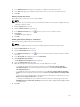Instruction Manual
Table Of Contents
- Dell FluidFS V3 NAS Solutions For PowerVault NX3500, NX3600, And NX3610 Administrator's Guide
- Introduction
- How PowerVault FluidFS NAS Works
- FluidFS Terminology
- Key Features Of PowerVault FluidFS Systems
- Overview Of PowerVault FluidFS Systems
- PowerVault FluidFS Architecture
- Data Caching And Redundancy
- File Metadata Protection
- High Availability And Load Balancing
- Ports Used by the FluidFS System
- Other Information You May Need
- Upgrading to FluidFS Version 3
- FluidFS Manager User Interface Overview
- FluidFS 3.0 System Management
- Connecting to the FluidFS Cluster
- Managing Secured Management
- Adding a Secured Management Subnet
- Changing the Netmask for the Secured Management Subnet
- Changing the VLAN ID for the Secured Management Subnet
- Changing the VIP for the Secured Management Subnet
- Changing the NAS Controller IP Addresses for the Secured Management Subnet
- Deleting the Secured Management Subnet
- Enabling Secured Management
- Disabling Secured Management
- Managing the FluidFS Cluster Name
- Managing Licensing
- Managing the System Time
- Managing the FTP Server
- Managing SNMP
- Managing the Health Scan Throttling Mode
- Managing the Operation Mode
- Managing Client Connections
- Displaying the Distribution of Clients between NAS Controllers
- Viewing Clients Assigned to a NAS Controller
- Assigning a Client to a NAS Controller
- Unassigning a Client from a NAS Controller
- Manually Migrating Clients to another NAS Controller
- Failing Back Clients to Their Assigned NAS Controller
- Rebalancing Client Connections across NAS Controllers
- Shutting Down and Restarting NAS Controllers
- Managing NAS Appliance and NAS Controller
- FluidFS 3.0 Networking
- Managing the Default Gateway
- Managing DNS Servers and Suffixes
- Managing Static Routes
- Managing the Internal Network
- Managing the Client Networks
- Viewing the Client Networks
- Creating a Client Network
- Changing the Netmask for a Client Network
- Changing the VLAN Tag for a Client Network
- Changing the Client VIPs for a Client Network
- Changing the NAS Controller IP Addresses for a Client Network
- Deleting a Client Network
- Viewing the Client Network MTU
- Changing the Client Network MTU
- Viewing the Client Network Bonding Mode
- Changing the Client Network Bonding Mode
- Managing SAN Fabrics
- FluidFS 3.0 Account Management And Authentication
- Account Management and Authentication
- Default Administrative Accounts
- Default Local User and Local Group Accounts
- Managing Administrator Accounts
- Managing Local Users
- Managing Password Age and Expiration
- Managing Local Groups
- Managing Active Directory
- Managing LDAP
- Managing NIS
- Managing User Mappings between Windows and UNIX/Linux Users
- FluidFS 3.0 NAS Volumes, Shares, and Exports
- Managing the NAS Pool
- Managing NAS Volumes
- File Security Styles
- Thin and Thick Provisioning for NAS Volumes
- Choosing a Strategy for NAS Volume Creation
- Example NAS Volume Creation Scenarios
- NAS Volumes Storage Space Terminology
- Configuring NAS Volumes
- Cloning a NAS Volume
- NAS Volume Clone Defaults
- NAS Volume Clone Restrictions
- Managing NAS Volume Clones
- Managing CIFS Shares
- Managing NFS Exports
- Managing Quota Rules
- Viewing Quota Rules for a NAS Volume
- Setting the Default Quota per User
- Setting the Default Quota per Group
- Adding a Quota Rule for a Specific User
- Adding a Quota Rule for Each User in a Specific Group
- Adding a Quota Rule for an Entire Group
- Changing the Soft Quota or Hard Quota for a User or Group
- Enabling or Disabling the Soft Quota or Hard Quota for a User or Group
- Deleting a User or Group Quota Rule
- Managing Data Reduction
- FluidFS 3.0 Data Protection
- FluidFS 3.0 Monitoring
- FluidFS 3.0 Maintenance
- Troubleshooting
- Getting Help
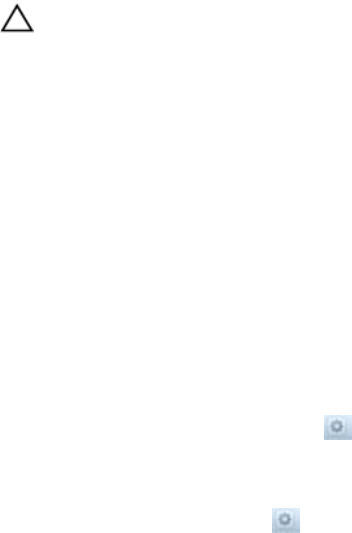
5. Click the Snapshots tab on the top.
The snapshots are displayed in the Snapshots pane.
Restoring a NAS Volume from a Snapshot
View the snapshots available for restoring data.
The storage administrator can restore an entire NAS volume from a snapshot. The restored NAS volume
will contain all the NAS volume data that existed at the time the snapshot was created. Each file in the
restored NAS volume will have the properties, such as permission and time, which existed when you (or a
schedule) created the snapshot.
CAUTION:
The restore operation cannot be undone. Any data created or changed between the time of the
snapshot and the time the restore operation is completed, is permanently erased. You should
restore a NAS volume from a snapshot only if you first understand all the repercussions of the
restore operation, as described below.
After you restore a NAS volume from a snapshot:
• The FluidFS cluster deletes any snapshots created after the snapshot from which you restored the
NAS volume. Snapshots created before the snapshot from which you restored the NAS volume are
not affected.
• Current CIFS clients of the NAS volume are automatically disconnected.
• Current NFS clients of the NAS volume receive stale NFS file handle error messages. You must
unmount and then re‐mount the NFS exports.
1. Click the NAS Volumes tab on the left.
2. Click the All NAS Volumes tab on the top.
3. In the All NAS Volumes pane, click in the row of the volume you want to restore.
4. Click View Details.
5. Click the Snapshots tab on the top.
6. In the Snapshots pane, click in the row of the snapshot you want to restore.
7. Click Rollback NAS Volume.
The Rollback NAS Volume dialog box appears.
8. Click OK.
The NAS volume is rolled back to the selected snapshot, and all snapshots created after the selected
snapshot disappear from the Snapshots pane.
Restoring Files Using UNIX/Linux or Windows
This restore option allows clients to restore a file from a snapshot using copy and paste.
1. Access the NFS export or CIFS share.
2. Access the .snapshots directory.
3. Find the snapshot according to its time of creation.
4. Copy the file from its snapshot location to its original location.
128