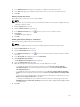Instruction Manual
Table Of Contents
- Dell FluidFS V3 NAS Solutions For PowerVault NX3500, NX3600, And NX3610 Administrator's Guide
- Introduction
- How PowerVault FluidFS NAS Works
- FluidFS Terminology
- Key Features Of PowerVault FluidFS Systems
- Overview Of PowerVault FluidFS Systems
- PowerVault FluidFS Architecture
- Data Caching And Redundancy
- File Metadata Protection
- High Availability And Load Balancing
- Ports Used by the FluidFS System
- Other Information You May Need
- Upgrading to FluidFS Version 3
- FluidFS Manager User Interface Overview
- FluidFS 3.0 System Management
- Connecting to the FluidFS Cluster
- Managing Secured Management
- Adding a Secured Management Subnet
- Changing the Netmask for the Secured Management Subnet
- Changing the VLAN ID for the Secured Management Subnet
- Changing the VIP for the Secured Management Subnet
- Changing the NAS Controller IP Addresses for the Secured Management Subnet
- Deleting the Secured Management Subnet
- Enabling Secured Management
- Disabling Secured Management
- Managing the FluidFS Cluster Name
- Managing Licensing
- Managing the System Time
- Managing the FTP Server
- Managing SNMP
- Managing the Health Scan Throttling Mode
- Managing the Operation Mode
- Managing Client Connections
- Displaying the Distribution of Clients between NAS Controllers
- Viewing Clients Assigned to a NAS Controller
- Assigning a Client to a NAS Controller
- Unassigning a Client from a NAS Controller
- Manually Migrating Clients to another NAS Controller
- Failing Back Clients to Their Assigned NAS Controller
- Rebalancing Client Connections across NAS Controllers
- Shutting Down and Restarting NAS Controllers
- Managing NAS Appliance and NAS Controller
- FluidFS 3.0 Networking
- Managing the Default Gateway
- Managing DNS Servers and Suffixes
- Managing Static Routes
- Managing the Internal Network
- Managing the Client Networks
- Viewing the Client Networks
- Creating a Client Network
- Changing the Netmask for a Client Network
- Changing the VLAN Tag for a Client Network
- Changing the Client VIPs for a Client Network
- Changing the NAS Controller IP Addresses for a Client Network
- Deleting a Client Network
- Viewing the Client Network MTU
- Changing the Client Network MTU
- Viewing the Client Network Bonding Mode
- Changing the Client Network Bonding Mode
- Managing SAN Fabrics
- FluidFS 3.0 Account Management And Authentication
- Account Management and Authentication
- Default Administrative Accounts
- Default Local User and Local Group Accounts
- Managing Administrator Accounts
- Managing Local Users
- Managing Password Age and Expiration
- Managing Local Groups
- Managing Active Directory
- Managing LDAP
- Managing NIS
- Managing User Mappings between Windows and UNIX/Linux Users
- FluidFS 3.0 NAS Volumes, Shares, and Exports
- Managing the NAS Pool
- Managing NAS Volumes
- File Security Styles
- Thin and Thick Provisioning for NAS Volumes
- Choosing a Strategy for NAS Volume Creation
- Example NAS Volume Creation Scenarios
- NAS Volumes Storage Space Terminology
- Configuring NAS Volumes
- Cloning a NAS Volume
- NAS Volume Clone Defaults
- NAS Volume Clone Restrictions
- Managing NAS Volume Clones
- Managing CIFS Shares
- Managing NFS Exports
- Managing Quota Rules
- Viewing Quota Rules for a NAS Volume
- Setting the Default Quota per User
- Setting the Default Quota per Group
- Adding a Quota Rule for a Specific User
- Adding a Quota Rule for Each User in a Specific Group
- Adding a Quota Rule for an Entire Group
- Changing the Soft Quota or Hard Quota for a User or Group
- Enabling or Disabling the Soft Quota or Hard Quota for a User or Group
- Deleting a User or Group Quota Rule
- Managing Data Reduction
- FluidFS 3.0 Data Protection
- FluidFS 3.0 Monitoring
- FluidFS 3.0 Maintenance
- Troubleshooting
- Getting Help

The following steps are involved in backing up NAS volume data using NDMP:
1. The DMA server creates a connection to the FluidFS cluster IP address.
NOTE: NDMP does not provide High Availability (HA). If a backup session is interrupted due to
connection loss, the session is terminated.
2. The NDMP server on the FluidFS cluster creates a temporary snapshot of each NAS volume that the
DMA server designated for backup. Alternatively, when performing a backup of replication target NAS
volumes, the FluidFS cluster does not create a dedicated NDMP snapshot. Instead, it uses the base
replica snapshot from the last successful replication.
Temporary NDMP snapshots are named using the following format:
ndmp_backup_<session_ID>_<controller_number>
NOTE: Manually deleting the temporary snapshot will immediately terminate the current
backup session. The error on the DMA application will be data unavailable or internal.
NOTE: If a backup session is terminated with an error, the temporary snapshot might remain,
and can be safely deleted manually.
3. The NDMP server copies the NAS volume data to the DMA server.
4. After receiving the data, the DMA server moves the data to a storage device, such as a local disk or
tape device.
5. Once the backup completes, the NDMP server deletes the temporary snapshots.
Supported DMAs
For the latest list of supported DMAs, see the Dell Fluid File System Version 3 Support Matrix. At the time
of this writing, the FluidFS cluster supports the following DMAs:
• CommVault Simpana 9.0
• Quest NetVault Backup 8.6x and 9.0x
• Symantec BackupExec 2010R3 and 2012
• Symantec NetBackup 7.0
• Symantec Protection Engine
• IBM Tivoli Storage Manager 6.3
Configuring NDMP
Before you can take an NDMP backup, you must add a DMA server and configure the NDMP user name,
password, and client port.
Adding a DMA Server
Configure one or more DMA servers from which the NDMP server can service NAS volume backup
requests. There is no limit on the number of DMA servers taking backups at any point in time.
• The DMA server must run a supported NDMP backup application.
• The DMA server must be network accessible.
1. Click the System tab on the left.
2. Click the Data Protection tab on the top.
3. In the NDMP pane, click .
130