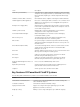Instruction Manual
Table Of Contents
- Dell FluidFS V3 NAS Solutions For PowerVault NX3500, NX3600, And NX3610 Administrator's Guide
- Introduction
- How PowerVault FluidFS NAS Works
- FluidFS Terminology
- Key Features Of PowerVault FluidFS Systems
- Overview Of PowerVault FluidFS Systems
- PowerVault FluidFS Architecture
- Data Caching And Redundancy
- File Metadata Protection
- High Availability And Load Balancing
- Ports Used by the FluidFS System
- Other Information You May Need
- Upgrading to FluidFS Version 3
- FluidFS Manager User Interface Overview
- FluidFS 3.0 System Management
- Connecting to the FluidFS Cluster
- Managing Secured Management
- Adding a Secured Management Subnet
- Changing the Netmask for the Secured Management Subnet
- Changing the VLAN ID for the Secured Management Subnet
- Changing the VIP for the Secured Management Subnet
- Changing the NAS Controller IP Addresses for the Secured Management Subnet
- Deleting the Secured Management Subnet
- Enabling Secured Management
- Disabling Secured Management
- Managing the FluidFS Cluster Name
- Managing Licensing
- Managing the System Time
- Managing the FTP Server
- Managing SNMP
- Managing the Health Scan Throttling Mode
- Managing the Operation Mode
- Managing Client Connections
- Displaying the Distribution of Clients between NAS Controllers
- Viewing Clients Assigned to a NAS Controller
- Assigning a Client to a NAS Controller
- Unassigning a Client from a NAS Controller
- Manually Migrating Clients to another NAS Controller
- Failing Back Clients to Their Assigned NAS Controller
- Rebalancing Client Connections across NAS Controllers
- Shutting Down and Restarting NAS Controllers
- Managing NAS Appliance and NAS Controller
- FluidFS 3.0 Networking
- Managing the Default Gateway
- Managing DNS Servers and Suffixes
- Managing Static Routes
- Managing the Internal Network
- Managing the Client Networks
- Viewing the Client Networks
- Creating a Client Network
- Changing the Netmask for a Client Network
- Changing the VLAN Tag for a Client Network
- Changing the Client VIPs for a Client Network
- Changing the NAS Controller IP Addresses for a Client Network
- Deleting a Client Network
- Viewing the Client Network MTU
- Changing the Client Network MTU
- Viewing the Client Network Bonding Mode
- Changing the Client Network Bonding Mode
- Managing SAN Fabrics
- FluidFS 3.0 Account Management And Authentication
- Account Management and Authentication
- Default Administrative Accounts
- Default Local User and Local Group Accounts
- Managing Administrator Accounts
- Managing Local Users
- Managing Password Age and Expiration
- Managing Local Groups
- Managing Active Directory
- Managing LDAP
- Managing NIS
- Managing User Mappings between Windows and UNIX/Linux Users
- FluidFS 3.0 NAS Volumes, Shares, and Exports
- Managing the NAS Pool
- Managing NAS Volumes
- File Security Styles
- Thin and Thick Provisioning for NAS Volumes
- Choosing a Strategy for NAS Volume Creation
- Example NAS Volume Creation Scenarios
- NAS Volumes Storage Space Terminology
- Configuring NAS Volumes
- Cloning a NAS Volume
- NAS Volume Clone Defaults
- NAS Volume Clone Restrictions
- Managing NAS Volume Clones
- Managing CIFS Shares
- Managing NFS Exports
- Managing Quota Rules
- Viewing Quota Rules for a NAS Volume
- Setting the Default Quota per User
- Setting the Default Quota per Group
- Adding a Quota Rule for a Specific User
- Adding a Quota Rule for Each User in a Specific Group
- Adding a Quota Rule for an Entire Group
- Changing the Soft Quota or Hard Quota for a User or Group
- Enabling or Disabling the Soft Quota or Hard Quota for a User or Group
- Deleting a User or Group Quota Rule
- Managing Data Reduction
- FluidFS 3.0 Data Protection
- FluidFS 3.0 Monitoring
- FluidFS 3.0 Maintenance
- Troubleshooting
- Getting Help

NOTE: To identify the physical hardware displayed in PowerVault FluidFS Manager, match the
Service Tag shown in FluidFS Manager with the Service Tag printed on a sticker on the front right
side of the NAS appliance.
All NAS appliances in a FluidFS system must use the same controllers — mixing of 1 GbE and 10 GbE
appliances or controllers is not supported. The following appliances are supported:
• NX3500 (legacy) — 1 Gb Ethernet client connectivity with 1GB iSCSI back‐end connectivity to the MD
system(s)
• NX3600 — 1 Gb Ethernet client connectivity with 1GB iSCSI back‐end connectivity to the MD
system(s)
• NX3610 — 10 Gb Ethernet client connectivity with 10GB Ethernet iSCSI back‐end connectivity to the
MD system(s)
NAS appliance numbers start at 1 and NAS controller numbers start at 0. So, NAS Appliance 1 contains
NAS Controllers 0 and 1 and FluidFS Appliance 2 contains NAS Controllers 2 and 3.
Internal Cache
Each NAS controller has an internal cache that provides fast reads and reliable writes.
Internal Backup Power Supply
Each NAS controller is equipped with an internal Backup Power Supply (BPS) that protects data during a
power failure. The BPS units provide continuous power to the NAS controllers for a minimum of 5
minutes and have sufficient battery power to allow the NAS controllers to write all data from the cache to
non‐volatile internal storage before they shut down.
The NAS controllers regularly monitor the BPS battery status for the minimum level of power required for
normal operation. To ensure that the BPS battery status is accurate, the NAS controllers routinely
undergo battery calibration cycles. During a battery calibration cycle, the BPS goes through charge and
discharge cycles; therefore, battery error events during this process are expected. A battery calibration
cycle takes up to seven days to complete. If a NAS controller starts a battery calibration cycle, and the
peer NAS controller BPS has failed, the NAS controllers enter journaling mode, which might impact
performance. Therefore, Dell recommends repairing a failed BPS as soon as possible.
Internal Storage
Each NAS controller has an internal storage device that is used only for the FluidFS images and as a cache
storage offload location in the event of a power failure. The internal hard drive does not provide the NAS
storage capacity.
PowerVault FluidFS Architecture
PowerVault FluidFS scale‐out NAS consists of:
• Hardware:
– FluidFS appliance(s)
– MD system
14