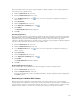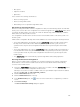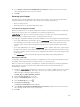Instruction Manual
Table Of Contents
- Dell FluidFS V3 NAS Solutions For PowerVault NX3500, NX3600, And NX3610 Administrator's Guide
- Introduction
- How PowerVault FluidFS NAS Works
- FluidFS Terminology
- Key Features Of PowerVault FluidFS Systems
- Overview Of PowerVault FluidFS Systems
- PowerVault FluidFS Architecture
- Data Caching And Redundancy
- File Metadata Protection
- High Availability And Load Balancing
- Ports Used by the FluidFS System
- Other Information You May Need
- Upgrading to FluidFS Version 3
- FluidFS Manager User Interface Overview
- FluidFS 3.0 System Management
- Connecting to the FluidFS Cluster
- Managing Secured Management
- Adding a Secured Management Subnet
- Changing the Netmask for the Secured Management Subnet
- Changing the VLAN ID for the Secured Management Subnet
- Changing the VIP for the Secured Management Subnet
- Changing the NAS Controller IP Addresses for the Secured Management Subnet
- Deleting the Secured Management Subnet
- Enabling Secured Management
- Disabling Secured Management
- Managing the FluidFS Cluster Name
- Managing Licensing
- Managing the System Time
- Managing the FTP Server
- Managing SNMP
- Managing the Health Scan Throttling Mode
- Managing the Operation Mode
- Managing Client Connections
- Displaying the Distribution of Clients between NAS Controllers
- Viewing Clients Assigned to a NAS Controller
- Assigning a Client to a NAS Controller
- Unassigning a Client from a NAS Controller
- Manually Migrating Clients to another NAS Controller
- Failing Back Clients to Their Assigned NAS Controller
- Rebalancing Client Connections across NAS Controllers
- Shutting Down and Restarting NAS Controllers
- Managing NAS Appliance and NAS Controller
- FluidFS 3.0 Networking
- Managing the Default Gateway
- Managing DNS Servers and Suffixes
- Managing Static Routes
- Managing the Internal Network
- Managing the Client Networks
- Viewing the Client Networks
- Creating a Client Network
- Changing the Netmask for a Client Network
- Changing the VLAN Tag for a Client Network
- Changing the Client VIPs for a Client Network
- Changing the NAS Controller IP Addresses for a Client Network
- Deleting a Client Network
- Viewing the Client Network MTU
- Changing the Client Network MTU
- Viewing the Client Network Bonding Mode
- Changing the Client Network Bonding Mode
- Managing SAN Fabrics
- FluidFS 3.0 Account Management And Authentication
- Account Management and Authentication
- Default Administrative Accounts
- Default Local User and Local Group Accounts
- Managing Administrator Accounts
- Managing Local Users
- Managing Password Age and Expiration
- Managing Local Groups
- Managing Active Directory
- Managing LDAP
- Managing NIS
- Managing User Mappings between Windows and UNIX/Linux Users
- FluidFS 3.0 NAS Volumes, Shares, and Exports
- Managing the NAS Pool
- Managing NAS Volumes
- File Security Styles
- Thin and Thick Provisioning for NAS Volumes
- Choosing a Strategy for NAS Volume Creation
- Example NAS Volume Creation Scenarios
- NAS Volumes Storage Space Terminology
- Configuring NAS Volumes
- Cloning a NAS Volume
- NAS Volume Clone Defaults
- NAS Volume Clone Restrictions
- Managing NAS Volume Clones
- Managing CIFS Shares
- Managing NFS Exports
- Managing Quota Rules
- Viewing Quota Rules for a NAS Volume
- Setting the Default Quota per User
- Setting the Default Quota per Group
- Adding a Quota Rule for a Specific User
- Adding a Quota Rule for Each User in a Specific Group
- Adding a Quota Rule for an Entire Group
- Changing the Soft Quota or Hard Quota for a User or Group
- Enabling or Disabling the Soft Quota or Hard Quota for a User or Group
- Deleting a User or Group Quota Rule
- Managing Data Reduction
- FluidFS 3.0 Data Protection
- FluidFS 3.0 Monitoring
- FluidFS 3.0 Maintenance
- Troubleshooting
- Getting Help

Promoting a Target NAS Volume
When you resume replication, any replication operations that were in progress at the time the operation
was disabled will resume. In addition, any replication schedules will resume at their next scheduled time.
Replication may be resumed for individual NAS volumes, but you cannot resume all in‐progress
replication operations taking place in a FluidFS cluster, or between a specified pair of replication partners.
You can resume replication only from the source FluidFS cluster.
When you promote a target NAS volume, you have the option to demote it at a later time, thereby
making the promotion temporary. Alternatively, you can permanently promote it. Promoting a target NAS
volume to a recovery NAS volume makes the target NAS volume writable, and clients can manually fail
over to it. This operation can be performed regardless of whether the source NAS volume is available.
The recovery NAS volume’s data will be complete up to the point in time of the most recent successful
replication.
When you promote a target NAS volume, any replication operations for the NAS volume that are in
progress are suspended. You can promote a target NAS volume from either the source or target FluidFS
cluster.
1. Click the NAS Volumes tab on the left.
2. Click the All NAS Volumestab on the top.
3. In the All NAS Volumes pane, click in the row of the volume you want to promote.
4. Click View Details.
5. Click the Replication tab on the top.
6. In the Replication Status pane, click .
7. Click Promote Destination.
The Promote Destination dialog box appears.
8. Click OK.
Demoting a Target NAS Volume
Demote the target NAS volume to resume the original replication operations. When you demote a target
NAS volume, all data written to the recovery NAS volume while it was temporarily promoted will be lost.
You can demote a target NAS volume only from the source FluidFS cluster.
1. Click the NAS Volumes tab on the left.
2. Click the All NAS Volumestab on the top.
3. In the All NAS Volumes pane, click in the row of the volume you want to promote.
4. Click View Details.
5. Click the Replication tab on the top.
6. In the Replication Status pane, click .
7. Click Demote Destination.
The Demote Destination dialog box appears.
8. Click OK.
Restoring the NAS Volume Configuration
Restoring the NAS volume configuration is an effective way to restore the following NAS volume settings
without having to manually reconfigure them:
• CIFS shares
142