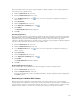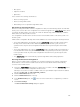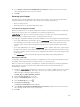Instruction Manual
Table Of Contents
- Dell FluidFS V3 NAS Solutions For PowerVault NX3500, NX3600, And NX3610 Administrator's Guide
- Introduction
- How PowerVault FluidFS NAS Works
- FluidFS Terminology
- Key Features Of PowerVault FluidFS Systems
- Overview Of PowerVault FluidFS Systems
- PowerVault FluidFS Architecture
- Data Caching And Redundancy
- File Metadata Protection
- High Availability And Load Balancing
- Ports Used by the FluidFS System
- Other Information You May Need
- Upgrading to FluidFS Version 3
- FluidFS Manager User Interface Overview
- FluidFS 3.0 System Management
- Connecting to the FluidFS Cluster
- Managing Secured Management
- Adding a Secured Management Subnet
- Changing the Netmask for the Secured Management Subnet
- Changing the VLAN ID for the Secured Management Subnet
- Changing the VIP for the Secured Management Subnet
- Changing the NAS Controller IP Addresses for the Secured Management Subnet
- Deleting the Secured Management Subnet
- Enabling Secured Management
- Disabling Secured Management
- Managing the FluidFS Cluster Name
- Managing Licensing
- Managing the System Time
- Managing the FTP Server
- Managing SNMP
- Managing the Health Scan Throttling Mode
- Managing the Operation Mode
- Managing Client Connections
- Displaying the Distribution of Clients between NAS Controllers
- Viewing Clients Assigned to a NAS Controller
- Assigning a Client to a NAS Controller
- Unassigning a Client from a NAS Controller
- Manually Migrating Clients to another NAS Controller
- Failing Back Clients to Their Assigned NAS Controller
- Rebalancing Client Connections across NAS Controllers
- Shutting Down and Restarting NAS Controllers
- Managing NAS Appliance and NAS Controller
- FluidFS 3.0 Networking
- Managing the Default Gateway
- Managing DNS Servers and Suffixes
- Managing Static Routes
- Managing the Internal Network
- Managing the Client Networks
- Viewing the Client Networks
- Creating a Client Network
- Changing the Netmask for a Client Network
- Changing the VLAN Tag for a Client Network
- Changing the Client VIPs for a Client Network
- Changing the NAS Controller IP Addresses for a Client Network
- Deleting a Client Network
- Viewing the Client Network MTU
- Changing the Client Network MTU
- Viewing the Client Network Bonding Mode
- Changing the Client Network Bonding Mode
- Managing SAN Fabrics
- FluidFS 3.0 Account Management And Authentication
- Account Management and Authentication
- Default Administrative Accounts
- Default Local User and Local Group Accounts
- Managing Administrator Accounts
- Managing Local Users
- Managing Password Age and Expiration
- Managing Local Groups
- Managing Active Directory
- Managing LDAP
- Managing NIS
- Managing User Mappings between Windows and UNIX/Linux Users
- FluidFS 3.0 NAS Volumes, Shares, and Exports
- Managing the NAS Pool
- Managing NAS Volumes
- File Security Styles
- Thin and Thick Provisioning for NAS Volumes
- Choosing a Strategy for NAS Volume Creation
- Example NAS Volume Creation Scenarios
- NAS Volumes Storage Space Terminology
- Configuring NAS Volumes
- Cloning a NAS Volume
- NAS Volume Clone Defaults
- NAS Volume Clone Restrictions
- Managing NAS Volume Clones
- Managing CIFS Shares
- Managing NFS Exports
- Managing Quota Rules
- Viewing Quota Rules for a NAS Volume
- Setting the Default Quota per User
- Setting the Default Quota per Group
- Adding a Quota Rule for a Specific User
- Adding a Quota Rule for Each User in a Specific Group
- Adding a Quota Rule for an Entire Group
- Changing the Soft Quota or Hard Quota for a User or Group
- Enabling or Disabling the Soft Quota or Hard Quota for a User or Group
- Deleting a User or Group Quota Rule
- Managing Data Reduction
- FluidFS 3.0 Data Protection
- FluidFS 3.0 Monitoring
- FluidFS 3.0 Maintenance
- Troubleshooting
- Getting Help

6. In the Restore local users from backup taken from cluster drop‐down menu, select the cluster
whose backup will be used to restore local users.
7. Click OK.
Restoring Local Groups
Restoring the local group configuration provides an effective way to restore all local groups without
having to manually reconfigure them. This is useful in the following circumstances:
• After recovering a system
• When failing over to a replication target NAS volume
Local Groups Configuration Backups
Whenever a change in the local group configuration is made, it is automatically saved in a format that
allows you to restore it later. The configuration is stored and encrypted in the
.clusterConfig folder, which is located in the NAS volumeʹs root folder. This folder can be backed up,
either individually, or with the NAS volumeʹs user data, and later restored.
A local groups configuration backup can be made available to be restored using the following methods:
• The storage administrator can manually copy the .clusterConfig folder to a NAS volume in the system
from its backup or from another system. When using a backup from another system, the restore
operation works only if the saved configuration was taken from a system using the same FluidFS
version.
• The storage administrator can copy the .clusterConfig folder to a NAS volume in the system from its
backup or from another system using an NDMP restore. When using a backup from another system,
the restore operation works only if the saved configuration was taken from a system using the same
FluidFS version.
• The .clusterConfig folder is automatically copied to target NAS volumes during replication.
Restoring Local Groups
Local groups can be restored by restoring the configuration stored on the most current NAS volume in
the FluidFS cluster and restoring it on the same system or on another system.
When you restore the local groups configuration, it overwrites and replaces the existing configuration.
Clients that are currently connected to the FluidFS cluster are disconnected. Clients will then
automatically reconnect.
1. Ensure the .clusterConfig folder has been copied to the root folder of a NAS volume on the system
on which to restore local users. One way to access the root folder of a NAS volume is to open
Windows Explorer and in the address bar type:
\\<client_VIP_or_name>\C$\<NAS_volume>\.
2. Click the Access Control tab on the left.
3. Click the User Repositories tab on the top.
4. In the Local Groups pane, click .
5. Click Restore Local Groups.
The Restore Local Groups dialog box appears.
6. In the Restore local groups from backup taken from cluster drop‐down menu, select the cluster
whose backup will be used to restore local groups.
7. Click OK.
145