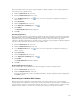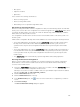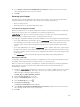Instruction Manual
Table Of Contents
- Dell FluidFS V3 NAS Solutions For PowerVault NX3500, NX3600, And NX3610 Administrator's Guide
- Introduction
- How PowerVault FluidFS NAS Works
- FluidFS Terminology
- Key Features Of PowerVault FluidFS Systems
- Overview Of PowerVault FluidFS Systems
- PowerVault FluidFS Architecture
- Data Caching And Redundancy
- File Metadata Protection
- High Availability And Load Balancing
- Ports Used by the FluidFS System
- Other Information You May Need
- Upgrading to FluidFS Version 3
- FluidFS Manager User Interface Overview
- FluidFS 3.0 System Management
- Connecting to the FluidFS Cluster
- Managing Secured Management
- Adding a Secured Management Subnet
- Changing the Netmask for the Secured Management Subnet
- Changing the VLAN ID for the Secured Management Subnet
- Changing the VIP for the Secured Management Subnet
- Changing the NAS Controller IP Addresses for the Secured Management Subnet
- Deleting the Secured Management Subnet
- Enabling Secured Management
- Disabling Secured Management
- Managing the FluidFS Cluster Name
- Managing Licensing
- Managing the System Time
- Managing the FTP Server
- Managing SNMP
- Managing the Health Scan Throttling Mode
- Managing the Operation Mode
- Managing Client Connections
- Displaying the Distribution of Clients between NAS Controllers
- Viewing Clients Assigned to a NAS Controller
- Assigning a Client to a NAS Controller
- Unassigning a Client from a NAS Controller
- Manually Migrating Clients to another NAS Controller
- Failing Back Clients to Their Assigned NAS Controller
- Rebalancing Client Connections across NAS Controllers
- Shutting Down and Restarting NAS Controllers
- Managing NAS Appliance and NAS Controller
- FluidFS 3.0 Networking
- Managing the Default Gateway
- Managing DNS Servers and Suffixes
- Managing Static Routes
- Managing the Internal Network
- Managing the Client Networks
- Viewing the Client Networks
- Creating a Client Network
- Changing the Netmask for a Client Network
- Changing the VLAN Tag for a Client Network
- Changing the Client VIPs for a Client Network
- Changing the NAS Controller IP Addresses for a Client Network
- Deleting a Client Network
- Viewing the Client Network MTU
- Changing the Client Network MTU
- Viewing the Client Network Bonding Mode
- Changing the Client Network Bonding Mode
- Managing SAN Fabrics
- FluidFS 3.0 Account Management And Authentication
- Account Management and Authentication
- Default Administrative Accounts
- Default Local User and Local Group Accounts
- Managing Administrator Accounts
- Managing Local Users
- Managing Password Age and Expiration
- Managing Local Groups
- Managing Active Directory
- Managing LDAP
- Managing NIS
- Managing User Mappings between Windows and UNIX/Linux Users
- FluidFS 3.0 NAS Volumes, Shares, and Exports
- Managing the NAS Pool
- Managing NAS Volumes
- File Security Styles
- Thin and Thick Provisioning for NAS Volumes
- Choosing a Strategy for NAS Volume Creation
- Example NAS Volume Creation Scenarios
- NAS Volumes Storage Space Terminology
- Configuring NAS Volumes
- Cloning a NAS Volume
- NAS Volume Clone Defaults
- NAS Volume Clone Restrictions
- Managing NAS Volume Clones
- Managing CIFS Shares
- Managing NFS Exports
- Managing Quota Rules
- Viewing Quota Rules for a NAS Volume
- Setting the Default Quota per User
- Setting the Default Quota per Group
- Adding a Quota Rule for a Specific User
- Adding a Quota Rule for Each User in a Specific Group
- Adding a Quota Rule for an Entire Group
- Changing the Soft Quota or Hard Quota for a User or Group
- Enabling or Disabling the Soft Quota or Hard Quota for a User or Group
- Deleting a User or Group Quota Rule
- Managing Data Reduction
- FluidFS 3.0 Data Protection
- FluidFS 3.0 Monitoring
- FluidFS 3.0 Maintenance
- Troubleshooting
- Getting Help
Using Replication for Disaster Recovery
You can create a disaster recovery configuration in which you replicate data from a primary FluidFS
cluster to a target FluidFS cluster. You can fail over to the target cluster if the primary FluidFS cluster stops
responding because of an unexpected failure (hardware, disk, and so on). The target FluidFS cluster can
either be used solely for backup for the primary site, or it can have its own NAS volumes sharing data at
the target site. In a bi‐directional configuration, both FluidFS clusters can act as a failover target for each
other.
After you have fixed the problem that caused the original FluidFS cluster to fail, you can manually fail back
to the original configuration in which clients access data on the source NAS volume, which in turn
replicates to the target NAS volume. Depending on time and bandwidth considerations, failing back to
the source NAS volume might take a considerable amount of time to complete.
The following considerations apply when using replication for disaster recovery:
• If the original source NAS volume is no longer available, you can configure the recovery NAS volume
to replicate to another NAS volume in the original source FluidFS cluster. However, if the original
source NAS volume is available, Dell recommends failing back to it. Failing back to the original source
NAS volume usually takes less time than failing back to a new NAS volume. If the FluidFS clusters have
a common snapshot, they only need to synchronize the data that changed after that snapshot was
created. If no common snapshot is available, or if replicating to a new NAS volume, all data must be
synchronized.
• A single FluidFS cluster cannot contain two sets of CIFS home shares. Consider the example in which
Cluster A and Cluster B both have CIFS home shares, for different sites or user bases. Cluster A and
Cluster B both serve as replication destinations for each other’s NAS volume that contains the CIFS
home shares. If the administrator tries to fail over Cluster A’s NAS volume that contains CIFS home
shares to Cluster B, Cluster B rejects this operation because it already has CIFS home shares defined
on it.
Managing the DNS Configuration for Single NAS Volume Failover
For single NAS volume failover, it is important that the environment is set up to properly migrate clients of
the NAS volumes you are failing over, without disrupting the clients of other NAS volumes you are not
failing over.
When a NAS Volume is failed over from one FluidFS cluster to another, the IP addresses that are used to
access it change from Cluster A’s IP addresses to Cluster B’s IP addresses. Dell recommends facilitating
this change using DNS. It is recommended to set up a DNS entry to correlate to each NAS volume, and
change the DNS entry for single NAS volumes when they are failed over.
For example, suppose Marketing and Sales have their own NAS volumes, with a CIFS share on the NAS
volume named marketing_share and sales_share respectively. A DNS entry named FluidFSmarketing, is
created for Marketing and another DNS entry for Sales named FluidFSsales is created. Both NAS volumes
point to the same set of client VIPs on source Cluster A. Marketing can access the Marketing NAS volume
or CIFS share using
\\FluidFSmarketing\marketing, and Sales can access the Sales NAS volume or CIFS share using \
\FluidFSsales\sales.
Initially, both DNS entries FluidFSmarketing and FluidFSsales point to the same set of client VIPs. At this
point, both the marketing and sales CIFS shares can be accessed from either one of the DNS names,
FluidFSmarketing or FluidFSsales. When you want to fail over a single NAS volume (for example
Marketing) change the DNS entries for FluidFSmarketing to resolve to the client VIPs on Cluster B.
146