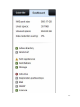Instruction Manual
Table Of Contents
- Dell FluidFS V3 NAS Solutions For PowerVault NX3500, NX3600, And NX3610 Administrator's Guide
- Introduction
- How PowerVault FluidFS NAS Works
- FluidFS Terminology
- Key Features Of PowerVault FluidFS Systems
- Overview Of PowerVault FluidFS Systems
- PowerVault FluidFS Architecture
- Data Caching And Redundancy
- File Metadata Protection
- High Availability And Load Balancing
- Ports Used by the FluidFS System
- Other Information You May Need
- Upgrading to FluidFS Version 3
- FluidFS Manager User Interface Overview
- FluidFS 3.0 System Management
- Connecting to the FluidFS Cluster
- Managing Secured Management
- Adding a Secured Management Subnet
- Changing the Netmask for the Secured Management Subnet
- Changing the VLAN ID for the Secured Management Subnet
- Changing the VIP for the Secured Management Subnet
- Changing the NAS Controller IP Addresses for the Secured Management Subnet
- Deleting the Secured Management Subnet
- Enabling Secured Management
- Disabling Secured Management
- Managing the FluidFS Cluster Name
- Managing Licensing
- Managing the System Time
- Managing the FTP Server
- Managing SNMP
- Managing the Health Scan Throttling Mode
- Managing the Operation Mode
- Managing Client Connections
- Displaying the Distribution of Clients between NAS Controllers
- Viewing Clients Assigned to a NAS Controller
- Assigning a Client to a NAS Controller
- Unassigning a Client from a NAS Controller
- Manually Migrating Clients to another NAS Controller
- Failing Back Clients to Their Assigned NAS Controller
- Rebalancing Client Connections across NAS Controllers
- Shutting Down and Restarting NAS Controllers
- Managing NAS Appliance and NAS Controller
- FluidFS 3.0 Networking
- Managing the Default Gateway
- Managing DNS Servers and Suffixes
- Managing Static Routes
- Managing the Internal Network
- Managing the Client Networks
- Viewing the Client Networks
- Creating a Client Network
- Changing the Netmask for a Client Network
- Changing the VLAN Tag for a Client Network
- Changing the Client VIPs for a Client Network
- Changing the NAS Controller IP Addresses for a Client Network
- Deleting a Client Network
- Viewing the Client Network MTU
- Changing the Client Network MTU
- Viewing the Client Network Bonding Mode
- Changing the Client Network Bonding Mode
- Managing SAN Fabrics
- FluidFS 3.0 Account Management And Authentication
- Account Management and Authentication
- Default Administrative Accounts
- Default Local User and Local Group Accounts
- Managing Administrator Accounts
- Managing Local Users
- Managing Password Age and Expiration
- Managing Local Groups
- Managing Active Directory
- Managing LDAP
- Managing NIS
- Managing User Mappings between Windows and UNIX/Linux Users
- FluidFS 3.0 NAS Volumes, Shares, and Exports
- Managing the NAS Pool
- Managing NAS Volumes
- File Security Styles
- Thin and Thick Provisioning for NAS Volumes
- Choosing a Strategy for NAS Volume Creation
- Example NAS Volume Creation Scenarios
- NAS Volumes Storage Space Terminology
- Configuring NAS Volumes
- Cloning a NAS Volume
- NAS Volume Clone Defaults
- NAS Volume Clone Restrictions
- Managing NAS Volume Clones
- Managing CIFS Shares
- Managing NFS Exports
- Managing Quota Rules
- Viewing Quota Rules for a NAS Volume
- Setting the Default Quota per User
- Setting the Default Quota per Group
- Adding a Quota Rule for a Specific User
- Adding a Quota Rule for Each User in a Specific Group
- Adding a Quota Rule for an Entire Group
- Changing the Soft Quota or Hard Quota for a User or Group
- Enabling or Disabling the Soft Quota or Hard Quota for a User or Group
- Deleting a User or Group Quota Rule
- Managing Data Reduction
- FluidFS 3.0 Data Protection
- FluidFS 3.0 Monitoring
- FluidFS 3.0 Maintenance
- Troubleshooting
- Getting Help
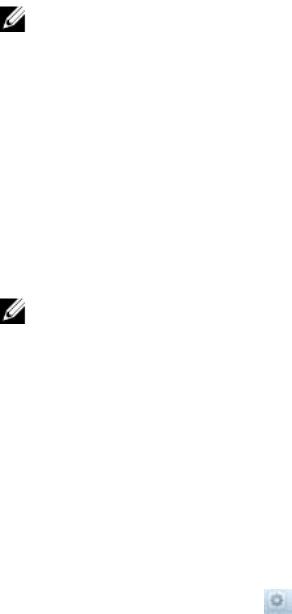
10
FluidFS 3.0 Maintenance
Adding and Deleting NAS Appliances in a FluidFS Cluster
Use FluidFS Manager to add or delete a NAS appliance in a FluidFS cluster.
Adding NAS Appliances to the FluidFS Cluster
You can add a NAS appliance (two NAS controllers) to the FluidFS cluster to increase processing power.
Adding a NAS appliance allows additional client connections and evenly redistributes client connections
and FluidFS cluster operations among more NAS controllers contributing their resources.
For high availability reasons, you must add NAS appliances as NAS controller pairs. You cannot add a
single NAS controller. Only one NAS appliance can be added at a time up to a maximum of two NAS
appliances (four NAS controllers).
Adding a NAS appliance is a seamless operation that does not interrupt current FluidFS cluster operations.
After the NAS appliance is successfully added, new client connections are automatically distributed to all
NAS controllers, ensuring that there is efficient load balancing between all NAS controllers.
NOTE:
• The additional NAS appliance is mounted in a rack and cabled, and the NAS controllers are in
standby mode and powered on. A NAS controller is on and in standby mode if the power LED is
flashing green at around two flashes per second.
• NAS appliance service tags are recorded.
• New client VIP IP addresses are available to be added to the new NAS appliance. If client access
to the FluidFS cluster is not through a router (in other words, a flat network), Dell recommends
defining one client VIP for effective load balancing.
• New NAS controller IP addresses are available to be added to the new NAS appliance. Verify that
there are two additional IP addresses available per NAS appliance.
NOTE: Due to the complexity and precise timing required, Dell recommends that you schedule a
maintenance window to add the NAS appliance(s).
1. (Directly cabled internal network only) If the FluidFS cluster contains a single NAS appliance, with a
direct connection on the internal network, re‐cable the internal network as follows.
a) Cable the new NAS appliance(s) to the internal switch.
b) Remove just one of the internal cables from the original NAS appliance.
c) Connect a cable from each NAS controller port vacated in Step b to the internal switch.
d) Remove the second internal cable from the original NAS appliance.
e) Connect a cable from each NAS controller port vacated in Step d to the internal switch.
2. Click the Hardware tab on the left.
3. Click the NAS Appliances tab on the top.
4. In the Overview pane, click .
159