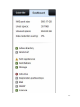Instruction Manual
Table Of Contents
- Dell FluidFS V3 NAS Solutions For PowerVault NX3500, NX3600, And NX3610 Administrator's Guide
- Introduction
- How PowerVault FluidFS NAS Works
- FluidFS Terminology
- Key Features Of PowerVault FluidFS Systems
- Overview Of PowerVault FluidFS Systems
- PowerVault FluidFS Architecture
- Data Caching And Redundancy
- File Metadata Protection
- High Availability And Load Balancing
- Ports Used by the FluidFS System
- Other Information You May Need
- Upgrading to FluidFS Version 3
- FluidFS Manager User Interface Overview
- FluidFS 3.0 System Management
- Connecting to the FluidFS Cluster
- Managing Secured Management
- Adding a Secured Management Subnet
- Changing the Netmask for the Secured Management Subnet
- Changing the VLAN ID for the Secured Management Subnet
- Changing the VIP for the Secured Management Subnet
- Changing the NAS Controller IP Addresses for the Secured Management Subnet
- Deleting the Secured Management Subnet
- Enabling Secured Management
- Disabling Secured Management
- Managing the FluidFS Cluster Name
- Managing Licensing
- Managing the System Time
- Managing the FTP Server
- Managing SNMP
- Managing the Health Scan Throttling Mode
- Managing the Operation Mode
- Managing Client Connections
- Displaying the Distribution of Clients between NAS Controllers
- Viewing Clients Assigned to a NAS Controller
- Assigning a Client to a NAS Controller
- Unassigning a Client from a NAS Controller
- Manually Migrating Clients to another NAS Controller
- Failing Back Clients to Their Assigned NAS Controller
- Rebalancing Client Connections across NAS Controllers
- Shutting Down and Restarting NAS Controllers
- Managing NAS Appliance and NAS Controller
- FluidFS 3.0 Networking
- Managing the Default Gateway
- Managing DNS Servers and Suffixes
- Managing Static Routes
- Managing the Internal Network
- Managing the Client Networks
- Viewing the Client Networks
- Creating a Client Network
- Changing the Netmask for a Client Network
- Changing the VLAN Tag for a Client Network
- Changing the Client VIPs for a Client Network
- Changing the NAS Controller IP Addresses for a Client Network
- Deleting a Client Network
- Viewing the Client Network MTU
- Changing the Client Network MTU
- Viewing the Client Network Bonding Mode
- Changing the Client Network Bonding Mode
- Managing SAN Fabrics
- FluidFS 3.0 Account Management And Authentication
- Account Management and Authentication
- Default Administrative Accounts
- Default Local User and Local Group Accounts
- Managing Administrator Accounts
- Managing Local Users
- Managing Password Age and Expiration
- Managing Local Groups
- Managing Active Directory
- Managing LDAP
- Managing NIS
- Managing User Mappings between Windows and UNIX/Linux Users
- FluidFS 3.0 NAS Volumes, Shares, and Exports
- Managing the NAS Pool
- Managing NAS Volumes
- File Security Styles
- Thin and Thick Provisioning for NAS Volumes
- Choosing a Strategy for NAS Volume Creation
- Example NAS Volume Creation Scenarios
- NAS Volumes Storage Space Terminology
- Configuring NAS Volumes
- Cloning a NAS Volume
- NAS Volume Clone Defaults
- NAS Volume Clone Restrictions
- Managing NAS Volume Clones
- Managing CIFS Shares
- Managing NFS Exports
- Managing Quota Rules
- Viewing Quota Rules for a NAS Volume
- Setting the Default Quota per User
- Setting the Default Quota per Group
- Adding a Quota Rule for a Specific User
- Adding a Quota Rule for Each User in a Specific Group
- Adding a Quota Rule for an Entire Group
- Changing the Soft Quota or Hard Quota for a User or Group
- Enabling or Disabling the Soft Quota or Hard Quota for a User or Group
- Deleting a User or Group Quota Rule
- Managing Data Reduction
- FluidFS 3.0 Data Protection
- FluidFS 3.0 Monitoring
- FluidFS 3.0 Maintenance
- Troubleshooting
- Getting Help
5. Click New NAS Appliance.
The New NAS Appliance dialog box appears.
6. Select the NAS appliance to add to the FluidFS cluster.
a) In the top pane, select the NAS appliance.
b) Click Add Appliance.
The selected NAS appliance is moved to the bottom pane.
c) Click Finish.
* For Fibre Channel NAS appliances, the Configure Client Network page displays.
* For iSCSI NAS appliances, the Configure IP Addresses for NAS Controller iSCSI HBAs page
displays.
7. (iSCSI only) Complete the Configure IP Addresses for NAS Controller iSCSI HBAs page to configure
the IP addresses for SAN / eth30.
a) Select a NAS controller and click Edit Settings.
The Edit Controller IP Address dialog box appears.
b) In the IP Address field, type an IP address for the NAS controller.
c) Click OK.
Repeat the preceding steps for each NAS controller.
d) To specify a VLAN tag, type a VLAN tag in the VLAN Tag field.
When a VLAN spans multiple switches, the VLAN tag is used to specify to which ports and
interfaces to send broadcast packets.
e) Click Next.
8. (iSCSI only) Complete the Configure IP Addresses for NAS Controller iSCSI HBAs page to configure
the IP addresses for
SANb / eth31.
a) Select a NAS controller and click Edit Settings.
The Edit Controller IP Address dialog box appears.
b) In the IP Address field, type an IP address for the NAS controller.
c) Click OK.
Repeat the preceding steps for each NAS controller.
d) To specify a VLAN tag, type a VLAN tag in the VLAN Tag field.
When a VLAN spans multiple switches, the VLAN tag is used to specify to which ports and
interfaces to send broadcast packets.
e) Click Next. The Configure Client Network page displays.
9. If needed, add additional client VIPs through which the clients will access CIFS shares and NFS
exports.
a) In the Virtual IPv4 Addresses area, click Add.
The Add Client IP Address dialog box appears.
b) In the IPv4 Address field, type a client VIP IP address.
c) Click OK.
10. Add an IP address for each new NAS controller. Repeat the following steps for each NAS controller.
a) (iSCSI only) Complete the Configure IP Addresses for NAS Controller iSCSI HBAs page to
configure the IP addresses for SANb / eth31.
b) In the IP Address field, type an IP address for the NAS controller.
c) Click OK.
11. (Optional) Configure the remaining client network attributes as needed.
– To change the netmask of the client network, type a new netmask in the Netmask field.
– To specify a VLAN tag, type a VLAN tag in the VLAN Tag field.
160