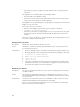Instruction Manual
Table Of Contents
- Dell FluidFS V3 NAS Solutions For PowerVault NX3500, NX3600, And NX3610 Administrator's Guide
- Introduction
- How PowerVault FluidFS NAS Works
- FluidFS Terminology
- Key Features Of PowerVault FluidFS Systems
- Overview Of PowerVault FluidFS Systems
- PowerVault FluidFS Architecture
- Data Caching And Redundancy
- File Metadata Protection
- High Availability And Load Balancing
- Ports Used by the FluidFS System
- Other Information You May Need
- Upgrading to FluidFS Version 3
- FluidFS Manager User Interface Overview
- FluidFS 3.0 System Management
- Connecting to the FluidFS Cluster
- Managing Secured Management
- Adding a Secured Management Subnet
- Changing the Netmask for the Secured Management Subnet
- Changing the VLAN ID for the Secured Management Subnet
- Changing the VIP for the Secured Management Subnet
- Changing the NAS Controller IP Addresses for the Secured Management Subnet
- Deleting the Secured Management Subnet
- Enabling Secured Management
- Disabling Secured Management
- Managing the FluidFS Cluster Name
- Managing Licensing
- Managing the System Time
- Managing the FTP Server
- Managing SNMP
- Managing the Health Scan Throttling Mode
- Managing the Operation Mode
- Managing Client Connections
- Displaying the Distribution of Clients between NAS Controllers
- Viewing Clients Assigned to a NAS Controller
- Assigning a Client to a NAS Controller
- Unassigning a Client from a NAS Controller
- Manually Migrating Clients to another NAS Controller
- Failing Back Clients to Their Assigned NAS Controller
- Rebalancing Client Connections across NAS Controllers
- Shutting Down and Restarting NAS Controllers
- Managing NAS Appliance and NAS Controller
- FluidFS 3.0 Networking
- Managing the Default Gateway
- Managing DNS Servers and Suffixes
- Managing Static Routes
- Managing the Internal Network
- Managing the Client Networks
- Viewing the Client Networks
- Creating a Client Network
- Changing the Netmask for a Client Network
- Changing the VLAN Tag for a Client Network
- Changing the Client VIPs for a Client Network
- Changing the NAS Controller IP Addresses for a Client Network
- Deleting a Client Network
- Viewing the Client Network MTU
- Changing the Client Network MTU
- Viewing the Client Network Bonding Mode
- Changing the Client Network Bonding Mode
- Managing SAN Fabrics
- FluidFS 3.0 Account Management And Authentication
- Account Management and Authentication
- Default Administrative Accounts
- Default Local User and Local Group Accounts
- Managing Administrator Accounts
- Managing Local Users
- Managing Password Age and Expiration
- Managing Local Groups
- Managing Active Directory
- Managing LDAP
- Managing NIS
- Managing User Mappings between Windows and UNIX/Linux Users
- FluidFS 3.0 NAS Volumes, Shares, and Exports
- Managing the NAS Pool
- Managing NAS Volumes
- File Security Styles
- Thin and Thick Provisioning for NAS Volumes
- Choosing a Strategy for NAS Volume Creation
- Example NAS Volume Creation Scenarios
- NAS Volumes Storage Space Terminology
- Configuring NAS Volumes
- Cloning a NAS Volume
- NAS Volume Clone Defaults
- NAS Volume Clone Restrictions
- Managing NAS Volume Clones
- Managing CIFS Shares
- Managing NFS Exports
- Managing Quota Rules
- Viewing Quota Rules for a NAS Volume
- Setting the Default Quota per User
- Setting the Default Quota per Group
- Adding a Quota Rule for a Specific User
- Adding a Quota Rule for Each User in a Specific Group
- Adding a Quota Rule for an Entire Group
- Changing the Soft Quota or Hard Quota for a User or Group
- Enabling or Disabling the Soft Quota or Hard Quota for a User or Group
- Deleting a User or Group Quota Rule
- Managing Data Reduction
- FluidFS 3.0 Data Protection
- FluidFS 3.0 Monitoring
- FluidFS 3.0 Maintenance
- Troubleshooting
- Getting Help
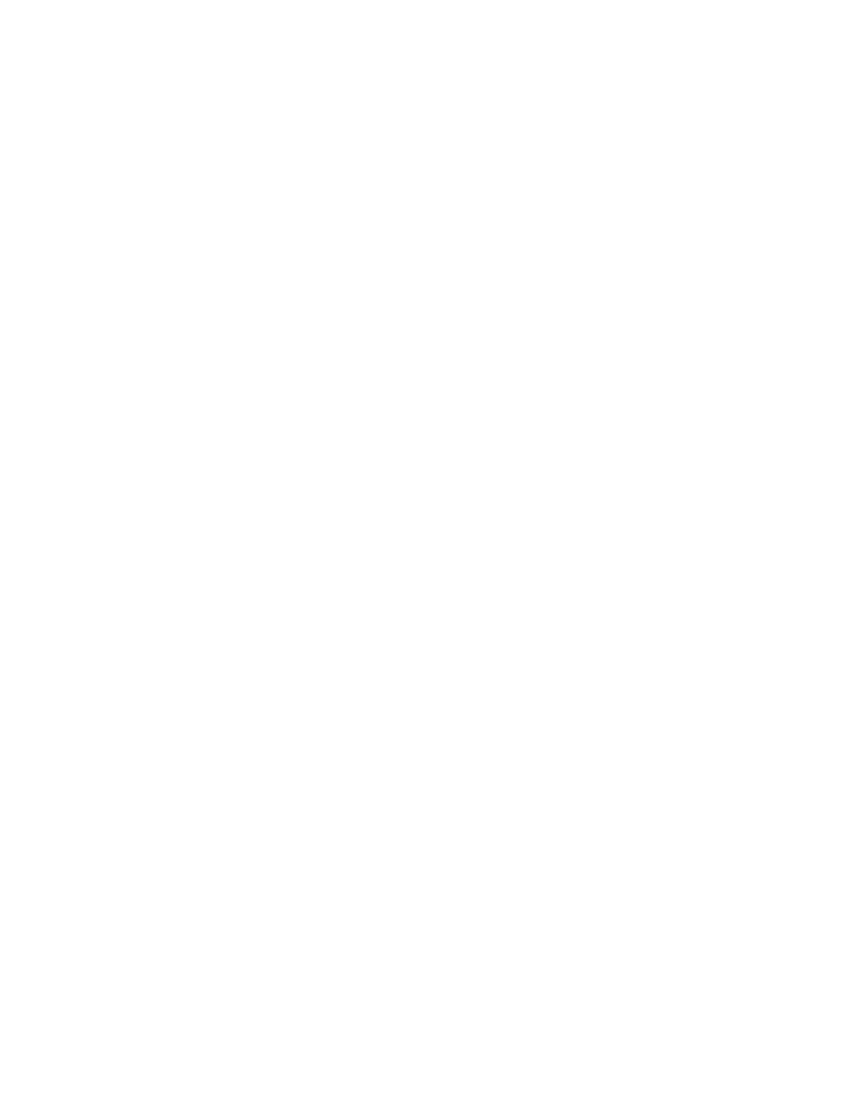
2. On the NAS Manager, go to Data Protection → NDMP → NDMP Configuration
page. In NAS CLI, go to Data Protection NDMP Configuration menu.
3. Verify that NDMP is enabled. If NDMP is enabled, go to step 5.
4. On the NAS Manager, the Enabled check box must be checked.
5. In the NAS CLI, type view and ensure that State is set to Enabled.
6. If NDMP is not enabled, enable it.
7. Verify that backup application IP address is configured in NDMP.
8. On the NAS Manager, the DMA server list must include the IP address of the
backup application.
9. In the NAS CLI, type view and ensure that the DMA Servers list includes the IP
address of the DMA application trying to access the NAS appliance.
If the backup appliance can connect to a NAS appliance but cannot log in, use
backup_user as the user name for the NDMP client, while setting up the NDMP
backup/restore in your backup application. The default password for NDMP client is
Stor@ge!
To change the password:
1. Log in to the NAS Manager or open remote terminal to the appliance.
2. In the NAS Manager, go to Data Protection → NDMP → NDMP Configuration
page. In NAS CLI, go to Data Protection → NDMP → Configuration menu.
3. In the NAS Manager, click Change Password. In the NAS CLI, run the command:
data-protection ndmp configuration set-Password
<new_password>
If the backup application can log into the NAS appliance, but if no volumes are
available for backup, verify that the NAS appliance has NAS volumes created on it.
Troubleshooting CIFS Issues
Misconfigured AV Host Settings Result In Access Denied To CIFS files
Description The Dell NAS cluster solution supports antivirus scans on a per CIFS share basis. When
a file on a share is opened by a client application, the NAS cluster solution sends the
file to an antivirus host to be scanned.
If no antivirus host is available, access to the file and to the whole share, is inhibited.
Cause Since the antivirus hosts are not available on the NAS cluster solution, files cannot be
opened on an antivirus enabled CIFS share.
Workaround Ensure that the problem appears only on antivirus enabled shares, while clients
accessing other shares do not experience such problems.
Check the status of the antivirus hosts and the network path between the NAS cluster
solution and the antivirus hosts.
CIFS Access Denied
Description CIFS access to a file or folder is denied.
Cause A client without sufficient permissions performs an operation on a file/folder.
Workaround Check the permissions on the file/folder and set the required permissions.
171