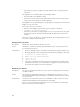Instruction Manual
Table Of Contents
- Dell FluidFS V3 NAS Solutions For PowerVault NX3500, NX3600, And NX3610 Administrator's Guide
- Introduction
- How PowerVault FluidFS NAS Works
- FluidFS Terminology
- Key Features Of PowerVault FluidFS Systems
- Overview Of PowerVault FluidFS Systems
- PowerVault FluidFS Architecture
- Data Caching And Redundancy
- File Metadata Protection
- High Availability And Load Balancing
- Ports Used by the FluidFS System
- Other Information You May Need
- Upgrading to FluidFS Version 3
- FluidFS Manager User Interface Overview
- FluidFS 3.0 System Management
- Connecting to the FluidFS Cluster
- Managing Secured Management
- Adding a Secured Management Subnet
- Changing the Netmask for the Secured Management Subnet
- Changing the VLAN ID for the Secured Management Subnet
- Changing the VIP for the Secured Management Subnet
- Changing the NAS Controller IP Addresses for the Secured Management Subnet
- Deleting the Secured Management Subnet
- Enabling Secured Management
- Disabling Secured Management
- Managing the FluidFS Cluster Name
- Managing Licensing
- Managing the System Time
- Managing the FTP Server
- Managing SNMP
- Managing the Health Scan Throttling Mode
- Managing the Operation Mode
- Managing Client Connections
- Displaying the Distribution of Clients between NAS Controllers
- Viewing Clients Assigned to a NAS Controller
- Assigning a Client to a NAS Controller
- Unassigning a Client from a NAS Controller
- Manually Migrating Clients to another NAS Controller
- Failing Back Clients to Their Assigned NAS Controller
- Rebalancing Client Connections across NAS Controllers
- Shutting Down and Restarting NAS Controllers
- Managing NAS Appliance and NAS Controller
- FluidFS 3.0 Networking
- Managing the Default Gateway
- Managing DNS Servers and Suffixes
- Managing Static Routes
- Managing the Internal Network
- Managing the Client Networks
- Viewing the Client Networks
- Creating a Client Network
- Changing the Netmask for a Client Network
- Changing the VLAN Tag for a Client Network
- Changing the Client VIPs for a Client Network
- Changing the NAS Controller IP Addresses for a Client Network
- Deleting a Client Network
- Viewing the Client Network MTU
- Changing the Client Network MTU
- Viewing the Client Network Bonding Mode
- Changing the Client Network Bonding Mode
- Managing SAN Fabrics
- FluidFS 3.0 Account Management And Authentication
- Account Management and Authentication
- Default Administrative Accounts
- Default Local User and Local Group Accounts
- Managing Administrator Accounts
- Managing Local Users
- Managing Password Age and Expiration
- Managing Local Groups
- Managing Active Directory
- Managing LDAP
- Managing NIS
- Managing User Mappings between Windows and UNIX/Linux Users
- FluidFS 3.0 NAS Volumes, Shares, and Exports
- Managing the NAS Pool
- Managing NAS Volumes
- File Security Styles
- Thin and Thick Provisioning for NAS Volumes
- Choosing a Strategy for NAS Volume Creation
- Example NAS Volume Creation Scenarios
- NAS Volumes Storage Space Terminology
- Configuring NAS Volumes
- Cloning a NAS Volume
- NAS Volume Clone Defaults
- NAS Volume Clone Restrictions
- Managing NAS Volume Clones
- Managing CIFS Shares
- Managing NFS Exports
- Managing Quota Rules
- Viewing Quota Rules for a NAS Volume
- Setting the Default Quota per User
- Setting the Default Quota per Group
- Adding a Quota Rule for a Specific User
- Adding a Quota Rule for Each User in a Specific Group
- Adding a Quota Rule for an Entire Group
- Changing the Soft Quota or Hard Quota for a User or Group
- Enabling or Disabling the Soft Quota or Hard Quota for a User or Group
- Deleting a User or Group Quota Rule
- Managing Data Reduction
- FluidFS 3.0 Data Protection
- FluidFS 3.0 Monitoring
- FluidFS 3.0 Maintenance
- Troubleshooting
- Getting Help
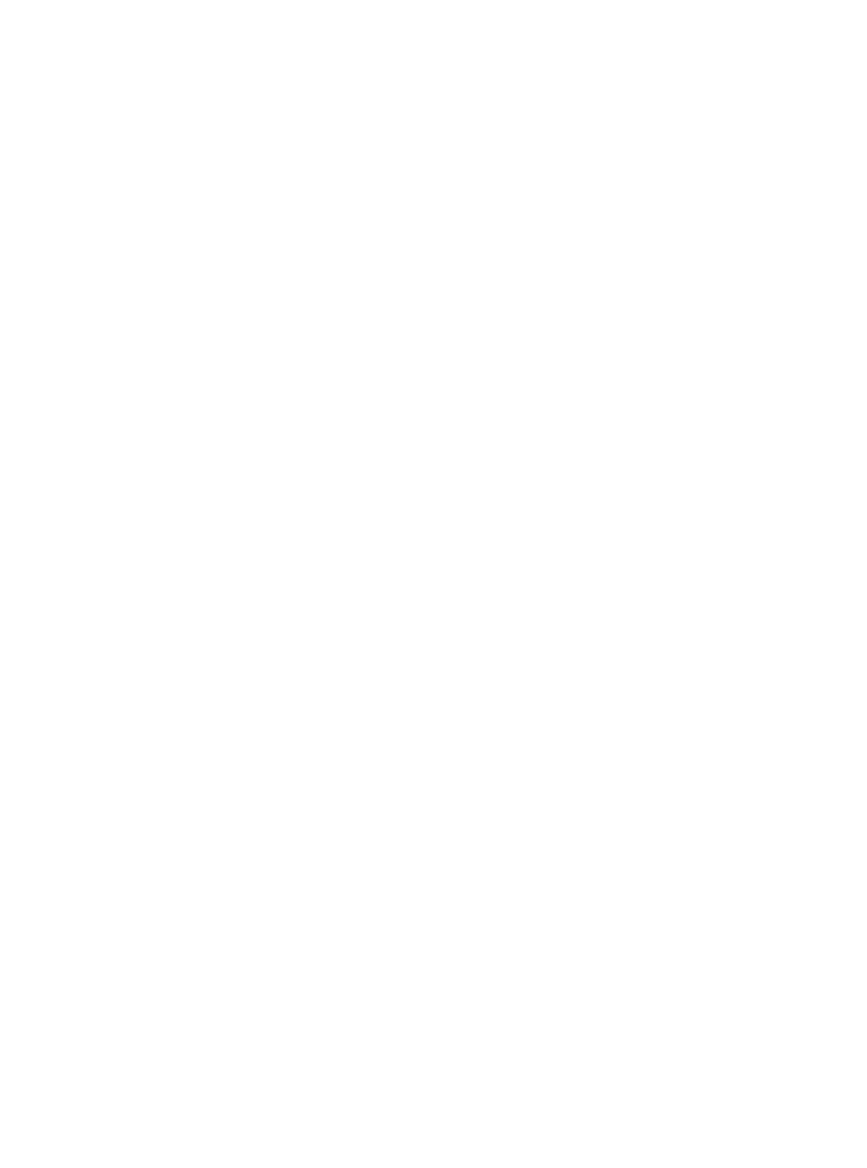
CIFS Locking Inconsistency
Description CIFS service is interrupted due to CIFS interlocking issues.
Cause CIFS client interlocking scenarios.
Workaround System recovers itself automatically, issuing the above event when recovered.
CIFS Maximum Connections Reached
Description Maximum number of CIFS connections per NAS controller is reached.
Cause Each NX3600 appliance is limited to 200 concurrent CIFS connections and each
NX3610 and FS8600 is limited to 1500 connections.
• The system is in an optimal state and the number of CIFS clients accessing one of
the controllers reaches the maximum. In such a scenario, consider adding another
NAS appliance.
• The system is in optimal state but the clients are significantly unbalanced between
NAS controllers. In this case, rebalance the clients using the NAS Manager.
• The system is in degraded state (one or more NAS controllers are down) and the
CIFS clients are left over on the remaining controller. In this case, wait until the
system returns to optimal or decrease the number of CIFS clients in the system.
Workaround If all NAS controllers are in optimal mode, the connections are divided between both
of them.
CIFS Share Does Not Exist
Description Client attempts to connect to an inexistent share.
Cause
• Spelling mistake on client side.
• Accessing the incorrect server.
Workaround List the available NAS shares and verify that all shares are displayed and nothing has
changed unintentionally.
Verify that you can access the problematic share using a Windows client:
1. Click Run.
2. Enter the client access VIP and share name: \\<Client_VIP>\<CIFS_share_name>
CIFS Path Share Not Found
Description Client accessed a share which refers to an inexistent directory in the NAS container.
Cause
• The NAS system is restored from a backup or remote replication. During restore
time, the directory structure is not complete and a few directories may not exist.
Communicate the status and wait for the restore process to complete.
• A client with authorization, deletes or alters a directory that is mounted by another
client.
If multiple users are accessing the same dataset, it is recommended that you apply
a strict permission scheme to avoid such conflicts.
Workaround List all available shares on the NAS and identify the problematic share. It must have an
indication that it is not accessible.
1. Restore the problematic path from a backup.
174