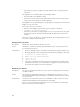Instruction Manual
Table Of Contents
- Dell FluidFS V3 NAS Solutions For PowerVault NX3500, NX3600, And NX3610 Administrator's Guide
- Introduction
- How PowerVault FluidFS NAS Works
- FluidFS Terminology
- Key Features Of PowerVault FluidFS Systems
- Overview Of PowerVault FluidFS Systems
- PowerVault FluidFS Architecture
- Data Caching And Redundancy
- File Metadata Protection
- High Availability And Load Balancing
- Ports Used by the FluidFS System
- Other Information You May Need
- Upgrading to FluidFS Version 3
- FluidFS Manager User Interface Overview
- FluidFS 3.0 System Management
- Connecting to the FluidFS Cluster
- Managing Secured Management
- Adding a Secured Management Subnet
- Changing the Netmask for the Secured Management Subnet
- Changing the VLAN ID for the Secured Management Subnet
- Changing the VIP for the Secured Management Subnet
- Changing the NAS Controller IP Addresses for the Secured Management Subnet
- Deleting the Secured Management Subnet
- Enabling Secured Management
- Disabling Secured Management
- Managing the FluidFS Cluster Name
- Managing Licensing
- Managing the System Time
- Managing the FTP Server
- Managing SNMP
- Managing the Health Scan Throttling Mode
- Managing the Operation Mode
- Managing Client Connections
- Displaying the Distribution of Clients between NAS Controllers
- Viewing Clients Assigned to a NAS Controller
- Assigning a Client to a NAS Controller
- Unassigning a Client from a NAS Controller
- Manually Migrating Clients to another NAS Controller
- Failing Back Clients to Their Assigned NAS Controller
- Rebalancing Client Connections across NAS Controllers
- Shutting Down and Restarting NAS Controllers
- Managing NAS Appliance and NAS Controller
- FluidFS 3.0 Networking
- Managing the Default Gateway
- Managing DNS Servers and Suffixes
- Managing Static Routes
- Managing the Internal Network
- Managing the Client Networks
- Viewing the Client Networks
- Creating a Client Network
- Changing the Netmask for a Client Network
- Changing the VLAN Tag for a Client Network
- Changing the Client VIPs for a Client Network
- Changing the NAS Controller IP Addresses for a Client Network
- Deleting a Client Network
- Viewing the Client Network MTU
- Changing the Client Network MTU
- Viewing the Client Network Bonding Mode
- Changing the Client Network Bonding Mode
- Managing SAN Fabrics
- FluidFS 3.0 Account Management And Authentication
- Account Management and Authentication
- Default Administrative Accounts
- Default Local User and Local Group Accounts
- Managing Administrator Accounts
- Managing Local Users
- Managing Password Age and Expiration
- Managing Local Groups
- Managing Active Directory
- Managing LDAP
- Managing NIS
- Managing User Mappings between Windows and UNIX/Linux Users
- FluidFS 3.0 NAS Volumes, Shares, and Exports
- Managing the NAS Pool
- Managing NAS Volumes
- File Security Styles
- Thin and Thick Provisioning for NAS Volumes
- Choosing a Strategy for NAS Volume Creation
- Example NAS Volume Creation Scenarios
- NAS Volumes Storage Space Terminology
- Configuring NAS Volumes
- Cloning a NAS Volume
- NAS Volume Clone Defaults
- NAS Volume Clone Restrictions
- Managing NAS Volume Clones
- Managing CIFS Shares
- Managing NFS Exports
- Managing Quota Rules
- Viewing Quota Rules for a NAS Volume
- Setting the Default Quota per User
- Setting the Default Quota per Group
- Adding a Quota Rule for a Specific User
- Adding a Quota Rule for Each User in a Specific Group
- Adding a Quota Rule for an Entire Group
- Changing the Soft Quota or Hard Quota for a User or Group
- Enabling or Disabling the Soft Quota or Hard Quota for a User or Group
- Deleting a User or Group Quota Rule
- Managing Data Reduction
- FluidFS 3.0 Data Protection
- FluidFS 3.0 Monitoring
- FluidFS 3.0 Maintenance
- Troubleshooting
- Getting Help
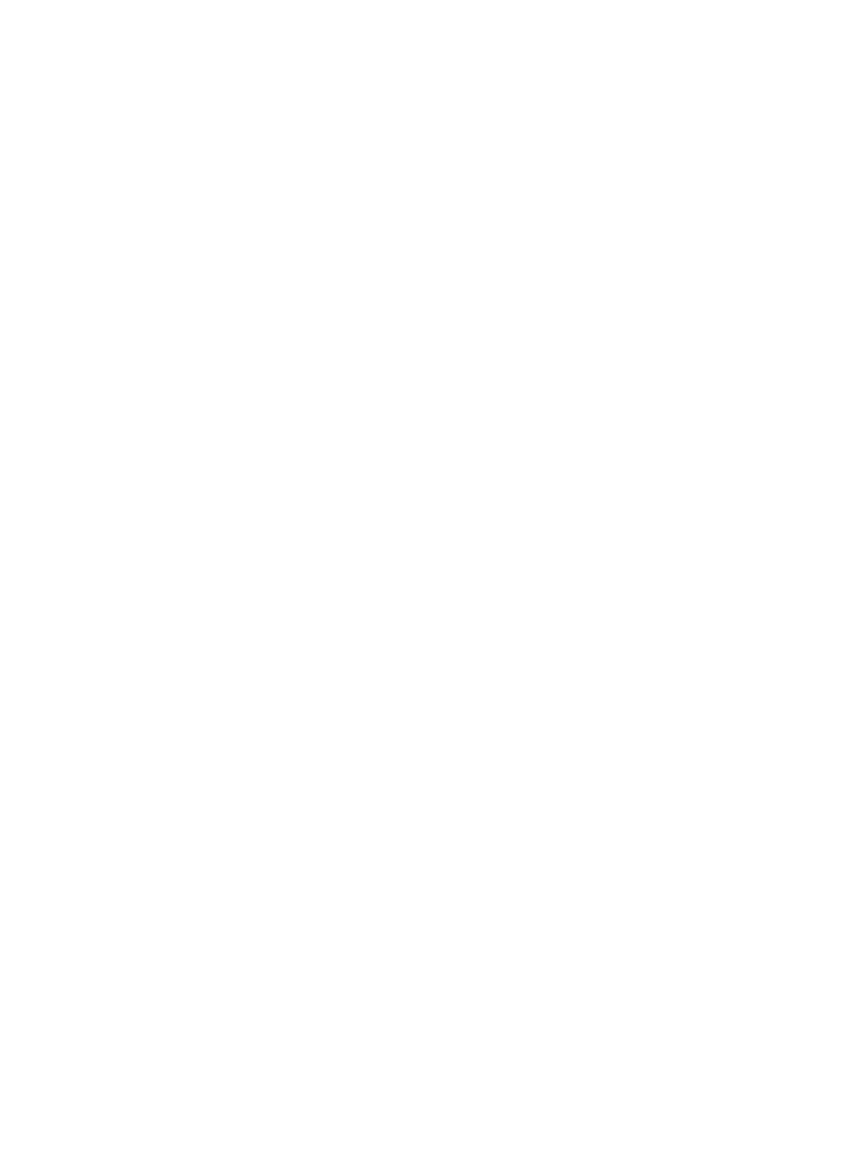
NFS Write To Snapshot
Description An NFS user tries to modify a file located in a snapshot.
Cause NAS volume snapshots cannot be modified by design.
Workaround Snapshot data cannot be modified. A snapshot is an exact representation of the NAS
volume data at the time of its creation.
NFS Access Denied To A File Or Directory
Description User cannot access the NFS file or directory even though the user belongs to the
group owning the NFS object and the group members are permitted to perform the
operation.
Cause NFS servers (versions 2 and 3) use the Remote Procedure Call (RPC) protocol for
authentication of NFS clients. Most RPC clients have a limitation of up to 16 groups
passed to the NFS server. If a user belongs to more than 16 UNIX groups, as supported
by some UNIX flavors, some of the groups are not passed and are not checked by the
NFS server and thus the user's access may be denied.
Workaround A possible way to verify this problem is to use newgrp to temporarily change the
primary group of the user and thus ensure it is passed to the server.
The simple workaround, although not always feasible, is to remove the user from
unnecessary groups, leaving only 16 groups or less.
Troubleshooting NAS File Access And Permissions Issues
Cannot Change The Ownership Of A File Or A Folder
Description Every file on the NAS system is owned by either a
UNIX or NTFS user. Inability to change ownership is
treated differently, depending on whether the
access is native or non-native.
Cause The user is not authorized to perform the
ownership change.
Workaround An authorized user must perform this action.
Cannot Modify NAS Files
Description A user or an application cannot modify a file.
Cause
• The client cannot modify a file due to lack of
permissions on the file.
• The NAS volume has reached full capacity and
the file system denies any write requests,
including overwrites.
• The NAS volume is a target in a replication
relationship and is read only.
Workaround
• If the problem appears only on some files, this
is a permission issue. Verify that the user
account has modify permissions on the file or
use a different user account.
• If the problem is related to a specific NAS
volume:
179