Instruction Manual
Table Of Contents
- Dell FluidFS V3 NAS Solutions For PowerVault NX3500, NX3600, And NX3610 Administrator's Guide
- Introduction
- How PowerVault FluidFS NAS Works
- FluidFS Terminology
- Key Features Of PowerVault FluidFS Systems
- Overview Of PowerVault FluidFS Systems
- PowerVault FluidFS Architecture
- Data Caching And Redundancy
- File Metadata Protection
- High Availability And Load Balancing
- Ports Used by the FluidFS System
- Other Information You May Need
- Upgrading to FluidFS Version 3
- FluidFS Manager User Interface Overview
- FluidFS 3.0 System Management
- Connecting to the FluidFS Cluster
- Managing Secured Management
- Adding a Secured Management Subnet
- Changing the Netmask for the Secured Management Subnet
- Changing the VLAN ID for the Secured Management Subnet
- Changing the VIP for the Secured Management Subnet
- Changing the NAS Controller IP Addresses for the Secured Management Subnet
- Deleting the Secured Management Subnet
- Enabling Secured Management
- Disabling Secured Management
- Managing the FluidFS Cluster Name
- Managing Licensing
- Managing the System Time
- Managing the FTP Server
- Managing SNMP
- Managing the Health Scan Throttling Mode
- Managing the Operation Mode
- Managing Client Connections
- Displaying the Distribution of Clients between NAS Controllers
- Viewing Clients Assigned to a NAS Controller
- Assigning a Client to a NAS Controller
- Unassigning a Client from a NAS Controller
- Manually Migrating Clients to another NAS Controller
- Failing Back Clients to Their Assigned NAS Controller
- Rebalancing Client Connections across NAS Controllers
- Shutting Down and Restarting NAS Controllers
- Managing NAS Appliance and NAS Controller
- FluidFS 3.0 Networking
- Managing the Default Gateway
- Managing DNS Servers and Suffixes
- Managing Static Routes
- Managing the Internal Network
- Managing the Client Networks
- Viewing the Client Networks
- Creating a Client Network
- Changing the Netmask for a Client Network
- Changing the VLAN Tag for a Client Network
- Changing the Client VIPs for a Client Network
- Changing the NAS Controller IP Addresses for a Client Network
- Deleting a Client Network
- Viewing the Client Network MTU
- Changing the Client Network MTU
- Viewing the Client Network Bonding Mode
- Changing the Client Network Bonding Mode
- Managing SAN Fabrics
- FluidFS 3.0 Account Management And Authentication
- Account Management and Authentication
- Default Administrative Accounts
- Default Local User and Local Group Accounts
- Managing Administrator Accounts
- Managing Local Users
- Managing Password Age and Expiration
- Managing Local Groups
- Managing Active Directory
- Managing LDAP
- Managing NIS
- Managing User Mappings between Windows and UNIX/Linux Users
- FluidFS 3.0 NAS Volumes, Shares, and Exports
- Managing the NAS Pool
- Managing NAS Volumes
- File Security Styles
- Thin and Thick Provisioning for NAS Volumes
- Choosing a Strategy for NAS Volume Creation
- Example NAS Volume Creation Scenarios
- NAS Volumes Storage Space Terminology
- Configuring NAS Volumes
- Cloning a NAS Volume
- NAS Volume Clone Defaults
- NAS Volume Clone Restrictions
- Managing NAS Volume Clones
- Managing CIFS Shares
- Managing NFS Exports
- Managing Quota Rules
- Viewing Quota Rules for a NAS Volume
- Setting the Default Quota per User
- Setting the Default Quota per Group
- Adding a Quota Rule for a Specific User
- Adding a Quota Rule for Each User in a Specific Group
- Adding a Quota Rule for an Entire Group
- Changing the Soft Quota or Hard Quota for a User or Group
- Enabling or Disabling the Soft Quota or Hard Quota for a User or Group
- Deleting a User or Group Quota Rule
- Managing Data Reduction
- FluidFS 3.0 Data Protection
- FluidFS 3.0 Monitoring
- FluidFS 3.0 Maintenance
- Troubleshooting
- Getting Help
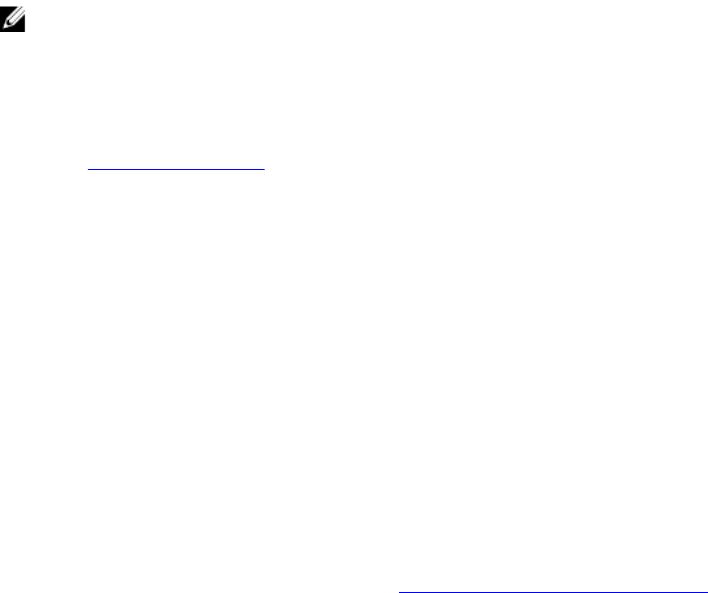
12
Getting Help
Contacting Dell
NOTE: Dell provides several online and telephone-based support and service options. If you do not
have an active Internet connection, you can find contact information on your purchase invoice,
packing slip, bill, or Dell product catalog. Availability varies by country and product, and some
services may not be available in your area.
To contact Dell for sales, technical support, or customer-service issues:
1. Go to dell.com/contactdell.
2. Select your country or region from the interactive world map.
When you select a region, the countries for the selected regions are displayed.
3. Select the appropriate language under the country of your choice.
4. Select your business segment.
The main support page for the selected business segment is displayed.
5. Select the appropriate option depending on your requirement.
Locating Your System Service Tag
Your system is identified by a unique Express Service Code and Service Tag number. The Express Service
Code and Service Tag are found on the front of the system by pulling out the information tag. This
information is used by Dell to route support calls to the appropriate personnel.
Documentation Feedback
If you have feedback for this document, write to documentation_feedback@dell.com. Alternatively, you
can click on the Feedback link in any of the Dell documentation pages, fill up the form, and click Submit
to send your feedback.
189










