Instruction Manual
Table Of Contents
- Dell FluidFS V3 NAS Solutions For PowerVault NX3500, NX3600, And NX3610 Administrator's Guide
- Introduction
- How PowerVault FluidFS NAS Works
- FluidFS Terminology
- Key Features Of PowerVault FluidFS Systems
- Overview Of PowerVault FluidFS Systems
- PowerVault FluidFS Architecture
- Data Caching And Redundancy
- File Metadata Protection
- High Availability And Load Balancing
- Ports Used by the FluidFS System
- Other Information You May Need
- Upgrading to FluidFS Version 3
- FluidFS Manager User Interface Overview
- FluidFS 3.0 System Management
- Connecting to the FluidFS Cluster
- Managing Secured Management
- Adding a Secured Management Subnet
- Changing the Netmask for the Secured Management Subnet
- Changing the VLAN ID for the Secured Management Subnet
- Changing the VIP for the Secured Management Subnet
- Changing the NAS Controller IP Addresses for the Secured Management Subnet
- Deleting the Secured Management Subnet
- Enabling Secured Management
- Disabling Secured Management
- Managing the FluidFS Cluster Name
- Managing Licensing
- Managing the System Time
- Managing the FTP Server
- Managing SNMP
- Managing the Health Scan Throttling Mode
- Managing the Operation Mode
- Managing Client Connections
- Displaying the Distribution of Clients between NAS Controllers
- Viewing Clients Assigned to a NAS Controller
- Assigning a Client to a NAS Controller
- Unassigning a Client from a NAS Controller
- Manually Migrating Clients to another NAS Controller
- Failing Back Clients to Their Assigned NAS Controller
- Rebalancing Client Connections across NAS Controllers
- Shutting Down and Restarting NAS Controllers
- Managing NAS Appliance and NAS Controller
- FluidFS 3.0 Networking
- Managing the Default Gateway
- Managing DNS Servers and Suffixes
- Managing Static Routes
- Managing the Internal Network
- Managing the Client Networks
- Viewing the Client Networks
- Creating a Client Network
- Changing the Netmask for a Client Network
- Changing the VLAN Tag for a Client Network
- Changing the Client VIPs for a Client Network
- Changing the NAS Controller IP Addresses for a Client Network
- Deleting a Client Network
- Viewing the Client Network MTU
- Changing the Client Network MTU
- Viewing the Client Network Bonding Mode
- Changing the Client Network Bonding Mode
- Managing SAN Fabrics
- FluidFS 3.0 Account Management And Authentication
- Account Management and Authentication
- Default Administrative Accounts
- Default Local User and Local Group Accounts
- Managing Administrator Accounts
- Managing Local Users
- Managing Password Age and Expiration
- Managing Local Groups
- Managing Active Directory
- Managing LDAP
- Managing NIS
- Managing User Mappings between Windows and UNIX/Linux Users
- FluidFS 3.0 NAS Volumes, Shares, and Exports
- Managing the NAS Pool
- Managing NAS Volumes
- File Security Styles
- Thin and Thick Provisioning for NAS Volumes
- Choosing a Strategy for NAS Volume Creation
- Example NAS Volume Creation Scenarios
- NAS Volumes Storage Space Terminology
- Configuring NAS Volumes
- Cloning a NAS Volume
- NAS Volume Clone Defaults
- NAS Volume Clone Restrictions
- Managing NAS Volume Clones
- Managing CIFS Shares
- Managing NFS Exports
- Managing Quota Rules
- Viewing Quota Rules for a NAS Volume
- Setting the Default Quota per User
- Setting the Default Quota per Group
- Adding a Quota Rule for a Specific User
- Adding a Quota Rule for Each User in a Specific Group
- Adding a Quota Rule for an Entire Group
- Changing the Soft Quota or Hard Quota for a User or Group
- Enabling or Disabling the Soft Quota or Hard Quota for a User or Group
- Deleting a User or Group Quota Rule
- Managing Data Reduction
- FluidFS 3.0 Data Protection
- FluidFS 3.0 Monitoring
- FluidFS 3.0 Maintenance
- Troubleshooting
- Getting Help
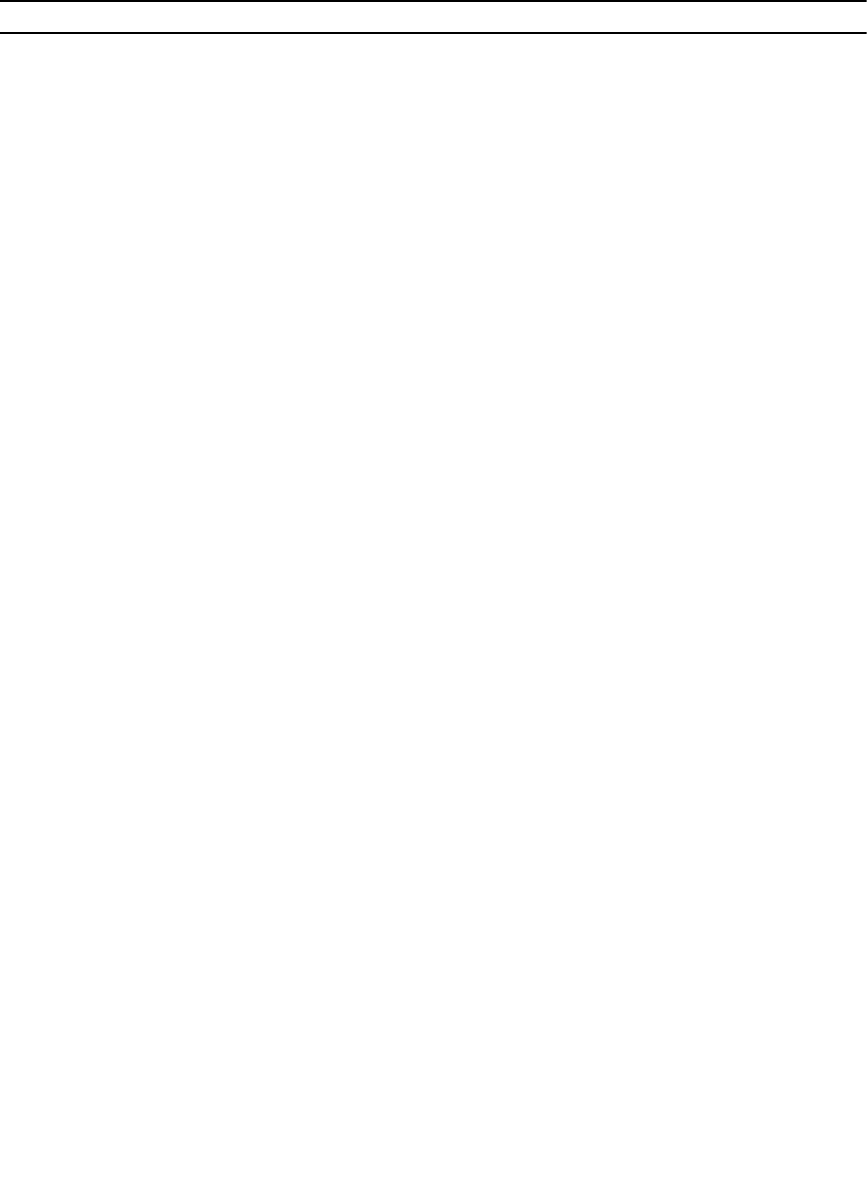
Feature Version 2.0 Version 3.0
CIFS home shares Clients can access CIFS
home shares in two ways:
\\<client_VIP_or_name>
\<path_prefix>\<username>
\\<client_VIP_or_name>
\homes
Both access methods point
to the same folder.
Version 3.0 does not include the “homes”
access method. After the upgrade, the “homes”
share will not be present, and clients will need
to use the “username” access method instead.
If you have a policy that mounts the \
\<client_VIP_or_name>\homes share when
client systems start, you must change the
policy to mount the \\<client_VIP_or_name>
\<path_prefix>\<username> share.
Local user names A period can be used as the
last
character of a local user
name.
A period cannot be used as the last character
of a local user name.
Before upgrading, delete local user names that
have a period as the last character and re‐
create the accounts with a different name.
Local users and local
groups UID/GID range
A unique UID (user ID) or GID
(group ID) can be configured
for
local users and local groups.
The UID/GID range for local users and local
groups is 1001 to 100,000. There is no way to
configure or determine the UID/GID of local
users and local groups. This information is
internal to the FluidFS cluster.
During the upgrade, any existing local users
and local
groups from version 2.0 with a UID/GID that is
outside the version 3.0 UID/GID range will
remain unchanged. Local users and local
groups created after the upgrade will use the
version 3.0 UID/GID range.
Guest account
mapping policy
By default, unmapped users
are
mapped to the guest
account, which allows a
guest account to access a file
if the CIFS share allows guest
access.
Unmapped users cannot access any CIFS
share, regardless of whether the CIFS share
allows guest access.
Guest access is enabled automatically after the
upgrade only if there are guest users already
defined for any CIFS shares in version 2.0.
NDMP client port The NDMP client port must
be in
the range 1–65536.
The NDMP client port must be in the range
10000–10100.
Before upgrading, the NDMP client port must
be changed to be in the range 10000–10100.
You must also make the reciprocal change on
the DMA servers.
Replication ports TCP ports 10560–10568 and
26 are used for replication.
TCP ports 10550–10551 and 10560–10568 are
used for replication.
Snapshot schedules Snapshot schedules can be
disabled.
Snapshot schedules cannot be disabled.
During the upgrade, disabled snapshot
schedules from version 2.0 are deleted.
Internal subnet The internal (interconnect)
subnet
can be changed from a Class
C
subnet during or after
deployment.
The internal subnet must be a Class C subnet.
Before upgrading, the internal subnet must be
changed to a Class C subnet, otherwise the
service pack installation will fail with the
following message:
“Please allocate a new C-class subnet for
FluidFS Internal Network, run the following
23










