Instruction Manual
Table Of Contents
- Dell FluidFS V3 NAS Solutions For PowerVault NX3500, NX3600, And NX3610 Administrator's Guide
- Introduction
- How PowerVault FluidFS NAS Works
- FluidFS Terminology
- Key Features Of PowerVault FluidFS Systems
- Overview Of PowerVault FluidFS Systems
- PowerVault FluidFS Architecture
- Data Caching And Redundancy
- File Metadata Protection
- High Availability And Load Balancing
- Ports Used by the FluidFS System
- Other Information You May Need
- Upgrading to FluidFS Version 3
- FluidFS Manager User Interface Overview
- FluidFS 3.0 System Management
- Connecting to the FluidFS Cluster
- Managing Secured Management
- Adding a Secured Management Subnet
- Changing the Netmask for the Secured Management Subnet
- Changing the VLAN ID for the Secured Management Subnet
- Changing the VIP for the Secured Management Subnet
- Changing the NAS Controller IP Addresses for the Secured Management Subnet
- Deleting the Secured Management Subnet
- Enabling Secured Management
- Disabling Secured Management
- Managing the FluidFS Cluster Name
- Managing Licensing
- Managing the System Time
- Managing the FTP Server
- Managing SNMP
- Managing the Health Scan Throttling Mode
- Managing the Operation Mode
- Managing Client Connections
- Displaying the Distribution of Clients between NAS Controllers
- Viewing Clients Assigned to a NAS Controller
- Assigning a Client to a NAS Controller
- Unassigning a Client from a NAS Controller
- Manually Migrating Clients to another NAS Controller
- Failing Back Clients to Their Assigned NAS Controller
- Rebalancing Client Connections across NAS Controllers
- Shutting Down and Restarting NAS Controllers
- Managing NAS Appliance and NAS Controller
- FluidFS 3.0 Networking
- Managing the Default Gateway
- Managing DNS Servers and Suffixes
- Managing Static Routes
- Managing the Internal Network
- Managing the Client Networks
- Viewing the Client Networks
- Creating a Client Network
- Changing the Netmask for a Client Network
- Changing the VLAN Tag for a Client Network
- Changing the Client VIPs for a Client Network
- Changing the NAS Controller IP Addresses for a Client Network
- Deleting a Client Network
- Viewing the Client Network MTU
- Changing the Client Network MTU
- Viewing the Client Network Bonding Mode
- Changing the Client Network Bonding Mode
- Managing SAN Fabrics
- FluidFS 3.0 Account Management And Authentication
- Account Management and Authentication
- Default Administrative Accounts
- Default Local User and Local Group Accounts
- Managing Administrator Accounts
- Managing Local Users
- Managing Password Age and Expiration
- Managing Local Groups
- Managing Active Directory
- Managing LDAP
- Managing NIS
- Managing User Mappings between Windows and UNIX/Linux Users
- FluidFS 3.0 NAS Volumes, Shares, and Exports
- Managing the NAS Pool
- Managing NAS Volumes
- File Security Styles
- Thin and Thick Provisioning for NAS Volumes
- Choosing a Strategy for NAS Volume Creation
- Example NAS Volume Creation Scenarios
- NAS Volumes Storage Space Terminology
- Configuring NAS Volumes
- Cloning a NAS Volume
- NAS Volume Clone Defaults
- NAS Volume Clone Restrictions
- Managing NAS Volume Clones
- Managing CIFS Shares
- Managing NFS Exports
- Managing Quota Rules
- Viewing Quota Rules for a NAS Volume
- Setting the Default Quota per User
- Setting the Default Quota per Group
- Adding a Quota Rule for a Specific User
- Adding a Quota Rule for Each User in a Specific Group
- Adding a Quota Rule for an Entire Group
- Changing the Soft Quota or Hard Quota for a User or Group
- Enabling or Disabling the Soft Quota or Hard Quota for a User or Group
- Deleting a User or Group Quota Rule
- Managing Data Reduction
- FluidFS 3.0 Data Protection
- FluidFS 3.0 Monitoring
- FluidFS 3.0 Maintenance
- Troubleshooting
- Getting Help
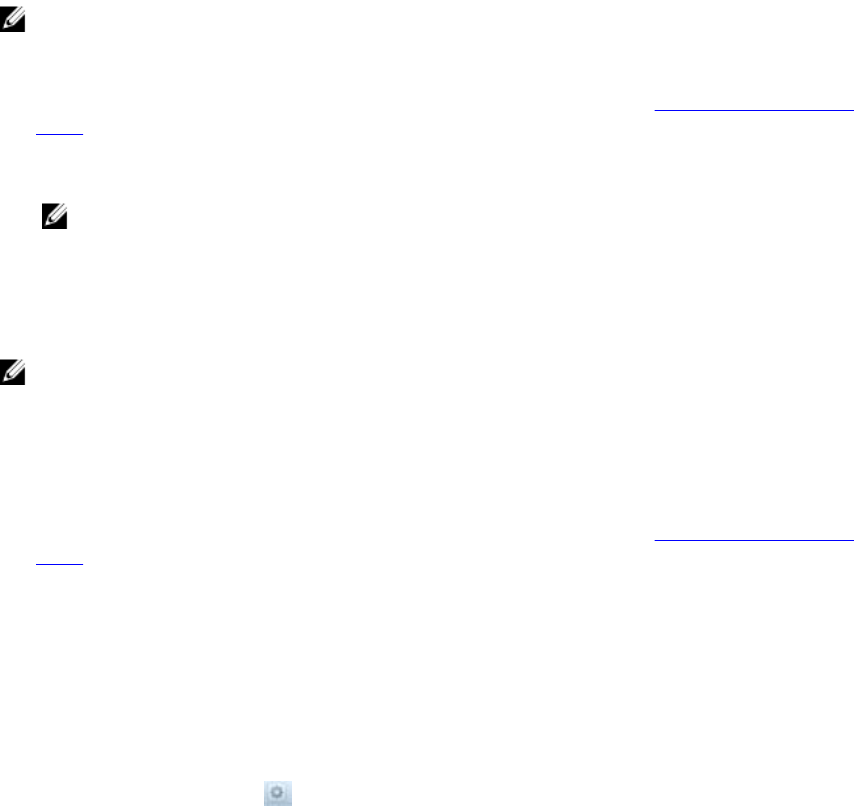
4. Click Balance Clients.
The Balance Clients Across NAS Controllers dialog box appears.
5. Click Rebalance clients.
6. Click OK.
Shutting Down and Restarting NAS Controllers
In some cases, you must temporarily shut down a FluidFS cluster or reboot a NAS controller.
Shutting Down the FluidFS Cluster
In some cases, you might need to temporarily shut down all NAS controllers in a FluidFS cluster. For
example, you might need to do this if you are moving the NAS hardware to a different location. When a
FluidFS cluster is shut down, NAS volume data is no longer available to clients and clients are
disconnected.
NOTE: Dell recommends scheduling a maintenance window and informing clients that the
resources hosted by the FluidFS cluster is unavailable.
1. Change the FluidFS cluster operation mode to No Service.
For more information on changing the FluidFS cluster operation mode, see Changing the Operation
Mode
2. To shut down the NAS controllers, press and release the recessed power button at the back of each
NAS controller.
NOTE: Do not press and hold the power button down for several seconds. Pressing and holding
the power button down for several seconds does not shut down the NAS controllers.
Starting Up the FluidFS Cluster
Start up a FluidFS cluster to resume operation after shutting down all NAS controllers in a FluidFS cluster.
NOTE: Before turning on the system, ensure that all cables are connected, and all components are
connected to a power source.
1. If previously shutdown, turn the MD system(s) back on before starting the FluidFS cluster.
2. Press and release the recessed power button at the back of each NAS controller to turn on the NAS
controllers.
3. Change the FluidFS cluster operation mode to Normal.
For more information on changing the FluidFS cluster operation mode, see Changing the Operation
Mode
Rebooting a NAS Controller
Only one NAS controller can be rebooted in a NAS appliance at a time. Rebooting a NAS controller
disconnects client connections while clients are being transferred to other NAS controllers. Clients
automatically reconnect to the FluidFS cluster.
1. Click the Hardware tab on the left.
2. Click the NAS Appliances tab on the top.
3. In the Overview pane, click in the row of the NAS appliance you want to reboot.
50










