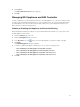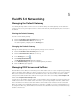Instruction Manual
Table Of Contents
- Dell FluidFS V3 NAS Solutions For PowerVault NX3500, NX3600, And NX3610 Administrator's Guide
- Introduction
- How PowerVault FluidFS NAS Works
- FluidFS Terminology
- Key Features Of PowerVault FluidFS Systems
- Overview Of PowerVault FluidFS Systems
- PowerVault FluidFS Architecture
- Data Caching And Redundancy
- File Metadata Protection
- High Availability And Load Balancing
- Ports Used by the FluidFS System
- Other Information You May Need
- Upgrading to FluidFS Version 3
- FluidFS Manager User Interface Overview
- FluidFS 3.0 System Management
- Connecting to the FluidFS Cluster
- Managing Secured Management
- Adding a Secured Management Subnet
- Changing the Netmask for the Secured Management Subnet
- Changing the VLAN ID for the Secured Management Subnet
- Changing the VIP for the Secured Management Subnet
- Changing the NAS Controller IP Addresses for the Secured Management Subnet
- Deleting the Secured Management Subnet
- Enabling Secured Management
- Disabling Secured Management
- Managing the FluidFS Cluster Name
- Managing Licensing
- Managing the System Time
- Managing the FTP Server
- Managing SNMP
- Managing the Health Scan Throttling Mode
- Managing the Operation Mode
- Managing Client Connections
- Displaying the Distribution of Clients between NAS Controllers
- Viewing Clients Assigned to a NAS Controller
- Assigning a Client to a NAS Controller
- Unassigning a Client from a NAS Controller
- Manually Migrating Clients to another NAS Controller
- Failing Back Clients to Their Assigned NAS Controller
- Rebalancing Client Connections across NAS Controllers
- Shutting Down and Restarting NAS Controllers
- Managing NAS Appliance and NAS Controller
- FluidFS 3.0 Networking
- Managing the Default Gateway
- Managing DNS Servers and Suffixes
- Managing Static Routes
- Managing the Internal Network
- Managing the Client Networks
- Viewing the Client Networks
- Creating a Client Network
- Changing the Netmask for a Client Network
- Changing the VLAN Tag for a Client Network
- Changing the Client VIPs for a Client Network
- Changing the NAS Controller IP Addresses for a Client Network
- Deleting a Client Network
- Viewing the Client Network MTU
- Changing the Client Network MTU
- Viewing the Client Network Bonding Mode
- Changing the Client Network Bonding Mode
- Managing SAN Fabrics
- FluidFS 3.0 Account Management And Authentication
- Account Management and Authentication
- Default Administrative Accounts
- Default Local User and Local Group Accounts
- Managing Administrator Accounts
- Managing Local Users
- Managing Password Age and Expiration
- Managing Local Groups
- Managing Active Directory
- Managing LDAP
- Managing NIS
- Managing User Mappings between Windows and UNIX/Linux Users
- FluidFS 3.0 NAS Volumes, Shares, and Exports
- Managing the NAS Pool
- Managing NAS Volumes
- File Security Styles
- Thin and Thick Provisioning for NAS Volumes
- Choosing a Strategy for NAS Volume Creation
- Example NAS Volume Creation Scenarios
- NAS Volumes Storage Space Terminology
- Configuring NAS Volumes
- Cloning a NAS Volume
- NAS Volume Clone Defaults
- NAS Volume Clone Restrictions
- Managing NAS Volume Clones
- Managing CIFS Shares
- Managing NFS Exports
- Managing Quota Rules
- Viewing Quota Rules for a NAS Volume
- Setting the Default Quota per User
- Setting the Default Quota per Group
- Adding a Quota Rule for a Specific User
- Adding a Quota Rule for Each User in a Specific Group
- Adding a Quota Rule for an Entire Group
- Changing the Soft Quota or Hard Quota for a User or Group
- Enabling or Disabling the Soft Quota or Hard Quota for a User or Group
- Deleting a User or Group Quota Rule
- Managing Data Reduction
- FluidFS 3.0 Data Protection
- FluidFS 3.0 Monitoring
- FluidFS 3.0 Maintenance
- Troubleshooting
- Getting Help
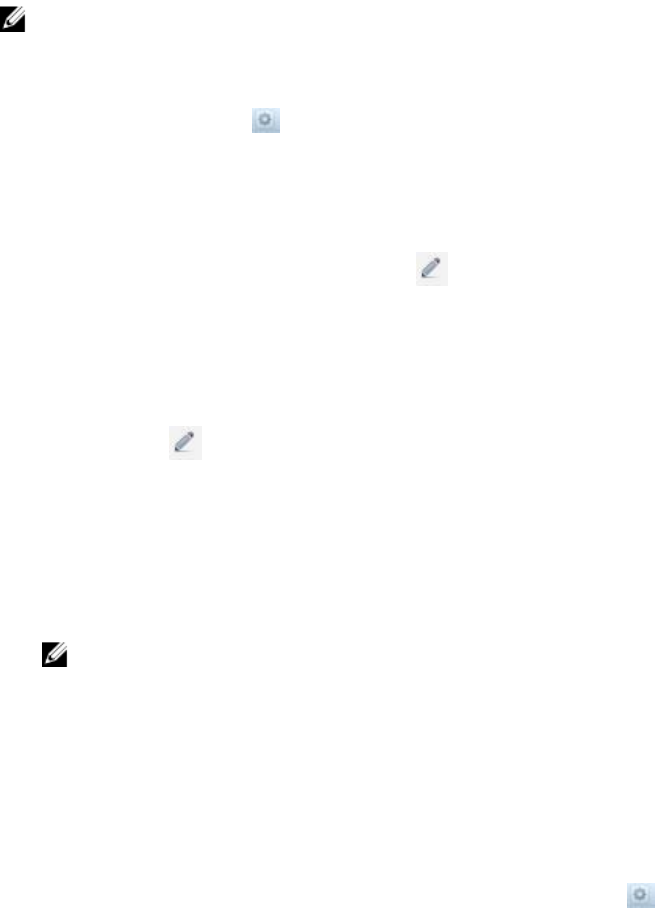
Viewing the Client Networks
View the current client networks.
1. Click the Performance & Connectivity tab on the left.
2. Click the Client Network & Time tab on the top.
The client networks are displayed in the Subnets pane.
Creating a Client Network
Create a client network on which clients access CIFS shares and NFS exports.
NOTE: A client network must have at least one client VIP.
1. Click the Performance & Connectivity tab on the left.
2. Click the Client Network & Time tab on the top.
3. In the Subnets pane, click .
4. Click New Client Subnet.
The New Client Subnet dialog box appears.
5. Add an IP address for each NAS controller.
a) To edit one of the NAS Controller IP values (NAS Controller 0 or NAS Controller 1), select the
relevant row in the IP address list and click to edit.
The Edit NAS Controller dialog box appears.
b) In the IP Address field, type an IP address for the NAS controller and click OK.
c) Repeat steps (a) and (b) for each NAS controller.
6. Add client VIPs through which the clients access CIFS shares and NFS exports.
a) To edit one of the VIP values (VIP1, VIP2, VIP3, or VIP4), select the relevant row in the IP address
list and click to edit.
The Edit VIP dialog box appears.
b) In the IP Address field, type an IP address and click OK.
c) Repeat steps (a) and (b) for each VIP you want to edit.
7. To automatically fill the IP addresses for the NAS Controllers and VIP, click Auto Fill.
8. In the Netmask field, type a netmask for the client network.
9. (Optional) Configure the VLAN ID value if needed. Type a VLAN ID in the VLAN ID field.
NOTE: When a VLAN spans multiple switches, the VLAN tag is used to specify to which ports
and interfaces to send broadcast packets.
10. Click OK.
Changing the Netmask for a Client Network
Change the netmask for a client network.
1. Click the Performance & Connectivity tab on the left.
2. Click the Client Network & Time tab on the top.
3. In the Subnets pane, in the row of the subnet you want to change, click .
58