Instruction Manual
Table Of Contents
- Dell FluidFS V3 NAS Solutions For PowerVault NX3500, NX3600, And NX3610 Administrator's Guide
- Introduction
- How PowerVault FluidFS NAS Works
- FluidFS Terminology
- Key Features Of PowerVault FluidFS Systems
- Overview Of PowerVault FluidFS Systems
- PowerVault FluidFS Architecture
- Data Caching And Redundancy
- File Metadata Protection
- High Availability And Load Balancing
- Ports Used by the FluidFS System
- Other Information You May Need
- Upgrading to FluidFS Version 3
- FluidFS Manager User Interface Overview
- FluidFS 3.0 System Management
- Connecting to the FluidFS Cluster
- Managing Secured Management
- Adding a Secured Management Subnet
- Changing the Netmask for the Secured Management Subnet
- Changing the VLAN ID for the Secured Management Subnet
- Changing the VIP for the Secured Management Subnet
- Changing the NAS Controller IP Addresses for the Secured Management Subnet
- Deleting the Secured Management Subnet
- Enabling Secured Management
- Disabling Secured Management
- Managing the FluidFS Cluster Name
- Managing Licensing
- Managing the System Time
- Managing the FTP Server
- Managing SNMP
- Managing the Health Scan Throttling Mode
- Managing the Operation Mode
- Managing Client Connections
- Displaying the Distribution of Clients between NAS Controllers
- Viewing Clients Assigned to a NAS Controller
- Assigning a Client to a NAS Controller
- Unassigning a Client from a NAS Controller
- Manually Migrating Clients to another NAS Controller
- Failing Back Clients to Their Assigned NAS Controller
- Rebalancing Client Connections across NAS Controllers
- Shutting Down and Restarting NAS Controllers
- Managing NAS Appliance and NAS Controller
- FluidFS 3.0 Networking
- Managing the Default Gateway
- Managing DNS Servers and Suffixes
- Managing Static Routes
- Managing the Internal Network
- Managing the Client Networks
- Viewing the Client Networks
- Creating a Client Network
- Changing the Netmask for a Client Network
- Changing the VLAN Tag for a Client Network
- Changing the Client VIPs for a Client Network
- Changing the NAS Controller IP Addresses for a Client Network
- Deleting a Client Network
- Viewing the Client Network MTU
- Changing the Client Network MTU
- Viewing the Client Network Bonding Mode
- Changing the Client Network Bonding Mode
- Managing SAN Fabrics
- FluidFS 3.0 Account Management And Authentication
- Account Management and Authentication
- Default Administrative Accounts
- Default Local User and Local Group Accounts
- Managing Administrator Accounts
- Managing Local Users
- Managing Password Age and Expiration
- Managing Local Groups
- Managing Active Directory
- Managing LDAP
- Managing NIS
- Managing User Mappings between Windows and UNIX/Linux Users
- FluidFS 3.0 NAS Volumes, Shares, and Exports
- Managing the NAS Pool
- Managing NAS Volumes
- File Security Styles
- Thin and Thick Provisioning for NAS Volumes
- Choosing a Strategy for NAS Volume Creation
- Example NAS Volume Creation Scenarios
- NAS Volumes Storage Space Terminology
- Configuring NAS Volumes
- Cloning a NAS Volume
- NAS Volume Clone Defaults
- NAS Volume Clone Restrictions
- Managing NAS Volume Clones
- Managing CIFS Shares
- Managing NFS Exports
- Managing Quota Rules
- Viewing Quota Rules for a NAS Volume
- Setting the Default Quota per User
- Setting the Default Quota per Group
- Adding a Quota Rule for a Specific User
- Adding a Quota Rule for Each User in a Specific Group
- Adding a Quota Rule for an Entire Group
- Changing the Soft Quota or Hard Quota for a User or Group
- Enabling or Disabling the Soft Quota or Hard Quota for a User or Group
- Deleting a User or Group Quota Rule
- Managing Data Reduction
- FluidFS 3.0 Data Protection
- FluidFS 3.0 Monitoring
- FluidFS 3.0 Maintenance
- Troubleshooting
- Getting Help
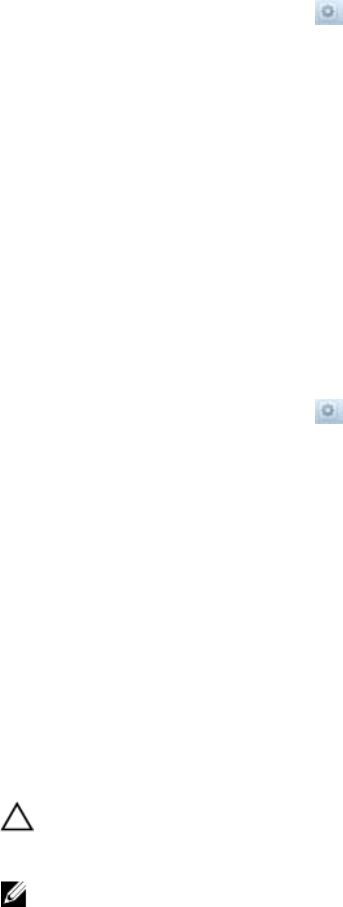
3. In the Security Access pane, click .
4. Click Modify Remote Support Policy.
The Modify Remote Support Policy dialog box appears.
5. Enable or disable the support account.
– To enable the support account, select the Allow Remote Support check box.
– To disable the support account, clear the Allow Remote Support check box.
6. Click OK.
Changing the Support Account Password
Dell recommends that you change the support account password to a new, strong password after each
troubleshooting session is concluded.
1. Click the System tab on the left.
2. Click the Internal tab on the top.
3. In the Security Access pane, click .
4. Click Change Support User Password.
The Change Support User Passworddialog box appears.
5. In the New Password field, type a password.
The password must be at least seven characters long and contain three of the following elements: a
lowercase character, an uppercase character, a digit, or a special character (such as +, ?, or ∗).
6. In the Repeat Password field, re‐type the password.
7. Click OK.
Using the Escalation Account
If Dell Technical Support Services needs to perform remote troubleshooting, but an administrator is
unable to access the FluidFS Manager Client or CLI to enable the support account, you can use the
escalation account instead. The escalation account is enabled using the enableescalationaccess
account, which requires VGA console access.
CAUTION: Dell strongly recommends that you do not attempt to use the escalation account.
Operations performed as the escalation user are for advanced remote troubleshooting to resolve
critical system issues only. Misuse of this account can damage the FluidFS cluster and/or its data.
NOTE: Connect a monitor to the NAS controller’s VGA port and connect a keyboard to one of the
NAS controller’s USB ports.
1. From the command line, at the login as prompt, enter enableescalationaccess.
2. at the Password prompt, enter N@sst0r3
3. Respond to the prompt to specify the number of minutes to keep the escalation account enabled.
4. Type Yes to the prompt confirming that you want to enable the escalation account.
You are returned to a login prompt and the escalation account is enabled.
5. Type escalation at the login as prompt.
6. Type N@sst0r3 at the Password prompt.
67










