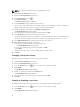Instruction Manual
Table Of Contents
- Dell FluidFS V3 NAS Solutions For PowerVault NX3500, NX3600, And NX3610 Administrator's Guide
- Introduction
- How PowerVault FluidFS NAS Works
- FluidFS Terminology
- Key Features Of PowerVault FluidFS Systems
- Overview Of PowerVault FluidFS Systems
- PowerVault FluidFS Architecture
- Data Caching And Redundancy
- File Metadata Protection
- High Availability And Load Balancing
- Ports Used by the FluidFS System
- Other Information You May Need
- Upgrading to FluidFS Version 3
- FluidFS Manager User Interface Overview
- FluidFS 3.0 System Management
- Connecting to the FluidFS Cluster
- Managing Secured Management
- Adding a Secured Management Subnet
- Changing the Netmask for the Secured Management Subnet
- Changing the VLAN ID for the Secured Management Subnet
- Changing the VIP for the Secured Management Subnet
- Changing the NAS Controller IP Addresses for the Secured Management Subnet
- Deleting the Secured Management Subnet
- Enabling Secured Management
- Disabling Secured Management
- Managing the FluidFS Cluster Name
- Managing Licensing
- Managing the System Time
- Managing the FTP Server
- Managing SNMP
- Managing the Health Scan Throttling Mode
- Managing the Operation Mode
- Managing Client Connections
- Displaying the Distribution of Clients between NAS Controllers
- Viewing Clients Assigned to a NAS Controller
- Assigning a Client to a NAS Controller
- Unassigning a Client from a NAS Controller
- Manually Migrating Clients to another NAS Controller
- Failing Back Clients to Their Assigned NAS Controller
- Rebalancing Client Connections across NAS Controllers
- Shutting Down and Restarting NAS Controllers
- Managing NAS Appliance and NAS Controller
- FluidFS 3.0 Networking
- Managing the Default Gateway
- Managing DNS Servers and Suffixes
- Managing Static Routes
- Managing the Internal Network
- Managing the Client Networks
- Viewing the Client Networks
- Creating a Client Network
- Changing the Netmask for a Client Network
- Changing the VLAN Tag for a Client Network
- Changing the Client VIPs for a Client Network
- Changing the NAS Controller IP Addresses for a Client Network
- Deleting a Client Network
- Viewing the Client Network MTU
- Changing the Client Network MTU
- Viewing the Client Network Bonding Mode
- Changing the Client Network Bonding Mode
- Managing SAN Fabrics
- FluidFS 3.0 Account Management And Authentication
- Account Management and Authentication
- Default Administrative Accounts
- Default Local User and Local Group Accounts
- Managing Administrator Accounts
- Managing Local Users
- Managing Password Age and Expiration
- Managing Local Groups
- Managing Active Directory
- Managing LDAP
- Managing NIS
- Managing User Mappings between Windows and UNIX/Linux Users
- FluidFS 3.0 NAS Volumes, Shares, and Exports
- Managing the NAS Pool
- Managing NAS Volumes
- File Security Styles
- Thin and Thick Provisioning for NAS Volumes
- Choosing a Strategy for NAS Volume Creation
- Example NAS Volume Creation Scenarios
- NAS Volumes Storage Space Terminology
- Configuring NAS Volumes
- Cloning a NAS Volume
- NAS Volume Clone Defaults
- NAS Volume Clone Restrictions
- Managing NAS Volume Clones
- Managing CIFS Shares
- Managing NFS Exports
- Managing Quota Rules
- Viewing Quota Rules for a NAS Volume
- Setting the Default Quota per User
- Setting the Default Quota per Group
- Adding a Quota Rule for a Specific User
- Adding a Quota Rule for Each User in a Specific Group
- Adding a Quota Rule for an Entire Group
- Changing the Soft Quota or Hard Quota for a User or Group
- Enabling or Disabling the Soft Quota or Hard Quota for a User or Group
- Deleting a User or Group Quota Rule
- Managing Data Reduction
- FluidFS 3.0 Data Protection
- FluidFS 3.0 Monitoring
- FluidFS 3.0 Maintenance
- Troubleshooting
- Getting Help
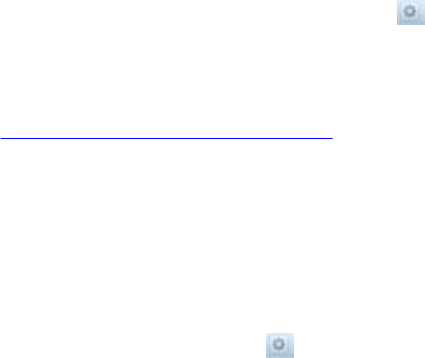
7. Click OK.
Modifying Active Directory Authentication Settings
You cannot directly modify the settings for Active Directory authentication. You must remove the FluidFS
cluster from the Active Directory domain and then re‐join it to the Active Directory domain.
1. Click the Access Control tab on the left.
2. Click the User Repositories tab on the top.
3. In the Active Directory for CIFS and NFS users Authentication pane, click .
4. Click Modify.
The Modify Active Directory dialog box appears.
5. Click OK.
6. Follow the instructions in Enabling Active Directory Authentication.
Disabling Active Directory Authentication
Remove the FluidFS cluster from an Active Directory domain if you no longer need the FluidFS cluster to
communicate with the directory service.
1. Click the Access Control tab on the left.
2. Click the User Repositories tab on the top.
3. In the Active Directory for CIFS and NFS users pane, click .
4. Click Leave.
The Leave Active Directory dialog box appears.
5. Click OK.
6. Follow the instructions in Enabling Active Directory Authentication to re-join the Active Directory.
Managing LDAP
In environments that use Lightweight Directory Access Protocol (LDAP), you can configure the FluidFS
cluster to authenticate UNIX/Linux clients using LDAP for access to NFS exports. The LDAP database can
be provided by either an LDAP server or Active Directory.
The FluidFS clusters support the following LDAP configurations:
• Anonymous LDAP: The connection from the FluidFS cluster to the LDAP server(s) is not
authenticated. The data is sent in plain text.
• Authenticated LDAP: The connection from the FluidFS cluster to the LDAP server(s) is authenticated
using a user name and password. The data is sent in plain text.
• LDAP over TLS/SSL: The connection from the FluidFS cluster to the LDAP server(s) is authenticated
and encrypted. To validate the certificate used by the LDAP service, you must export the SSL
certificate from the LDAP service and upload it to the FluidFS cluster.
Enabling LDAP Authentication
Configure the FluidFS cluster to communicate with the LDAP directory service.
78