Instruction Manual
Table Of Contents
- Dell FluidFS V3 NAS Solutions For PowerVault NX3500, NX3600, And NX3610 Administrator's Guide
- Introduction
- How PowerVault FluidFS NAS Works
- FluidFS Terminology
- Key Features Of PowerVault FluidFS Systems
- Overview Of PowerVault FluidFS Systems
- PowerVault FluidFS Architecture
- Data Caching And Redundancy
- File Metadata Protection
- High Availability And Load Balancing
- Ports Used by the FluidFS System
- Other Information You May Need
- Upgrading to FluidFS Version 3
- FluidFS Manager User Interface Overview
- FluidFS 3.0 System Management
- Connecting to the FluidFS Cluster
- Managing Secured Management
- Adding a Secured Management Subnet
- Changing the Netmask for the Secured Management Subnet
- Changing the VLAN ID for the Secured Management Subnet
- Changing the VIP for the Secured Management Subnet
- Changing the NAS Controller IP Addresses for the Secured Management Subnet
- Deleting the Secured Management Subnet
- Enabling Secured Management
- Disabling Secured Management
- Managing the FluidFS Cluster Name
- Managing Licensing
- Managing the System Time
- Managing the FTP Server
- Managing SNMP
- Managing the Health Scan Throttling Mode
- Managing the Operation Mode
- Managing Client Connections
- Displaying the Distribution of Clients between NAS Controllers
- Viewing Clients Assigned to a NAS Controller
- Assigning a Client to a NAS Controller
- Unassigning a Client from a NAS Controller
- Manually Migrating Clients to another NAS Controller
- Failing Back Clients to Their Assigned NAS Controller
- Rebalancing Client Connections across NAS Controllers
- Shutting Down and Restarting NAS Controllers
- Managing NAS Appliance and NAS Controller
- FluidFS 3.0 Networking
- Managing the Default Gateway
- Managing DNS Servers and Suffixes
- Managing Static Routes
- Managing the Internal Network
- Managing the Client Networks
- Viewing the Client Networks
- Creating a Client Network
- Changing the Netmask for a Client Network
- Changing the VLAN Tag for a Client Network
- Changing the Client VIPs for a Client Network
- Changing the NAS Controller IP Addresses for a Client Network
- Deleting a Client Network
- Viewing the Client Network MTU
- Changing the Client Network MTU
- Viewing the Client Network Bonding Mode
- Changing the Client Network Bonding Mode
- Managing SAN Fabrics
- FluidFS 3.0 Account Management And Authentication
- Account Management and Authentication
- Default Administrative Accounts
- Default Local User and Local Group Accounts
- Managing Administrator Accounts
- Managing Local Users
- Managing Password Age and Expiration
- Managing Local Groups
- Managing Active Directory
- Managing LDAP
- Managing NIS
- Managing User Mappings between Windows and UNIX/Linux Users
- FluidFS 3.0 NAS Volumes, Shares, and Exports
- Managing the NAS Pool
- Managing NAS Volumes
- File Security Styles
- Thin and Thick Provisioning for NAS Volumes
- Choosing a Strategy for NAS Volume Creation
- Example NAS Volume Creation Scenarios
- NAS Volumes Storage Space Terminology
- Configuring NAS Volumes
- Cloning a NAS Volume
- NAS Volume Clone Defaults
- NAS Volume Clone Restrictions
- Managing NAS Volume Clones
- Managing CIFS Shares
- Managing NFS Exports
- Managing Quota Rules
- Viewing Quota Rules for a NAS Volume
- Setting the Default Quota per User
- Setting the Default Quota per Group
- Adding a Quota Rule for a Specific User
- Adding a Quota Rule for Each User in a Specific Group
- Adding a Quota Rule for an Entire Group
- Changing the Soft Quota or Hard Quota for a User or Group
- Enabling or Disabling the Soft Quota or Hard Quota for a User or Group
- Deleting a User or Group Quota Rule
- Managing Data Reduction
- FluidFS 3.0 Data Protection
- FluidFS 3.0 Monitoring
- FluidFS 3.0 Maintenance
- Troubleshooting
- Getting Help
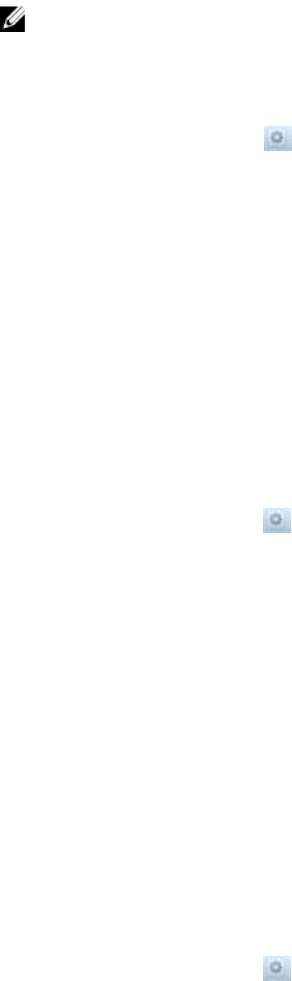
Expanding the Size of the NAS Pool
You can increase the size of the NAS pool as your NAS storage space requirements increase, without
affecting the services to the clients. However, you cannot decrease the size of the NAS pool.
The maximum size of the NAS pool is 1 PB.
NOTE: The MD Array(s) must have enough capacity to allocate more storage space to the FluidFS
cluster.
1. Click the Hardware tab on the left.
2. Click the Storage tab on the top.
3. In the Overview pane, click .
4. Click Expand NAS Pool.
The Expand NAS Pool dialog box appears. The Additional allocation to the NAS pool value is
displayed.
5. Click OK.
The progress of the expand NAS pool process is displayed in the Expand NAS Pool dialog box. If you
close the dialog box, the process will continue to run in the background.
Enabling or Disabling the NAS Pool Used Space Alert
You can enable an alert that is triggered when a specified percentage of the NAS pool space has been
used.
1. Click the NAS Volumes ab on the left.
2. Click the NAS Pool tab on the top.
3. In the NAS Pool pane, click .
4. Click Modify Space Threshold.
The Modify NAS Pool Space Threshold dialog box appears.
5. Enable or disable the NAS pool used space alert.
– To enable the NAS pool used space alert, select the Alert when used space is over check box.
– To disable the NAS pool used space alert, clear the Alert when used space is over check box.
6. If the NAS pool used space alert is enabled, in the Alert when used space is over size field, type a
number (from 0 to 100) to specify the percentage of used NAS pool space that triggers an alert.
7. Click OK.
Enabling or Disabling the NAS Pool Unused Space Alert
You can enable an alert that is triggered when the remaining unused NAS pool space is below a specified
size.
1. Click the NAS Volumes tab on the left.
2. Click the NAS Pool tab on the top.
3. In the NAS Pool pane, click .
4. Click Modify Space Threshold.
The Modify NAS Pool Space Threshold dialog box appears.
88










