Administrator Guide
Table Of Contents
- Dell FluidFS V3 NAS Solutions For PowerVault NX3500, NX3600, And NX3610 Administrator's Guide
- Introduction
- How PowerVault FluidFS NAS Works
- FluidFS Terminology
- Key Features Of PowerVault FluidFS Systems
- Overview Of PowerVault FluidFS Systems
- PowerVault FluidFS Architecture
- Data Caching And Redundancy
- File Metadata Protection
- High Availability And Load Balancing
- Ports Used by the FluidFS System
- Other Information You May Need
- Upgrading to FluidFS Version 3
- FluidFS Manager User Interface Overview
- FluidFS 3.0 System Management
- Connecting to the FluidFS Cluster
- Managing Secured Management
- Adding a Secured Management Subnet
- Changing the Netmask for the Secured Management Subnet
- Changing the VLAN ID for the Secured Management Subnet
- Changing the VIP for the Secured Management Subnet
- Changing the NAS Controller IP Addresses for the Secured Management Subnet
- Deleting the Secured Management Subnet
- Enabling Secured Management
- Disabling Secured Management
- Managing the FluidFS Cluster Name
- Managing Licensing
- Managing the System Time
- Managing the FTP Server
- Managing SNMP
- Managing the Health Scan Throttling Mode
- Managing the Operation Mode
- Managing Client Connections
- Displaying the Distribution of Clients between NAS Controllers
- Viewing Clients Assigned to a NAS Controller
- Assigning a Client to a NAS Controller
- Unassigning a Client from a NAS Controller
- Manually Migrating Clients to another NAS Controller
- Failing Back Clients to Their Assigned NAS Controller
- Rebalancing Client Connections across NAS Controllers
- Shutting Down and Restarting NAS Controllers
- Managing NAS Appliance and NAS Controller
- FluidFS 3.0 Networking
- Managing the Default Gateway
- Managing DNS Servers and Suffixes
- Managing Static Routes
- Managing the Internal Network
- Managing the Client Networks
- Viewing the Client Networks
- Creating a Client Network
- Changing the Netmask for a Client Network
- Changing the VLAN Tag for a Client Network
- Changing the Client VIPs for a Client Network
- Changing the NAS Controller IP Addresses for a Client Network
- Deleting a Client Network
- Viewing the Client Network MTU
- Changing the Client Network MTU
- Viewing the Client Network Bonding Mode
- Changing the Client Network Bonding Mode
- Managing SAN Fabrics
- FluidFS 3.0 Account Management And Authentication
- Account Management and Authentication
- Default Administrative Accounts
- Default Local User and Local Group Accounts
- Managing Administrator Accounts
- Managing Local Users
- Managing Password Age and Expiration
- Managing Local Groups
- Managing Active Directory
- Managing LDAP
- Managing NIS
- Managing User Mappings between Windows and UNIX/Linux Users
- FluidFS 3.0 NAS Volumes, Shares, and Exports
- Managing the NAS Pool
- Managing NAS Volumes
- File Security Styles
- Thin and Thick Provisioning for NAS Volumes
- Choosing a Strategy for NAS Volume Creation
- Example NAS Volume Creation Scenarios
- NAS Volumes Storage Space Terminology
- Configuring NAS Volumes
- Cloning a NAS Volume
- NAS Volume Clone Defaults
- NAS Volume Clone Restrictions
- Managing NAS Volume Clones
- Managing CIFS Shares
- Managing NFS Exports
- Managing Quota Rules
- Viewing Quota Rules for a NAS Volume
- Setting the Default Quota per User
- Setting the Default Quota per Group
- Adding a Quota Rule for a Specific User
- Adding a Quota Rule for Each User in a Specific Group
- Adding a Quota Rule for an Entire Group
- Changing the Soft Quota or Hard Quota for a User or Group
- Enabling or Disabling the Soft Quota or Hard Quota for a User or Group
- Deleting a User or Group Quota Rule
- Managing Data Reduction
- FluidFS 3.0 Data Protection
- FluidFS 3.0 Monitoring
- FluidFS 3.0 Maintenance
- Troubleshooting
- Getting Help
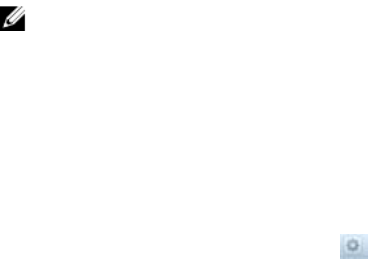
Excluding Files and Directory Paths from Scans
You can determine which files and directory paths are scanned, using extension or location properties as
follows:
• File Extensions Excluded From Virus Scan: Specifies file extensions (file types) to exclude from
scanning, such as docx.
• Directories Excluded From Virus Scan: Specifies directory paths to exclude from scanning, such
as /tmp/logs (alternatively, folders and sub‐folders).
The wildcards * (asterisk) and ? (question mark) are permitted when specifying directory paths, such as /
user/*/tmp or /user/t?p.
Supported Anti-Virus Applications
For the latest list of supported anti‐virus applications, see the Dell Fluid File System Version 3 Support
Matrix. At the time of this writing, the FluidFS cluster supports the following anti‐ virus applications:
• McAfee VirusScan Enterprise 8.8
• McAfee VirusScan Enterprise for Storage 1.0.2
• Sophos Endpoint Security and Control 10.0
• Symantec Protection Engine for Cloud 7.0
• Symantec ScanEngine 5.2
• TrendMicro InterScan Web Security Suite 3.1
Configuring Anti-Virus Scanning
To perform anti‐virus scanning, you must add an anti‐virus server and then enable anti‐virus scanning on a
per CIFS share basis.
Adding an Anti-virus Server
Add one or more anti‐virus servers. Dell recommends adding multiple anti‐virus servers to achieve high‐
availability of virus scanning, and reduce the latencies for file access. NAS anti‐virus allocates scanning
operations to the anti‐virus servers to maximize the available scanning bandwidth. The fewer the available
anti‐virus servers, the more time required to scan files.
NOTE:
• The anti‐virus server must be network accessible. Dell recommends that the server is located on
the same subnet as the FluidFS cluster.
• The anti‐virus server must run a supported ICAP‐enabled anti‐virus application.
• The anti‐virus server must be present and working. If no server is available, file access is denied
to clients.
1. Click the System tab on the left.
2. Click the Data Protection tab on the top.
3. In the Antivirus Scanners pane, click .
4. Click New Antivirus Server.
The New Antivirus Server dialog box appears.
120










