Administrator Guide
Table Of Contents
- Dell FluidFS V3 NAS Solutions For PowerVault NX3500, NX3600, And NX3610 Administrator's Guide
- Introduction
- How PowerVault FluidFS NAS Works
- FluidFS Terminology
- Key Features Of PowerVault FluidFS Systems
- Overview Of PowerVault FluidFS Systems
- PowerVault FluidFS Architecture
- Data Caching And Redundancy
- File Metadata Protection
- High Availability And Load Balancing
- Ports Used by the FluidFS System
- Other Information You May Need
- Upgrading to FluidFS Version 3
- FluidFS Manager User Interface Overview
- FluidFS 3.0 System Management
- Connecting to the FluidFS Cluster
- Managing Secured Management
- Adding a Secured Management Subnet
- Changing the Netmask for the Secured Management Subnet
- Changing the VLAN ID for the Secured Management Subnet
- Changing the VIP for the Secured Management Subnet
- Changing the NAS Controller IP Addresses for the Secured Management Subnet
- Deleting the Secured Management Subnet
- Enabling Secured Management
- Disabling Secured Management
- Managing the FluidFS Cluster Name
- Managing Licensing
- Managing the System Time
- Managing the FTP Server
- Managing SNMP
- Managing the Health Scan Throttling Mode
- Managing the Operation Mode
- Managing Client Connections
- Displaying the Distribution of Clients between NAS Controllers
- Viewing Clients Assigned to a NAS Controller
- Assigning a Client to a NAS Controller
- Unassigning a Client from a NAS Controller
- Manually Migrating Clients to another NAS Controller
- Failing Back Clients to Their Assigned NAS Controller
- Rebalancing Client Connections across NAS Controllers
- Shutting Down and Restarting NAS Controllers
- Managing NAS Appliance and NAS Controller
- FluidFS 3.0 Networking
- Managing the Default Gateway
- Managing DNS Servers and Suffixes
- Managing Static Routes
- Managing the Internal Network
- Managing the Client Networks
- Viewing the Client Networks
- Creating a Client Network
- Changing the Netmask for a Client Network
- Changing the VLAN Tag for a Client Network
- Changing the Client VIPs for a Client Network
- Changing the NAS Controller IP Addresses for a Client Network
- Deleting a Client Network
- Viewing the Client Network MTU
- Changing the Client Network MTU
- Viewing the Client Network Bonding Mode
- Changing the Client Network Bonding Mode
- Managing SAN Fabrics
- FluidFS 3.0 Account Management And Authentication
- Account Management and Authentication
- Default Administrative Accounts
- Default Local User and Local Group Accounts
- Managing Administrator Accounts
- Managing Local Users
- Managing Password Age and Expiration
- Managing Local Groups
- Managing Active Directory
- Managing LDAP
- Managing NIS
- Managing User Mappings between Windows and UNIX/Linux Users
- FluidFS 3.0 NAS Volumes, Shares, and Exports
- Managing the NAS Pool
- Managing NAS Volumes
- File Security Styles
- Thin and Thick Provisioning for NAS Volumes
- Choosing a Strategy for NAS Volume Creation
- Example NAS Volume Creation Scenarios
- NAS Volumes Storage Space Terminology
- Configuring NAS Volumes
- Cloning a NAS Volume
- NAS Volume Clone Defaults
- NAS Volume Clone Restrictions
- Managing NAS Volume Clones
- Managing CIFS Shares
- Managing NFS Exports
- Managing Quota Rules
- Viewing Quota Rules for a NAS Volume
- Setting the Default Quota per User
- Setting the Default Quota per Group
- Adding a Quota Rule for a Specific User
- Adding a Quota Rule for Each User in a Specific Group
- Adding a Quota Rule for an Entire Group
- Changing the Soft Quota or Hard Quota for a User or Group
- Enabling or Disabling the Soft Quota or Hard Quota for a User or Group
- Deleting a User or Group Quota Rule
- Managing Data Reduction
- FluidFS 3.0 Data Protection
- FluidFS 3.0 Monitoring
- FluidFS 3.0 Maintenance
- Troubleshooting
- Getting Help
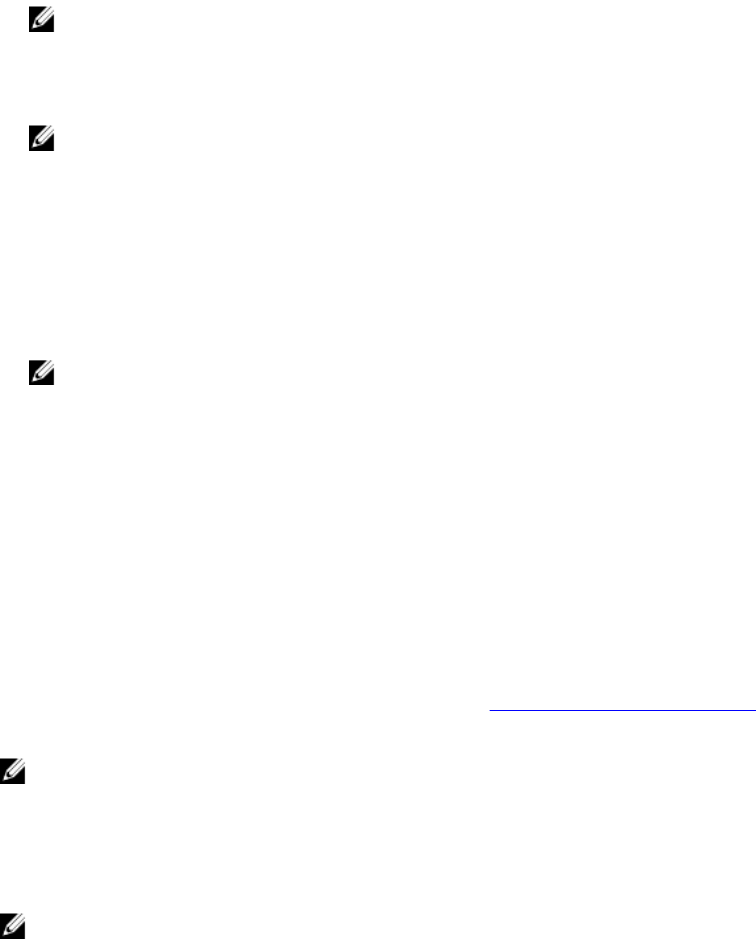
5. Ensure that cluster B is used to temporarily serve client requests during the fail over time.
Administrators must perform the following steps to set up DNS and authentication:
a) Point the DNS names from customer DNS server to cluster B instead of cluster A.
Ensure that the DNS server on cluster B is the same as the DNS server or in the same DNS farm as
the DNS server of cluster A. Existing client connections may break and may need to be re-
established. You must unmount and remount the NFS Exports on the client.
NOTE: Complete steps b, c, and d only for single volume failovers.
b) On DNS, manually update the DNS entry for the NAS volume that was failed over.
This step is to repoint end users that are accessing this volume from cluster A to cluster B, while
the end users keep accessing it using the same DNS name.
NOTE: Client systems may need to refresh DNS cache.
c) To force CIFS and NFS clients to cluster B, we also must delete the CIFS shares and NFS exports
on cluster A.
This forces the CIFS and NFS clients to reconnect, at such time they are connected to cluster B.
After restoring the source volume’s configuration on cluster B, all of the shares and exports will
be present on the destination volume (on cluster B), so no share/export configuration information
is lost.
d) The failed over volume now can be accessed using the exact same DNS name and share name as
it was when hosted on cluster A, except now it is hosted on cluster B.
NOTE: NFS mounts must be un-mounted and mounted again. Active CIFS transfers fail
during this process, but if CIFS shares are mapped as local drives, they automatically
reconnect once the replication is deleted, DNS is updated, and NFS/CIFS shares are deleted
on cluster A.
e) Join AD server or LDAP/NIS.
Ensure that the AD and LDAP are in the same AD/LDAP farm or same server.
Phase 3 — Restore Cluster A Fail Back From Cluster B To Cluster A
1. Fix the reason that caused cluster A to fail (replace hardware, replace disk, and so on), and if required
reinstall FluidFS.
2. Rebuild the cluster (use the settings for cluster A that you saved earlier), format the NAS reserve, and
set up the network (client, SAN, and IC) as before.
3. Log on to cluster B and set up the replication partnership between cluster B and cluster A.
For more information on setting up replication partners, see Adding a Replication Partnership.
4. Create replication policy for all the source volumes in cluster B to target volumes in cluster A.
NOTE: Replication policy is a one to one match on volume base, for example:
Source volume B1 (cluster B) to target volume A1 (cluster A)
Source volume B2 (cluster B) to target volume A2 (cluster A)
…………………………
Source volume Bn (cluster B) to target volume An (cluster A)
NOTE: FluidFS v2 supports auto generate target volume during addition of the replication
policy. For FluidFS 1.0, you must create the target volumes in cluster B and make sure that the
volume size is big enough to accommodate the corresponding source volume data in cluster A.
149










