Administrator Guide
Table Of Contents
- Dell FluidFS V3 NAS Solutions For PowerVault NX3500, NX3600, And NX3610 Administrator's Guide
- Introduction
- How PowerVault FluidFS NAS Works
- FluidFS Terminology
- Key Features Of PowerVault FluidFS Systems
- Overview Of PowerVault FluidFS Systems
- PowerVault FluidFS Architecture
- Data Caching And Redundancy
- File Metadata Protection
- High Availability And Load Balancing
- Ports Used by the FluidFS System
- Other Information You May Need
- Upgrading to FluidFS Version 3
- FluidFS Manager User Interface Overview
- FluidFS 3.0 System Management
- Connecting to the FluidFS Cluster
- Managing Secured Management
- Adding a Secured Management Subnet
- Changing the Netmask for the Secured Management Subnet
- Changing the VLAN ID for the Secured Management Subnet
- Changing the VIP for the Secured Management Subnet
- Changing the NAS Controller IP Addresses for the Secured Management Subnet
- Deleting the Secured Management Subnet
- Enabling Secured Management
- Disabling Secured Management
- Managing the FluidFS Cluster Name
- Managing Licensing
- Managing the System Time
- Managing the FTP Server
- Managing SNMP
- Managing the Health Scan Throttling Mode
- Managing the Operation Mode
- Managing Client Connections
- Displaying the Distribution of Clients between NAS Controllers
- Viewing Clients Assigned to a NAS Controller
- Assigning a Client to a NAS Controller
- Unassigning a Client from a NAS Controller
- Manually Migrating Clients to another NAS Controller
- Failing Back Clients to Their Assigned NAS Controller
- Rebalancing Client Connections across NAS Controllers
- Shutting Down and Restarting NAS Controllers
- Managing NAS Appliance and NAS Controller
- FluidFS 3.0 Networking
- Managing the Default Gateway
- Managing DNS Servers and Suffixes
- Managing Static Routes
- Managing the Internal Network
- Managing the Client Networks
- Viewing the Client Networks
- Creating a Client Network
- Changing the Netmask for a Client Network
- Changing the VLAN Tag for a Client Network
- Changing the Client VIPs for a Client Network
- Changing the NAS Controller IP Addresses for a Client Network
- Deleting a Client Network
- Viewing the Client Network MTU
- Changing the Client Network MTU
- Viewing the Client Network Bonding Mode
- Changing the Client Network Bonding Mode
- Managing SAN Fabrics
- FluidFS 3.0 Account Management And Authentication
- Account Management and Authentication
- Default Administrative Accounts
- Default Local User and Local Group Accounts
- Managing Administrator Accounts
- Managing Local Users
- Managing Password Age and Expiration
- Managing Local Groups
- Managing Active Directory
- Managing LDAP
- Managing NIS
- Managing User Mappings between Windows and UNIX/Linux Users
- FluidFS 3.0 NAS Volumes, Shares, and Exports
- Managing the NAS Pool
- Managing NAS Volumes
- File Security Styles
- Thin and Thick Provisioning for NAS Volumes
- Choosing a Strategy for NAS Volume Creation
- Example NAS Volume Creation Scenarios
- NAS Volumes Storage Space Terminology
- Configuring NAS Volumes
- Cloning a NAS Volume
- NAS Volume Clone Defaults
- NAS Volume Clone Restrictions
- Managing NAS Volume Clones
- Managing CIFS Shares
- Managing NFS Exports
- Managing Quota Rules
- Viewing Quota Rules for a NAS Volume
- Setting the Default Quota per User
- Setting the Default Quota per Group
- Adding a Quota Rule for a Specific User
- Adding a Quota Rule for Each User in a Specific Group
- Adding a Quota Rule for an Entire Group
- Changing the Soft Quota or Hard Quota for a User or Group
- Enabling or Disabling the Soft Quota or Hard Quota for a User or Group
- Deleting a User or Group Quota Rule
- Managing Data Reduction
- FluidFS 3.0 Data Protection
- FluidFS 3.0 Monitoring
- FluidFS 3.0 Maintenance
- Troubleshooting
- Getting Help
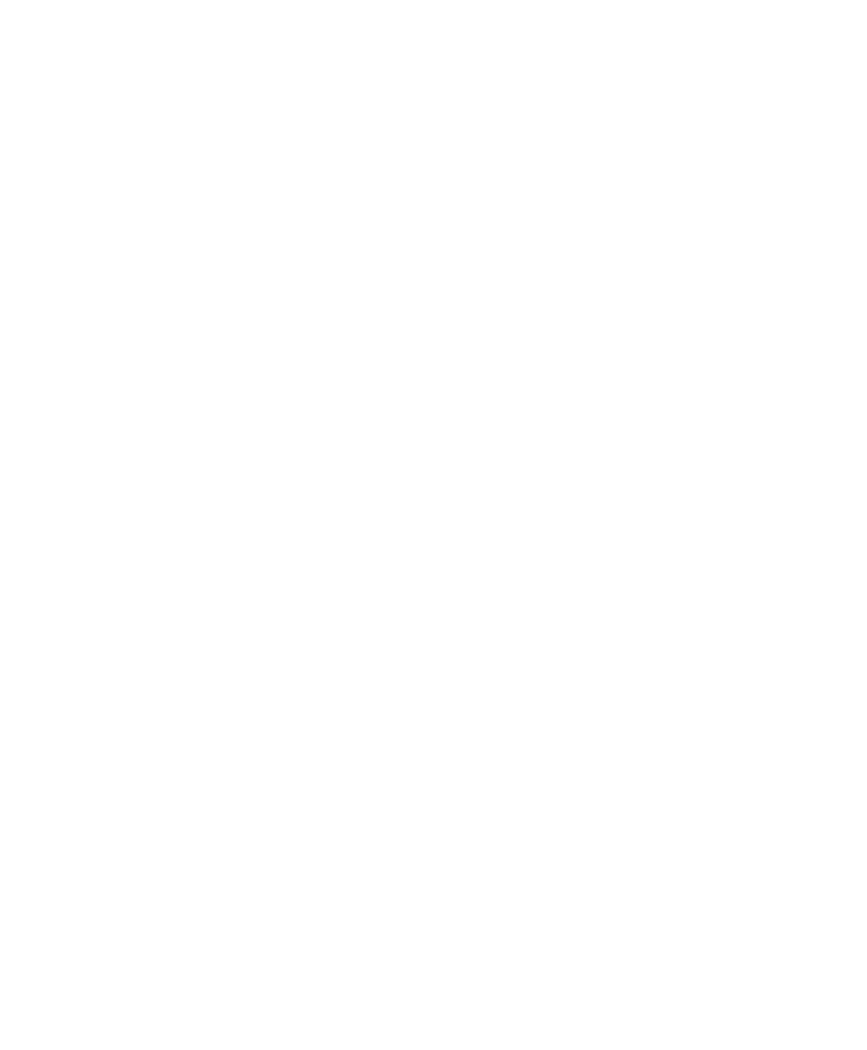
Troubleshooting Common Issues
Troubleshooting Active Directory Issues
Group Quota For An Active Directory User Does Not Work
Description Group quota is defined for an Active Directory group; however, when a group
member consumes space, the actual usage of the group does not grow and the
group limitation is not enforced.
Cause The NAS cluster solution quota enforcement is performed based on the UID and GID
of the file (UNIX) or the SID and the GSID of the primary group of the user (NTFS), if
defined.
For Active Directory users, the Primary Group setting is not mandatory, and if not
defined, the used space is not accounted to any group. For group quota to be
effective with Active Directory users, their primary group must be assigned.
Workaround To setup the primary group for an Active Directory user:
1. Open the Active Directory management.
2. Right-click on the desired user.
3. Select the Member Of tab.
The group you need must be listed.
4. Click the group and then click the Set Primary Group button.
Now quotas takes effect for the user's group.
Active Directory Authentication
Description A valid Active Directory user fails to authenticate.
Cause Probable causes may be:
• The user is trying to authenticate using an incorrect password.
• The user is locked or disabled in Active Directory.
• Active Directory domain controllers are offline or unreachable.
• System clock and Active Directory clock are out of sync.
Workaround
1. Check the NAS cluster solution system event log in the NAS Manager for errors.
2. Verify that the user is not disabled or locked in Active Directory.
3. Verify that domain controllers are online and reachable using the network.
4. Kerberos requires client/server clocks to be in sync. Verify the system time is in
sync with the domain controller time and if required, configure the NTP setting
of the system.
Troubleshooting Active Directory Configuration
Description Unable to add Active Directory users and groups to CIFS shares.
Cause Probable causes may be:
• Unable to ping the domain using FQDN.
• DNS may not be configured.
• NTP may not be configured.
169










