Administrator Guide
Table Of Contents
- Dell FluidFS V3 NAS Solutions For PowerVault NX3500, NX3600, And NX3610 Administrator's Guide
- Introduction
- How PowerVault FluidFS NAS Works
- FluidFS Terminology
- Key Features Of PowerVault FluidFS Systems
- Overview Of PowerVault FluidFS Systems
- PowerVault FluidFS Architecture
- Data Caching And Redundancy
- File Metadata Protection
- High Availability And Load Balancing
- Ports Used by the FluidFS System
- Other Information You May Need
- Upgrading to FluidFS Version 3
- FluidFS Manager User Interface Overview
- FluidFS 3.0 System Management
- Connecting to the FluidFS Cluster
- Managing Secured Management
- Adding a Secured Management Subnet
- Changing the Netmask for the Secured Management Subnet
- Changing the VLAN ID for the Secured Management Subnet
- Changing the VIP for the Secured Management Subnet
- Changing the NAS Controller IP Addresses for the Secured Management Subnet
- Deleting the Secured Management Subnet
- Enabling Secured Management
- Disabling Secured Management
- Managing the FluidFS Cluster Name
- Managing Licensing
- Managing the System Time
- Managing the FTP Server
- Managing SNMP
- Managing the Health Scan Throttling Mode
- Managing the Operation Mode
- Managing Client Connections
- Displaying the Distribution of Clients between NAS Controllers
- Viewing Clients Assigned to a NAS Controller
- Assigning a Client to a NAS Controller
- Unassigning a Client from a NAS Controller
- Manually Migrating Clients to another NAS Controller
- Failing Back Clients to Their Assigned NAS Controller
- Rebalancing Client Connections across NAS Controllers
- Shutting Down and Restarting NAS Controllers
- Managing NAS Appliance and NAS Controller
- FluidFS 3.0 Networking
- Managing the Default Gateway
- Managing DNS Servers and Suffixes
- Managing Static Routes
- Managing the Internal Network
- Managing the Client Networks
- Viewing the Client Networks
- Creating a Client Network
- Changing the Netmask for a Client Network
- Changing the VLAN Tag for a Client Network
- Changing the Client VIPs for a Client Network
- Changing the NAS Controller IP Addresses for a Client Network
- Deleting a Client Network
- Viewing the Client Network MTU
- Changing the Client Network MTU
- Viewing the Client Network Bonding Mode
- Changing the Client Network Bonding Mode
- Managing SAN Fabrics
- FluidFS 3.0 Account Management And Authentication
- Account Management and Authentication
- Default Administrative Accounts
- Default Local User and Local Group Accounts
- Managing Administrator Accounts
- Managing Local Users
- Managing Password Age and Expiration
- Managing Local Groups
- Managing Active Directory
- Managing LDAP
- Managing NIS
- Managing User Mappings between Windows and UNIX/Linux Users
- FluidFS 3.0 NAS Volumes, Shares, and Exports
- Managing the NAS Pool
- Managing NAS Volumes
- File Security Styles
- Thin and Thick Provisioning for NAS Volumes
- Choosing a Strategy for NAS Volume Creation
- Example NAS Volume Creation Scenarios
- NAS Volumes Storage Space Terminology
- Configuring NAS Volumes
- Cloning a NAS Volume
- NAS Volume Clone Defaults
- NAS Volume Clone Restrictions
- Managing NAS Volume Clones
- Managing CIFS Shares
- Managing NFS Exports
- Managing Quota Rules
- Viewing Quota Rules for a NAS Volume
- Setting the Default Quota per User
- Setting the Default Quota per Group
- Adding a Quota Rule for a Specific User
- Adding a Quota Rule for Each User in a Specific Group
- Adding a Quota Rule for an Entire Group
- Changing the Soft Quota or Hard Quota for a User or Group
- Enabling or Disabling the Soft Quota or Hard Quota for a User or Group
- Deleting a User or Group Quota Rule
- Managing Data Reduction
- FluidFS 3.0 Data Protection
- FluidFS 3.0 Monitoring
- FluidFS 3.0 Maintenance
- Troubleshooting
- Getting Help
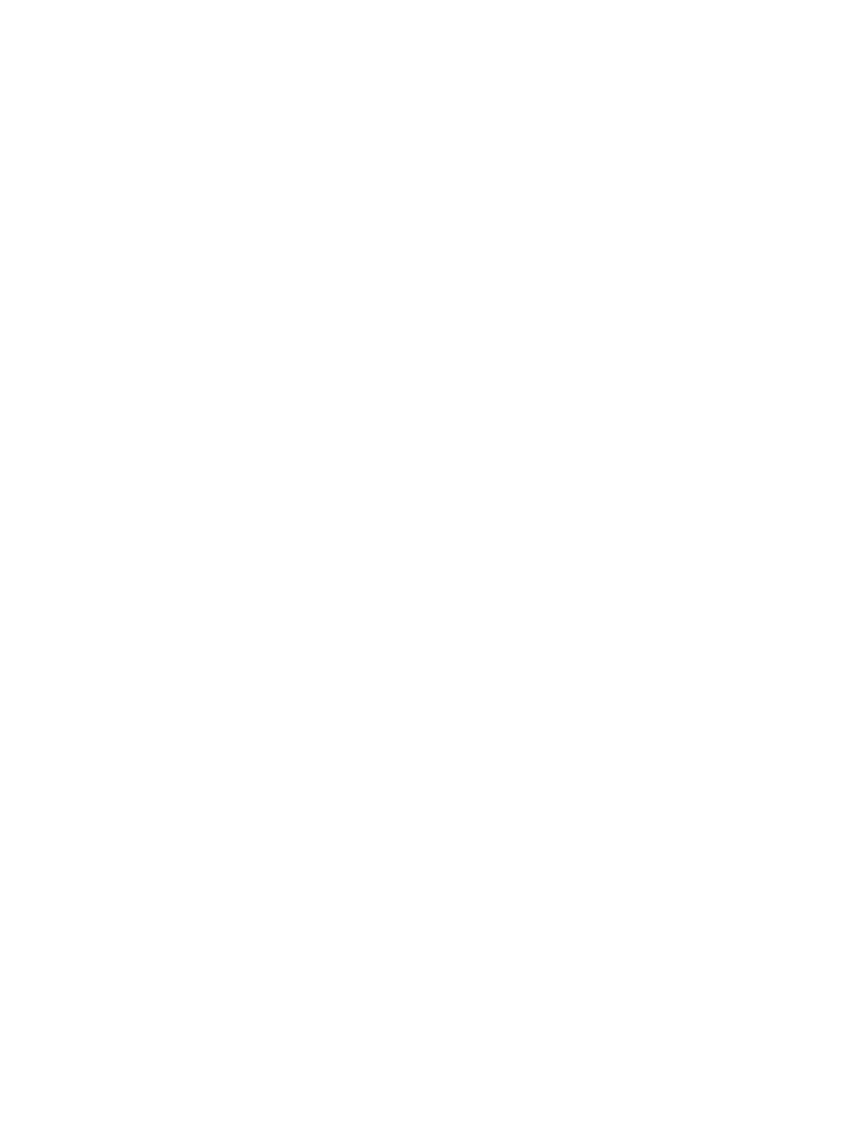
• Check that the system's IP address, IP range, domain name or netgroup is in the
exports list.
If the appliance not responding due to a port mapper failure:
• Check the NAS cluster appliance status.
• Check the network connection by trying to NFS mount from some other system.
• Verify if other users experience the same problem.
If the appliance is not responding due to the program not registered, check if the port
mapper on your client is up.
If the issue is due to access denied:
• Get a list of the appliance exported file systems using the command:
showmount -e <FluidFS hostname>
• Check the system name or netgroup name is not in the user list for the file system.
• Check the file systems related to the NFS through the NAS cluster solution user
interface.
If the issue is due to the directory, check the spelling in your command and try to run
the mount command on both directories.
NFS Export Does Not Exist
Description Attempted to mount an export that does not exist.
Cause This failure is commonly caused by spelling mistakes on the client system or when
accessing the wrong server.
Workaround
1. Check the available exports on the NAS; verify that all the required exports exist.
2. On the problematic client, verify that the relevant export is available to this client:
3. % showmount -e <Server name/IP>
4. Export list for <Server name/IP>:
5. /abc 10.10.10.0
6. /xyz 10.10.10.0
7. If the export is available, review the export name spelling in the relevant mount
command on the client. It is recommended to copy paste the export name from
the showmount output to the mount command.
NFS File Access Denied
Description This event is issued when an NFS user does not have enough permissions for the file
on a NAS container.
Cause File ownership is UID/UNIX and the user is not privileged to access the file, or, file
ownership is SID/ACL and after translation to UID/UNIX the permissions do not allow
access to the file.
Workaround For native access (when CIFS user accesses SID/ACL file or NFS user accesses UID/
UNIX file) understanding the missing permission is standard.
If the access is non-native, translation rules come to effect and it is recommended
that you contact Dell Technical Support.
176










