Administrator Guide
Table Of Contents
- Dell FluidFS V3 NAS Solutions For PowerVault NX3500, NX3600, And NX3610 Administrator's Guide
- Introduction
- How PowerVault FluidFS NAS Works
- FluidFS Terminology
- Key Features Of PowerVault FluidFS Systems
- Overview Of PowerVault FluidFS Systems
- PowerVault FluidFS Architecture
- Data Caching And Redundancy
- File Metadata Protection
- High Availability And Load Balancing
- Ports Used by the FluidFS System
- Other Information You May Need
- Upgrading to FluidFS Version 3
- FluidFS Manager User Interface Overview
- FluidFS 3.0 System Management
- Connecting to the FluidFS Cluster
- Managing Secured Management
- Adding a Secured Management Subnet
- Changing the Netmask for the Secured Management Subnet
- Changing the VLAN ID for the Secured Management Subnet
- Changing the VIP for the Secured Management Subnet
- Changing the NAS Controller IP Addresses for the Secured Management Subnet
- Deleting the Secured Management Subnet
- Enabling Secured Management
- Disabling Secured Management
- Managing the FluidFS Cluster Name
- Managing Licensing
- Managing the System Time
- Managing the FTP Server
- Managing SNMP
- Managing the Health Scan Throttling Mode
- Managing the Operation Mode
- Managing Client Connections
- Displaying the Distribution of Clients between NAS Controllers
- Viewing Clients Assigned to a NAS Controller
- Assigning a Client to a NAS Controller
- Unassigning a Client from a NAS Controller
- Manually Migrating Clients to another NAS Controller
- Failing Back Clients to Their Assigned NAS Controller
- Rebalancing Client Connections across NAS Controllers
- Shutting Down and Restarting NAS Controllers
- Managing NAS Appliance and NAS Controller
- FluidFS 3.0 Networking
- Managing the Default Gateway
- Managing DNS Servers and Suffixes
- Managing Static Routes
- Managing the Internal Network
- Managing the Client Networks
- Viewing the Client Networks
- Creating a Client Network
- Changing the Netmask for a Client Network
- Changing the VLAN Tag for a Client Network
- Changing the Client VIPs for a Client Network
- Changing the NAS Controller IP Addresses for a Client Network
- Deleting a Client Network
- Viewing the Client Network MTU
- Changing the Client Network MTU
- Viewing the Client Network Bonding Mode
- Changing the Client Network Bonding Mode
- Managing SAN Fabrics
- FluidFS 3.0 Account Management And Authentication
- Account Management and Authentication
- Default Administrative Accounts
- Default Local User and Local Group Accounts
- Managing Administrator Accounts
- Managing Local Users
- Managing Password Age and Expiration
- Managing Local Groups
- Managing Active Directory
- Managing LDAP
- Managing NIS
- Managing User Mappings between Windows and UNIX/Linux Users
- FluidFS 3.0 NAS Volumes, Shares, and Exports
- Managing the NAS Pool
- Managing NAS Volumes
- File Security Styles
- Thin and Thick Provisioning for NAS Volumes
- Choosing a Strategy for NAS Volume Creation
- Example NAS Volume Creation Scenarios
- NAS Volumes Storage Space Terminology
- Configuring NAS Volumes
- Cloning a NAS Volume
- NAS Volume Clone Defaults
- NAS Volume Clone Restrictions
- Managing NAS Volume Clones
- Managing CIFS Shares
- Managing NFS Exports
- Managing Quota Rules
- Viewing Quota Rules for a NAS Volume
- Setting the Default Quota per User
- Setting the Default Quota per Group
- Adding a Quota Rule for a Specific User
- Adding a Quota Rule for Each User in a Specific Group
- Adding a Quota Rule for an Entire Group
- Changing the Soft Quota or Hard Quota for a User or Group
- Enabling or Disabling the Soft Quota or Hard Quota for a User or Group
- Deleting a User or Group Quota Rule
- Managing Data Reduction
- FluidFS 3.0 Data Protection
- FluidFS 3.0 Monitoring
- FluidFS 3.0 Maintenance
- Troubleshooting
- Getting Help
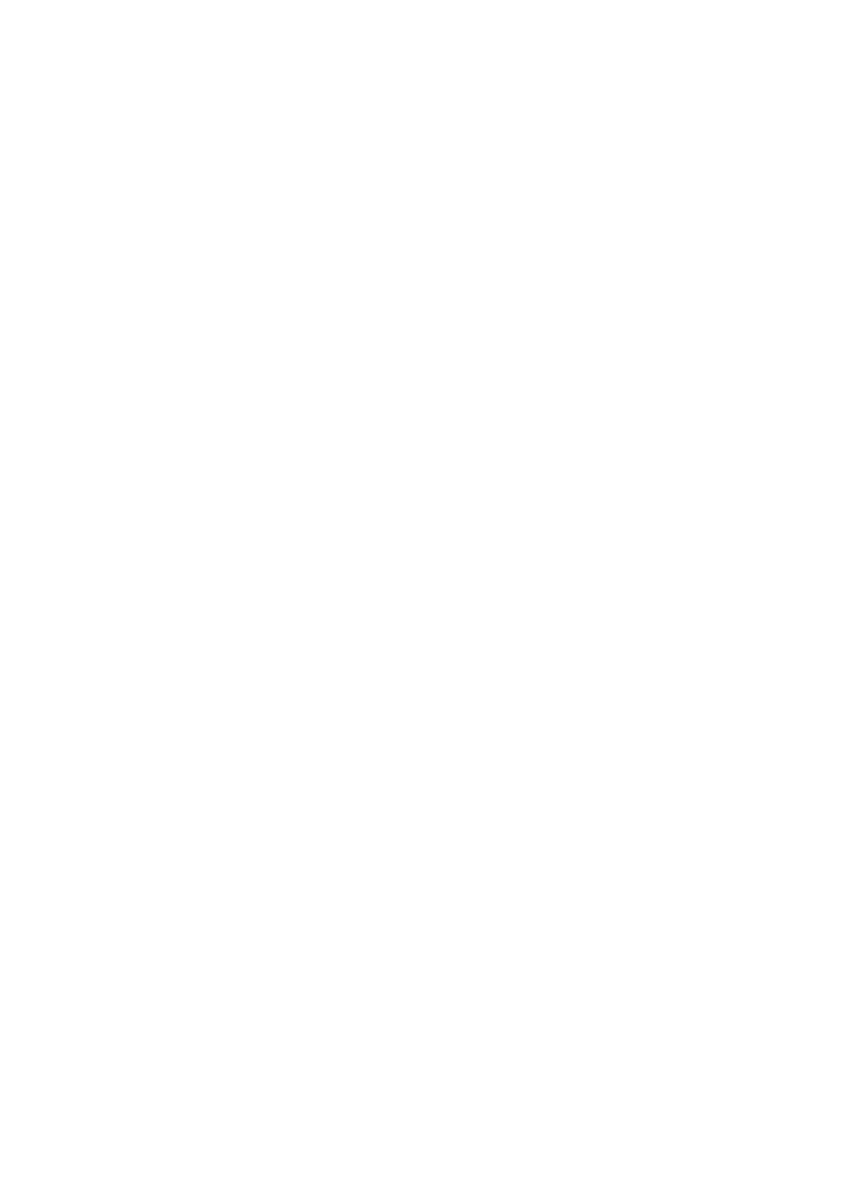
Identify the relevant export and the options defined for it, while focusing on the
netgroup definition. Document the used netgroup in order to restore it after the issue
is solved and remove the netgroup limitation.
NFS Mount Path Does Not Exist
Description Client tries to mount a mount path that does not exists on a NAS container.
Cause This error usually occurs in one of the following scenarios:
• When accessing a system which is being restored from backup or remote
replication. The full directory structure is available only when the restore is
complete.
• When a client with an authorization to access a higher directory in the same path
deletes or alters a directory which is being mounted by another client.
• When multiple users are accessing the same data set, it is recommended to apply
a strict permission scheme to avoid this scenario.
Workaround
1. If the NAS system is being restored, communicate the current status to the client
and instruct the client to wait for the restore process to complete.
2. In the other case, there are three options:
– Restore the problematic path from a backup.
– Manually create the missing directories to enable the mount. Clients receive
errors when trying to access existing data in a deleted path.
– Remove the export and communicate this to the client.
3. List all available exports on the NAS and identify the problematic export. It must
have an indication that it is not accessible.
4. Delete the export or create the directory where the export points to.
NFS Owner Restricted Operation
Description NFS client is not permitted to perform the requested action to the specific file.
Cause NFS user attempted a chmod or chgrp operation while not being the owner of the
file.
Workaround This is a minor, user-level issue. Frequent events of this type may indicate a malicious
attempt to access restricted data.
NFS Write To Read-Only Export
Description NFS client tries to perform modifications on a read-only export.
Cause An NFS export can be defined as a read-only export. A client accessing a read-only
export cannot perform write operations or modify included files.
Workaround This event, by itself, does not require any administrative intervention.
NFS Write To Read-Only Volume
Description An NFS user tries to modify a file on a read-only volume.
Cause A NAS volume becomes read-only when it is set as the target in a replication relation.
Modifying a read-only volume is inhibited, until the replication relation is removed and
the volume returns to a simple, normal state.
Workaround Inform the user(s) of the state of the NAS volume.
178










