Administrator Guide
Table Of Contents
- Dell FluidFS V3 NAS Solutions For PowerVault NX3500, NX3600, And NX3610 Administrator's Guide
- Introduction
- How PowerVault FluidFS NAS Works
- FluidFS Terminology
- Key Features Of PowerVault FluidFS Systems
- Overview Of PowerVault FluidFS Systems
- PowerVault FluidFS Architecture
- Data Caching And Redundancy
- File Metadata Protection
- High Availability And Load Balancing
- Ports Used by the FluidFS System
- Other Information You May Need
- Upgrading to FluidFS Version 3
- FluidFS Manager User Interface Overview
- FluidFS 3.0 System Management
- Connecting to the FluidFS Cluster
- Managing Secured Management
- Adding a Secured Management Subnet
- Changing the Netmask for the Secured Management Subnet
- Changing the VLAN ID for the Secured Management Subnet
- Changing the VIP for the Secured Management Subnet
- Changing the NAS Controller IP Addresses for the Secured Management Subnet
- Deleting the Secured Management Subnet
- Enabling Secured Management
- Disabling Secured Management
- Managing the FluidFS Cluster Name
- Managing Licensing
- Managing the System Time
- Managing the FTP Server
- Managing SNMP
- Managing the Health Scan Throttling Mode
- Managing the Operation Mode
- Managing Client Connections
- Displaying the Distribution of Clients between NAS Controllers
- Viewing Clients Assigned to a NAS Controller
- Assigning a Client to a NAS Controller
- Unassigning a Client from a NAS Controller
- Manually Migrating Clients to another NAS Controller
- Failing Back Clients to Their Assigned NAS Controller
- Rebalancing Client Connections across NAS Controllers
- Shutting Down and Restarting NAS Controllers
- Managing NAS Appliance and NAS Controller
- FluidFS 3.0 Networking
- Managing the Default Gateway
- Managing DNS Servers and Suffixes
- Managing Static Routes
- Managing the Internal Network
- Managing the Client Networks
- Viewing the Client Networks
- Creating a Client Network
- Changing the Netmask for a Client Network
- Changing the VLAN Tag for a Client Network
- Changing the Client VIPs for a Client Network
- Changing the NAS Controller IP Addresses for a Client Network
- Deleting a Client Network
- Viewing the Client Network MTU
- Changing the Client Network MTU
- Viewing the Client Network Bonding Mode
- Changing the Client Network Bonding Mode
- Managing SAN Fabrics
- FluidFS 3.0 Account Management And Authentication
- Account Management and Authentication
- Default Administrative Accounts
- Default Local User and Local Group Accounts
- Managing Administrator Accounts
- Managing Local Users
- Managing Password Age and Expiration
- Managing Local Groups
- Managing Active Directory
- Managing LDAP
- Managing NIS
- Managing User Mappings between Windows and UNIX/Linux Users
- FluidFS 3.0 NAS Volumes, Shares, and Exports
- Managing the NAS Pool
- Managing NAS Volumes
- File Security Styles
- Thin and Thick Provisioning for NAS Volumes
- Choosing a Strategy for NAS Volume Creation
- Example NAS Volume Creation Scenarios
- NAS Volumes Storage Space Terminology
- Configuring NAS Volumes
- Cloning a NAS Volume
- NAS Volume Clone Defaults
- NAS Volume Clone Restrictions
- Managing NAS Volume Clones
- Managing CIFS Shares
- Managing NFS Exports
- Managing Quota Rules
- Viewing Quota Rules for a NAS Volume
- Setting the Default Quota per User
- Setting the Default Quota per Group
- Adding a Quota Rule for a Specific User
- Adding a Quota Rule for Each User in a Specific Group
- Adding a Quota Rule for an Entire Group
- Changing the Soft Quota or Hard Quota for a User or Group
- Enabling or Disabling the Soft Quota or Hard Quota for a User or Group
- Deleting a User or Group Quota Rule
- Managing Data Reduction
- FluidFS 3.0 Data Protection
- FluidFS 3.0 Monitoring
- FluidFS 3.0 Maintenance
- Troubleshooting
- Getting Help
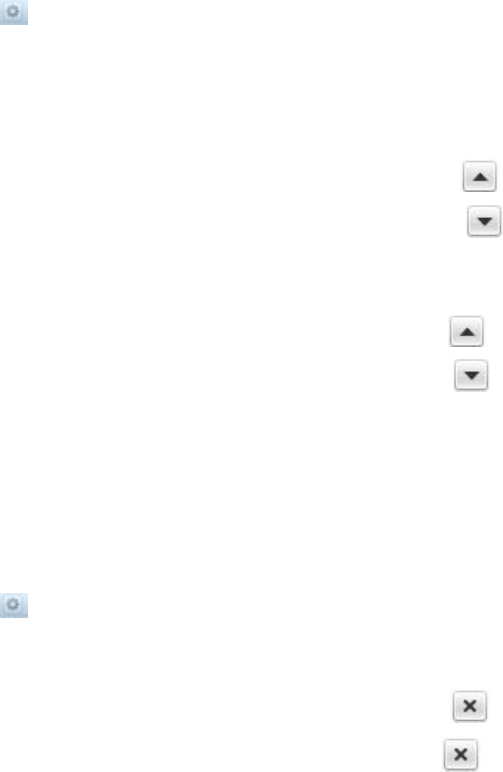
Viewing DNS Servers and Suffixes
View the current DNS servers providing name resolution services for the FluidFS cluster and the
associated DNS suffixes.
1. Click the Performance & Connectivity tab on the left.
2. Click the Client Network & Time tab on the top.
The DNS servers and suffixes are displayed in the DNS pane.
Adding DNS Servers and Suffixes
Add one or more DNS servers to provide name resolution services for the FluidFS cluster and add
associated DNS suffixes. Adding multiple DNS servers and suffixes ensures continuous name resolution
services in the event of a DNS server failure. If the FluidFS cluster cannot establish contact with the
preferred server, it will attempt to connect to the remaining servers in order.
1. Click the Performance & Connectivity tab on the left.
2. Click the Client Network & Time tab on the top.
3. In the DNS pane, click .
4. Click Modify.
The Modify DNS Settings dialog box appears.
5. To add a DNS server, type the IP address of a DNS server in the DNS Servers text field and click Add.
6. DNS servers are listed in descending order of preference.
– To increase the precedence for a DNS server, select a DNS server and click .
– To decrease the precedence for a DNS server, select a DNS server and click .
7. To add a DNS suffix, type the DNS suffix in the DNS Suffixes text field and click Add.
8. DNS suffixes are listed in descending order of preference.
– To increase the precedence for a DNS suffix, select a DNS suffix and click .
– To decrease the precedence for a DNS suffix, select a DNS suffix and click .
9. Click OK.
Removing DNS Servers and Suffixes
Remove a DNS server or DNS suffix if it is no longer available or used.
1. Click the Performance & Connectivity tab on the left.
2. Click the Client Network & Time tab on the top.
3. In the DNS pane, click .
4. Click Modify.
The Modify DNS Settings dialog box appears.
5. To remove a DNS server, select a DNS server in the DNS Servers list and click .
6. To remove a DNS suffix, select a DNS suffix in the DNS Suffixes list and click .
54










