Administrator Guide
Table Of Contents
- Dell FluidFS V3 NAS Solutions For PowerVault NX3500, NX3600, And NX3610 Administrator's Guide
- Introduction
- How PowerVault FluidFS NAS Works
- FluidFS Terminology
- Key Features Of PowerVault FluidFS Systems
- Overview Of PowerVault FluidFS Systems
- PowerVault FluidFS Architecture
- Data Caching And Redundancy
- File Metadata Protection
- High Availability And Load Balancing
- Ports Used by the FluidFS System
- Other Information You May Need
- Upgrading to FluidFS Version 3
- FluidFS Manager User Interface Overview
- FluidFS 3.0 System Management
- Connecting to the FluidFS Cluster
- Managing Secured Management
- Adding a Secured Management Subnet
- Changing the Netmask for the Secured Management Subnet
- Changing the VLAN ID for the Secured Management Subnet
- Changing the VIP for the Secured Management Subnet
- Changing the NAS Controller IP Addresses for the Secured Management Subnet
- Deleting the Secured Management Subnet
- Enabling Secured Management
- Disabling Secured Management
- Managing the FluidFS Cluster Name
- Managing Licensing
- Managing the System Time
- Managing the FTP Server
- Managing SNMP
- Managing the Health Scan Throttling Mode
- Managing the Operation Mode
- Managing Client Connections
- Displaying the Distribution of Clients between NAS Controllers
- Viewing Clients Assigned to a NAS Controller
- Assigning a Client to a NAS Controller
- Unassigning a Client from a NAS Controller
- Manually Migrating Clients to another NAS Controller
- Failing Back Clients to Their Assigned NAS Controller
- Rebalancing Client Connections across NAS Controllers
- Shutting Down and Restarting NAS Controllers
- Managing NAS Appliance and NAS Controller
- FluidFS 3.0 Networking
- Managing the Default Gateway
- Managing DNS Servers and Suffixes
- Managing Static Routes
- Managing the Internal Network
- Managing the Client Networks
- Viewing the Client Networks
- Creating a Client Network
- Changing the Netmask for a Client Network
- Changing the VLAN Tag for a Client Network
- Changing the Client VIPs for a Client Network
- Changing the NAS Controller IP Addresses for a Client Network
- Deleting a Client Network
- Viewing the Client Network MTU
- Changing the Client Network MTU
- Viewing the Client Network Bonding Mode
- Changing the Client Network Bonding Mode
- Managing SAN Fabrics
- FluidFS 3.0 Account Management And Authentication
- Account Management and Authentication
- Default Administrative Accounts
- Default Local User and Local Group Accounts
- Managing Administrator Accounts
- Managing Local Users
- Managing Password Age and Expiration
- Managing Local Groups
- Managing Active Directory
- Managing LDAP
- Managing NIS
- Managing User Mappings between Windows and UNIX/Linux Users
- FluidFS 3.0 NAS Volumes, Shares, and Exports
- Managing the NAS Pool
- Managing NAS Volumes
- File Security Styles
- Thin and Thick Provisioning for NAS Volumes
- Choosing a Strategy for NAS Volume Creation
- Example NAS Volume Creation Scenarios
- NAS Volumes Storage Space Terminology
- Configuring NAS Volumes
- Cloning a NAS Volume
- NAS Volume Clone Defaults
- NAS Volume Clone Restrictions
- Managing NAS Volume Clones
- Managing CIFS Shares
- Managing NFS Exports
- Managing Quota Rules
- Viewing Quota Rules for a NAS Volume
- Setting the Default Quota per User
- Setting the Default Quota per Group
- Adding a Quota Rule for a Specific User
- Adding a Quota Rule for Each User in a Specific Group
- Adding a Quota Rule for an Entire Group
- Changing the Soft Quota or Hard Quota for a User or Group
- Enabling or Disabling the Soft Quota or Hard Quota for a User or Group
- Deleting a User or Group Quota Rule
- Managing Data Reduction
- FluidFS 3.0 Data Protection
- FluidFS 3.0 Monitoring
- FluidFS 3.0 Maintenance
- Troubleshooting
- Getting Help
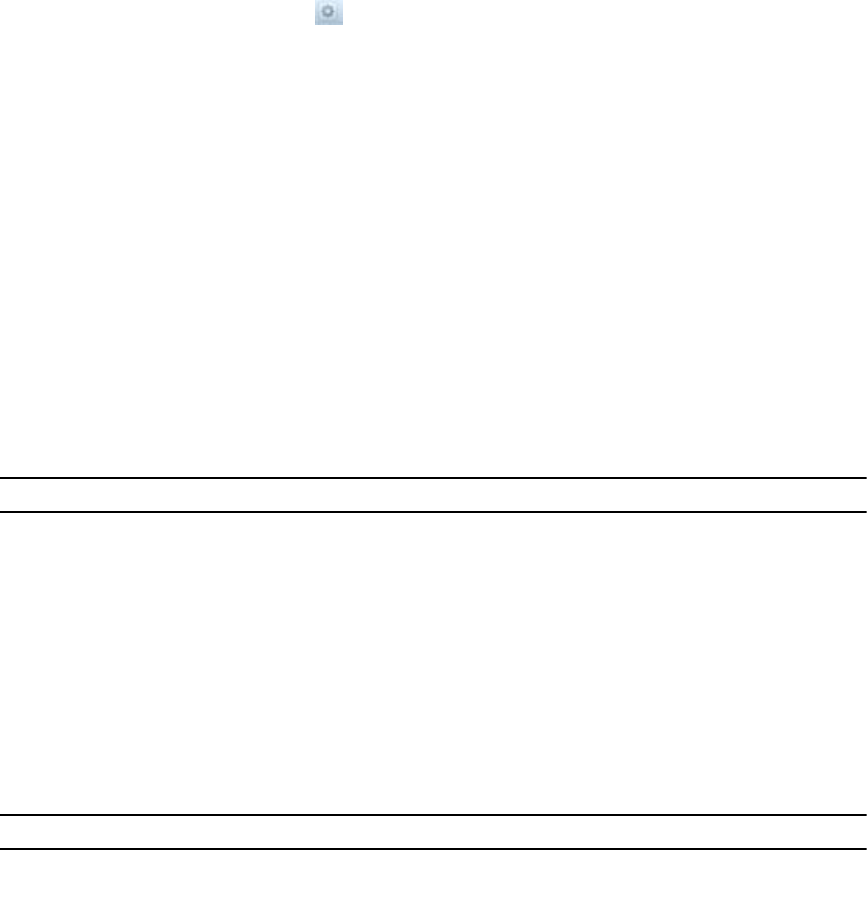
Changing the Client Network Bonding Mode
Change the bonding mode (Adaptive Load Balancing or Link Aggregation Control Protocol) of the client
network interface to match your environment.
• If using ALB, use one client VIP per client port in the FluidFS cluster.
• If using LACP, use one client VIP per NAS controller in the FluidFS cluster.
1. Click the Performance & Connectivity tab on the left.
2. Click the Client Network & Time tab on the top.
3. In the Client Interface pane, click .
4. Click Modify Settings.
The Modify Client Interface Settings dialog box appears.
5. Click the radio button next to the desired option:
– Without link aggregation
– With link aggregation (IEEE 802.1ax), also known as dynamic 802.3ad or LACP
6. Click OK.
Managing SAN Fabrics
SAN subnets or "fabrics" are the network connections between NAS controllers and PowerVault MD
controllers. In PowerVault systems, the SAN network consists of multiple subnets called SAN, SANb,
SANc, etc.
The number of SAN fabrics depends on the number of SAN ports available on the PowerVault NAS
controllers, and MD controller ports assigned to FluidFS/NAS. The general recommendation is to assign 2
ports on each MD controller to NAS traffic, so the number of SAN subnets are also 2.
The following table summarizes the type and number of physical ports on each type of FluidFS controller:
PowerVault FluidFS Controller
SAN ports Type SAN ports
NX3500 1GbE eth30, eth31
NX3600 1GbE eth30, eth31, eth32, eth33
NX3610 10GbE eth30, eth31
As a rule:
• Each NAS Controller should have a SAN NIC and an IP address assigned to each subnet: eth30 on
SAN, eth31 on SANb, and so on.
• Each MD controller should have a port and an iSCSI Portal address assigned to each subnet.
The following table summarizes the typical configuration of a system with 2 NAS controllers and 2 MD
controllers:
Subnet/Fabric
NAS Controller0 NAS Controller1 MD Array
SAN eth30:<IP> eth30: <IP> port0, <Portal IP>
SANb eth31:<IP> eth31:<IP> port1, <Portal IP>
The netmask and MTU on all subnets must be identical on all FluidFS and MD controller ports.
61










