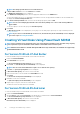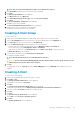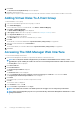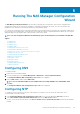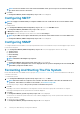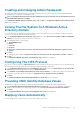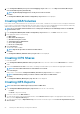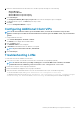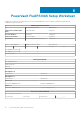Deployment Guide
NOTE: The size of the virtual disk must be equal to or less than the free capacity.
4. In the Virtual Disk name field, enter a relevant name for the virtual disk.
5. Click Next.
The Specify Capacity/Name screen is displayed.
6. In the Map to host field, select Map Later.
7. In the Virtual Disk I/O characteristics type field, select File system (typical).
8. Click Finish.
The Create Virtual Disk – Completed screen is displayed.
9. Click Yes to create a new virtual disk.
The Create Virtual Disk: Specify Parameters screen is displayed.
10. Repeat steps 3 to step 7 to create the second virtual disk.
The disk size must be the same as the first virtual disk.
Creating A Host Group
To create a host group:
1. Launch the PowerVault MDSM and select the MD storage array you plan to use for your NAS storage.
2. Select the Host Mappings tab. In version 10.80.x6.47 of the PowerVault MDSM, select the Mappings tab.
3. In the Topology pane, select the storage array or the Default Group.
4. Access the Define Host Group screen by following any one of the steps below:
• In version 10.80.x6.47 of the PowerVault MDSM, select the Mappings > Define > Host Group tab.
• In the current version, select Host Mappings > Define > Host Group.
• Right-click the storage array or the Default Group, and select Define > Host Group from the pop-up menu.
The Define Host Group screen is displayed.
5. Type the name of the new host group in Enter New Host Group Name .
For example, PowerVault_NX3600.
NOTE:
Host group name must not exceed 30 alphanumeric characters.
CAUTION: No host other than the NX3600/NX3610 controllers must be added to this host group. If other hosts are
added to this host group, there may be data corruption.
6. Click OK.
The mappings are saved. The Topology pane and the Defined Mappings pane in the Mappings tab are updated to reflect the
mappings.
Creating A Host
To create a host in the host group:
1. In the PowerVault MDSM, right-click the host group you created.
2. Click Define > Host.
The Specify Host Name (Define Host) screen is displayed.
3. Type the name of the new host in Host name.
4. Click Next.
The Specify Host Port Identifiers (Define Host) screen is displayed.
5. Select the host port identifier from the Add by selecting a known unassociated host port identifier list.
6. Type the host name in User label and suffix the host name with IQN.
7. Click Add.
8. Click Next.
The Specify Host Type (Define Host) screen is displayed.
9. Select Linux from the Host type (operating system) list.
10. Click Next.
The Preview (Define Host) screen is displayed.
Setting Up Your MD Storage Solution
23