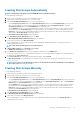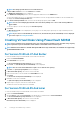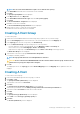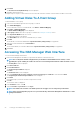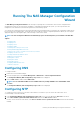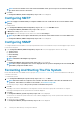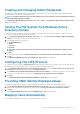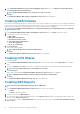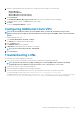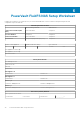Deployment Guide
Creating Disk Groups Automatically
NOTE: The following steps apply to PowerVault MDSM versions 10.84.x6.25 and later.
To create disk groups automatically:
1. Launch the PowerVault MDSM software on the management station.
2. Select the MD storage array you plan to use for your NAS storage.
3. Start the Create Disk Group Wizard using one of the following methods:
• On the Storage & Copy Services tab, select Unconfigured Capacity and then select Create Disk Group from the pop-up
menu. In version 10.80.x6.47 of the PowerVault MDSM, on the Logical tab, select Unconfigured Capacity or right-click
Unconfigured Capacity and select Create Disk Group from the pop-up menu.
• On the Hardware tab, select one or more unassigned physical disks of the same physical disk type, or right-click the unassigned
physical disk and select Create Disk Group from the pop-up menu. In version 10.80.x6.47 of the PowerVault MDSM, on the
Physical tab, select one or more unassigned physical disks of the same physical disk type or right-click the unassigned physical
disks and select
Create Disk Group from the pop-up menu.
The Introduction (Create Disk Group) window is displayed.
4. In the Introduction (Create Disk Group) window, click Next.
The Disk Group Name & Physical Disk Selection window is displayed.
5. Type a name for the disk group in Disk Group Name.
It is recommended that you use the name of the NAS cluster appended by disk group and number for the disk group name. For
example,
NX3600-Disk-Group-0.
NOTE:
The disk group name must not exceed 30 characters.
6. In Physical Disk selection, select Automatic and click Next.
The RAID Level and Capacity screen is displayed.
7. In the RAID Level and Capacity window, select the appropriate RAID level from the RAID level list.
You can select RAID levels 1/10, 5, or 6. Depending on the RAID level chosen, the physical disks available for the selected RAID level
are displayed in the Select Capacity table.
8. In the Select Capacity table, select the preferred disk group capacity, and click Finish.
The Disk Group Created screen is displayed. If you are going to use two disk groups, repeat the procedure and then proceed to
Creating Virtual Disks.
NOTE:
If you select Yes in the Disk Group Created screen, the Introduction (Create Virtual Disk) screen is displayed.
Proceed to step 4 of Creating Virtual Disks.
Creating Disk Groups Manually
To create disk groups manually:
1. Launch the PowerVault MDSM software on the management station.
2. Select the MD storage array you plan to use for your NAS storage.
3. Start the Create Disk Group Wizard using one of the following methods:
• On the Storage & Copy Services tab, select Unconfigured Capacity and select Create Disk Group from the pop-up menu. In
version 10.80.x6.47 of the PowerVault MDSM, on the Logical tab, select Unconfigured Capacity or right-click Unconfigured
Capacity and select Create Disk Group from the pop-up menu.
• On the Hardware tab, select one or more unassigned physical disks of the same physical disk type, or right-click the unassigned
physical disk and select Create Disk Group from the pop-up menu. In version 10.80.x6.47 of the PowerVault MDSM, on the
Physical tab, select one or more unassigned physical disks of the same physical disk type or right-click the unassigned physical
disk and select
Create Disk Group from the pop-up menu.
The Introduction (Create Disk Group) window is displayed.
4. In the Introduction (Create Disk Group) window, click Next.
The Disk Group Name & Physical Disk Selection window is displayed.
5. Type a name for the disk group in Disk group name.
It is recommended that you use the name of the NAS cluster appended by disk group and number for the Disk group name. For
example, NX3600-Disk-Group-0.
Setting Up Your MD Storage Solution
21