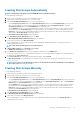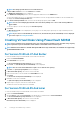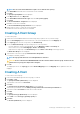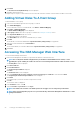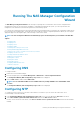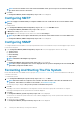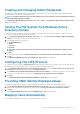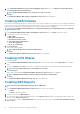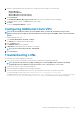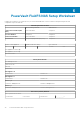Deployment Guide
NOTE: You must use an NTP server. If the clients and the NAS cluster get out of sync for more than five minutes,
the clients cannot connect to the cluster.
3. Click Next.
The Configuration Wizard (E-mail Configuration) step 3 of 14 screen is displayed.
Configuring SMTP
NOTE: It is highly recommended that you configure an SMTP server for e-mail alerts in case of issues with the cluster
solution.
To configure SMTP:
1. In the Configuration Wizard (E-mail Configuration) step 3 of 14 screen, click Add SMTP server.
The Configuration Wizard (Add SMTP server) step 3 of 14 is displayed.
2. In Mail server or relay , add the SMTP server address.
3. In Description, enter the description for the SMTP server and click Save Changes.
NOTE:
If your SMTP server requires authentication, enter the User name and Password to access the SMTP server.
The Configuration Wizard (SNMP Configuration) step 4 of 14 screen is displayed.
Configuring SNMP
To configure SNMP enter the IP address of the trap recipient and the filters for the minimum severity event that triggers a trap to be sent
for the various categories.
1. In the Configuration Wizard (SNMP Configuration) step 4 of 14 screen, enter appropriate values for the following:
a) System contact
b) System location
c) Read community
d) Trap recipient
NOTE:
Click Add to add multiple Trap recipients.
2. Click Next.
The Configuration Wizard (File System Format) step 5 of 14 screen is displayed.
NOTE:
There may be a delay before the screen is displayed since the system is attempting to discover all LUNs (MD
virtual disks) assigned to the NAS cluster.
Formatting And Starting The File System
Ensure all virtual disks that were added to the host group in Adding Virtual Disks To A Host Group section are listed and accessible by all
controllers in the cluster.
To format the file system:
1. In the Configuration Wizard (File System Format) step 5 of 14 screen, click Next.
NOTE:
Ensure that LUNs are assigned for each controller. The LUNs should be of the same size and visible to all
controllers. If the LUNs are not visible to all controllers, see Troubleshooting LUNs.
The following message is displayed: Are you sure you want to format the file system?
2. Click OK.
Depending on the total size and number of LUNs assigned to the NAS cluster this step may take several minutes to complete.
A message confirming that the file system has been formatted is displayed.
3. Click Next.
The Configuration Wizard (System Stop/Start) step 6 of 14 screen is displayed.
You can choose to start the file system at this time or start it later by skipping this step. The file system must be started in order to
serve up files and shares.
4. To start the file system, click Next.
The Configuration Wizard (Change Passwords) step 7 of 14 screen is displayed.
26
Running The NAS Manager Configuration Wizard