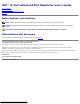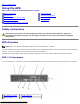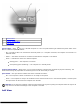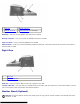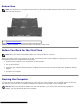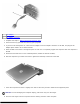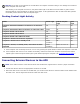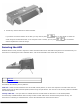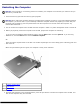User's Manual
NOTICE: Do not pick up the computer or the APR when the computer is docked. Doing so can damage the connectors
on the computer and on the APR.
After docking, if the computer is turned on, the power button light on the APR turns from amber to green. See the
following table for more information on docking control lights. If the light behavior does not match the table, perform
the undock process and then dock the computer again.
Docking Control-Light Activity
States Power Light Undock Request
Light
Eject
Light
Computer undocked and APR not connected to an electrical
outlet
Off Off Off
Computer undocked but APR connected to an electrical outlet Amber Off Off
Computer docked and turned off Off Off Green
Computer docked and turned on Green Green Off
Computer docked and in hibernate mode Off Off Green
Computer is docked and undock is requested On Blinks Off
Computer is docked and in standby mode Pulses
(breathes)
Off Off
Computer is docked, in standby mode, and undock has been
requested
Pulses
(breathes)
Blinks and turns off Green
9. If the computer was not already turned on, turn it on by pressing the power button on either the computer or the APR.
10. If the computer does not turn on or awaken successfully, undock and reseat the computer. Ensure that the undock
request light is off and the eject button light is green before ejecting the computer (see "Undocking the Computer
").
Connecting External Devices to the APR
NOTE: If the cable connector of the external device has thumbscrews, tighten them to ensure a proper connection.
1. Connect the device's cable to the appropriate connector on the APR.
2. Attach the cable cover to the back of the APR after you connect all the devices so that the cables remain hidden under
the cable cover. See the engraved instructions inside the cable cover.