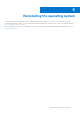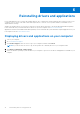Reference Guide
Table Of Contents
- Precision 3650 Tower Re-imaging guide for Windows 10
- Contents
- Installation overview
- Introduction
- Order of reinstallation
- Updating or resetting the BIOS
- Reinstalling the operating system
- Reinstalling drivers and applications
- Reinstallation sequence for drivers and applications
- Intel chipset device software
- Intel Management Engine driver
- Critical Microsoft Quick Fix Engineering (QFE) updates
- Media-card reader driver
- PCI-E memory card reader driver
- Downloading and installing the media-card reader driver
- Intel Rapid Storage Technology (IRST)
- Graphics
- Audio
- Dell Power Manager Service
- Dell On-Screen Display Application
- Wireless Local Network (WLAN) drivers and applications
- .NET Framework
- Getting help and contacting Dell
NOTE: If you do not have the Service Tag, use the product ID or manually browse for your computer model.
4. Click Drivers & downloads > Find drivers.
5. Scroll down the page and expand Serial ATA.
6. Click Download to download the IRST driver for your computer.
7. After the download is complete, navigate to the folder where you saved the IRST driver file.
8. Double-click the driver file icon and follow the instructions on the screen.
Graphics
The Windows operating system includes the VGA-graphics driver only. For optimal-graphics performance, install the Dell-
graphics driver applicable to your computer from www.dell.com/support.
Downloading and installing the Dell graphics driver
1. Turn on your computer.
2. Go to www.dell.com/support.
3. Click Product support, enter the Service Tag of your computer, and then click Search.
NOTE: If you do not have the Service Tag, use the product ID or manually browse for your computer model.
4. Click Drivers & downloads > Find drivers.
5. Scroll down the page and expand Video.
6. Click Download to download the graphics driver for your computer.
7. After the download is complete, navigate to the folder where you saved the graphics driver file.
8. Double-click the graphics driver file icon and follow the instructions on the screen.
Audio
The Windows operating system does not include the audio driver that is recommended by Dell. Install the HD audio driver
available for download from www.dell.com/support.
Downloading and installing the Dell audio driver
1. Turn on your computer.
2. Go to www.dell.com/support.
3. Click Product support, enter the Service Tag of your computer, and then click Search.
NOTE: If you do not have the Service Tag, use the product ID or manually browse for your computer model.
4. Click Drivers & downloads > Find drivers.
5. Scroll down the page and expand Audio.
6. Click Download to download the audio driver for your computer.
7. After the download is complete, navigate to the folder where you saved the audio driver file.
8. Double-click the audio driver file icon and follow the instructions on the screen.
Dell Power Manager Service
Dell Power Manager (DPM) service is a Dell-developed application that provides simplified and efficient power management
capabilities for Dell computers. Following are the key features of DPM:
14
Reinstallation sequence for drivers and applications