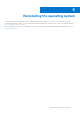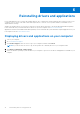Reference Guide
Table Of Contents
- Precision 3650 Tower Re-imaging guide for Windows 10
- Contents
- Installation overview
- Introduction
- Order of reinstallation
- Updating or resetting the BIOS
- Reinstalling the operating system
- Reinstalling drivers and applications
- Reinstallation sequence for drivers and applications
- Intel chipset device software
- Intel Management Engine driver
- Critical Microsoft Quick Fix Engineering (QFE) updates
- Media-card reader driver
- PCI-E memory card reader driver
- Downloading and installing the media-card reader driver
- Intel Rapid Storage Technology (IRST)
- Graphics
- Audio
- Dell Power Manager Service
- Dell On-Screen Display Application
- Wireless Local Network (WLAN) drivers and applications
- .NET Framework
- Getting help and contacting Dell
● Battery information—Provides battery health information, adjust battery settings or create a custom-battery setting.
● Advanced charge mode—Allows you to control battery charging to prolong battery life.
● Peak shift—Allows you to reduce power consumption by automatically switching the computer to battery power during
certain times of the day, even when the computer is plugged into a direct power source.
● Thermal management—Allows you to control processor and cooling fan settings to manage performance, system surface
temperature, and fan noise.
● Battery extender—Conserves battery charge by affecting CPU power level, screen brightness and keyboard illumination
levels, and by muting audio.
● Alerts management—Enable or disable adapter, battery, docking station, thermal, and other types of alerts.
● Group policies—You can easily apply default settings and/or prevent users from changing power alerts system events,
power management, thermal management, battery extender, and battery settings.
● Product feedback—You can provide feedback about the software.
Downloading and installing the DPM
1. Turn on your computer.
2. Go to www.dell.com/support.
3. Click Product support, enter the Service Tag of your computer, and then click Search.
NOTE: If you do not have the Service Tag, use the product ID or manually browse for your computer model.
4. Click Drivers & downloads > Find drivers.
5. Scroll down the page and select System Management in the category.
6. Click Download to download the DPM application for your computer.
7. After the download is complete, navigate the folder where you saved the DPM file.
8. Double-click the DPM file icon and follow the instructions on the screen.
Dell On-Screen Display Application
This package provides the application for Dell On-Screen Display. The software package is available on the www.dell.com/
support.
Downloading and installing the Dell OSD application
1. Turn on your computer.
2. Go to www.dell.com/support.
3. Click Product support, enter the Service Tag of your computer, and then click Search.
NOTE: If you do not have the Service Tag, use the product ID or manually browse for your computer model.
4. Click Drivers & downloads > Find drivers.
5. Scroll down the page and select Application in Category.
6. Click Download to download the application for your computer.
7. After the download is complete, browse the folder where you saved the Dell OSD driver file.
8. Double-click the file icon and follow the instructions on the screen.
Wireless Local Network (WLAN) drivers and
applications
The Windows 10 operating system does not provide native-device driver support for WLAN controllers on Dell computers. To
obtain wireless network functionality, install the relevant WLAN drivers from the Dell support site. WLAN applications, which
provide additional features including enterprise authentication enhancements, can also be installed from the Dell support site.
Reinstallation sequence for drivers and applications
15