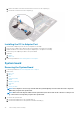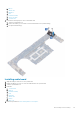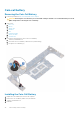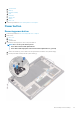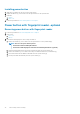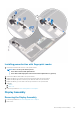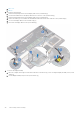Service Manual
Installing power button
1. Align the power button into the slot on the system chassis.
2. Replace the M1.6x3 (2) screws that secure the power button to the system board.
3. Install the:
a. Battery
b. Base cover
4. Follow the procedures in After Working Inside Your Computer.
Power button with fingerprint reader -optional
Removing power button with fingerprint reader
1. Follow the procedures in Before Working Inside Your Computer.
2. Remove the:
a. base cover
b. battery
3. Perform the following steps to remove the power button:
a. Remove the M1.6x3 (2) screws that secure the power button to the system board [1].
NOTE: There are two power button options:
• Power button function with light indicator.
• Power button with fingerprint reader function without light indicator (optional).
b. Release the Mylar tape that secures the power button board to the system chassis [2].
c. Remove the M1.6x1.5 (1) screw that secures the power button board to the system chassis [3].
d. Disconnect and release the adhesive data cable from the system chassis [4]
e. Lift the power button board away from the system chassis [5].
38
Disassembly and reassembly