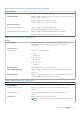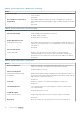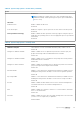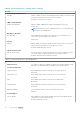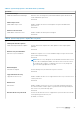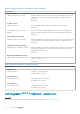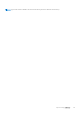Owners Manual
Table 37. System setup options—Passwords menu (continued)
Passwords
Password Changes
Enable Non-Admin Password Changes When On, users can change the system and the hard drive password without the
need for administrator password.
Default: ON
Admin Setup Lockout
Enable Admin Setup Lockout Enables or disables the user from entering BIOS Setup when an administrator
password is set.
Default: OFF
Master Password Lockout
Enable Master Password Lockout Enables or disables the master password support.
Default: OFF
Table 38. System setup options—Update Recovery menu
Update Recovery
UEFI Capsule Firmware Updates
Enable UEFI Capsule Firmware Updates Controls whether this computer allows BIOS updates via EUFI capsule update
packages.
Default: ON
BIOS Recovery from Hard Drive
BIOS Recovery from Hard Drive Enables the computer to recover from a bad BIOS image, as long as the Boot Block
portion is intact and functioning.
Default: ON
NOTE: BIOS recovery is designed to fix the main BIOS block and cannot work if
the Boot Block is damaged. In addition, this feature cannot work in the event of
EC corruption, ME corruption, or a hardware issue. The recovery image must
exist on an unencrypted partition on the drive.
BIOS Downgrade
Allow BIOS Downgrade Controls flashing of the system firmware to previous revisions.
Default: ON
SupportAssist OS Recovery
SupportAssist OS Recovery Enables or disables the boot flow for SupportAssist OS Recovery tool in the event of
certain system errors.
Default: ON
BIOSConnect
BIOSConnect Enables or disables cloud Service OS recover if the main operating system fails to
boot with the number of failures equal to or greater than the value specified by the
Auto OS Recovery Threshold setup option.
Default: ON
Dell Auto OS Recovery Threshold Controls the automatic boot flow for SupportAssist System Resolution Console and
for Dell operating system Recovery tool.
By default, 2 is selected.
System setup ()
31