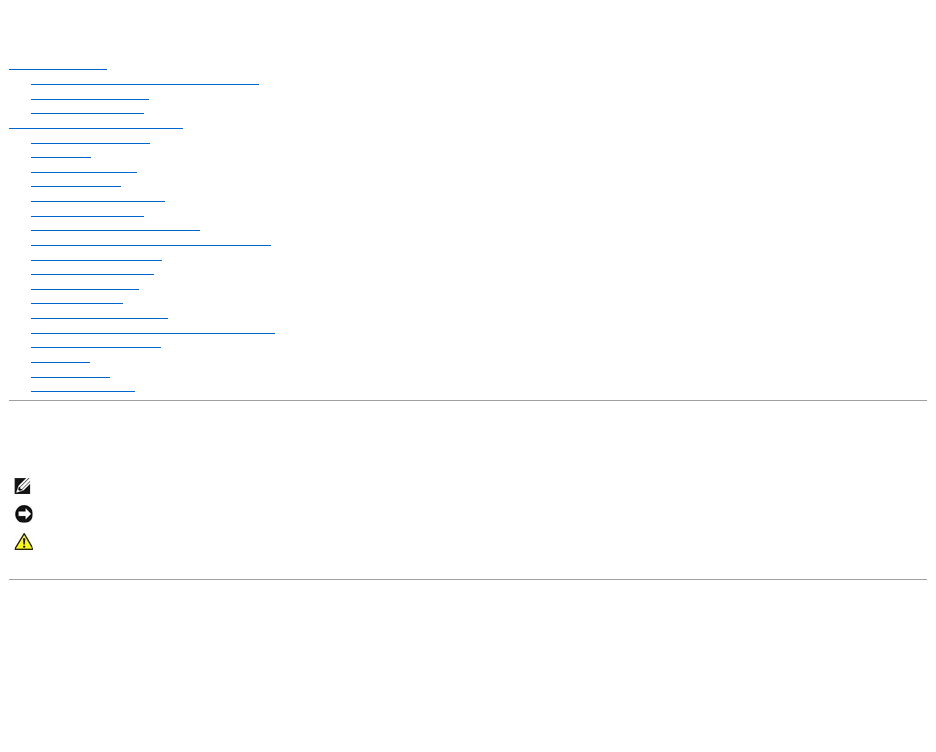Dell Precision™ Mobile Workstation M40 Service Manual Before You Begin Preparing to Work Inside the Computer Recommended Tools Screw Identification Removing and Replacing Parts System Components Hard Drive Fixed Optical Drive Memory Module Mini PCI Card Assembly Keyboard Assembly Display and Bezel Assemblies Microprocessor Thermal Cooling Assembly Microprocessor Module Video Graphics Board Palmrest Assembly Reserve Battery System Board Assembly Battery and Modular Bay Latch Assemblies Battery Charger Board
Back to Contents Page Before You Begin Dell Precision™ Mobile Workstation M40 Service Manual Preparing to Work Inside the Computer Recommended Tools Screw Identification Preparing to Work Inside the Computer NOTICE: Only a certified service technician should perform repairs on your computer. Damage due to servicing that is not authorized by Dell is not covered by your warranty. NOTICE: To avoid damaging the computer, perform the following steps before you begin working inside the computer: 1.
Screw Identification When you are removing and replacing components, photocopy the placemat as a tool to lay out and keep track of the component screws.The placemat provides the number of screws and the sizes. Screw Identification NOTICE: When reinstalling a screw, you must use a screw of the correct diameter and length. Make sure that the screw is properly aligned with its corresponding hole, and avoid overtightening.
Palmrest Bracket: M2.5 x 4 mm (2 each) M2.5 x 20 mm (1 each) Fan Assembly: RJ-11/RJ-45 Board Assembly: M2.0 x 4 mm (3 each) M2.
Back to Contents Page Removing and Replacing Parts Dell Precision™ Mobile Workstation M40 Service Manual System Components Video Graphics Board Hard Drive Palmrest Assembly Fixed Optical Drive Reserve Battery Memory Module System Board Assembly Mini PCI Card Assembly Battery and Modular Bay Latch Assemblies Keyboard Assembly Battery Charger Board Display and Bezel Assemblies LED Board Microprocessor Thermal Cooling Assembly Fan Assembly Microprocessor Module RJ-11/RJ-45 Board System Compo
Hard Drive Removing the Hard Drive 1. Follow the instructions in "Preparing to Work Inside the Computer." 2. Remove the drive door screw. 3. Pull the hard drive out. Replacing the Hard Drive 1. Gently push the hard drive into the drive bay until the drive door is flush with the computer case. 2. Push down on the drive until it snaps into place. 3. Replace the screw in the hard drive door.
NOTICE: To keep the pull tab from catching on the captive screw, turn the computer over before removing the fixed optical drive. 3. Turn the computer over, pull out the pull tab, and use the pull tab to remove the fixed optical drive. Memory Module NOTICE: Disconnect the computer and any attached devices from electrical outlets and remove any installed batteries. NOTICE: To avoid ESD, ground yourself by using a wrist grounding strap or by periodically touching unpainted metal on the computer.
3. Lift the memory module out of its socket. Replacing the Memory Modules 1. If you only have one memory module, install it in the socket labeled "DIMM A." Install a second memory module in the socket labeled "DIMM B." NOTE: Memory modules are keyed to fit into their sockets in only one direction. 2. Insert the memory module's edge connector into the socket slot at a 45-degree angle and press the module firmly into the slot. 3. Pivot the module down until it clicks into place.
3. Pivot the Mini PCI Card assembly down until it clicks into place. 4. Replace the Mini PCI Card assembly cover. Keyboard Assembly NOTICE: Disconnect the computer and attached devices from electrical outlets and remove any installed batteries. NOTICE: To avoid ESD, ground yourself by using a wrist grounding strap or by periodically touching unpainted metal on the computer. Keyboard Screws Removing the Keyboard Assembly 1. Follow the instructions in "Preparing to Work Inside the Computer." 2.
Keyboard Removal 5. Lift the right end of the keyboard and slide it slightly toward the right side of the computer to disengage the tabs at the left end. 6. Pivot the keyboard and balance it upright on the left side of the computer. Keyboard Cable 7. Disconnect the keyboard cable and lay the keyboard assembly aside. Replacing the Keyboard Assembly 1. While bracing the keyboard assembly upright on its left end, connect the keyboard cable to the interface connector on the system board.
NOTICE: Disconnect the computer and attached devices from electrical outlets and remove any installed batteries. NOTICE: To avoid ESD, ground yourself by using a wrist grounding strap or by periodically touching unpainted metal on the computer. Display Assembly Removing the Hinge Cover Hinge Cover 1. Follow the instructions in "Preparing to Work Inside the Computer." 2. Use a nonmarring tool to loosen the hinge cover at the back and at each side of the computer. 3.
1. Remove the hinge cover. NOTICE: Make sure you remove the flex cable before you remove the display assembly. Flex Cable 2. Remove the 6-mm screw that secures the display flex cable to the strain relief, and then use the pull loop to remove the display flex cable from the graphics card. NOTICE: When reconnecting the flex cable, press down on both ends of the connector, not in the middle. Pressing the middle of the connector can damage fragile components. 3. 4.
Removing the Display Assembly Bezel 1. Use a scribe to pry out the four rubber screw covers located across the top of the bezel. 2. Remove the four 4-mm screws located across the top of the bezel. 3. Use a scribe at the indentations to pry out the two plastic screw covers located at the bottom of the bezel. 4. Remove the two 4-mm screws located at the bottom of the bezel. 5. Separate the bezel from the display-assembly top cover.
Replacing the Display Panel NOTE: Use a magnetic screwdriver to reassemble the display panel in the display. 1. Connect the flex cable to the two connectors on the back of the display panel. 2. Place the display panel assembly in the top cover, taking care that the flex cable is in place and is not crushed or crimped. 3. Reinstall the 4-mm screw that secures the flex cable mounting bracket to the top cover. 4.
Microprocessor Thermal Cooling Assembly NOTICE: Disconnect the computer and attached devices from electrical outlets and remove any installed batteries. NOTICE: To avoid ESD, ground yourself by using a wrist grounding strap or by periodically touching unpainted metal on the computer. Retaining Clip Removing the Microprocessor Thermal Cooling Assembly 1. Follow the instructions in "Preparing to Work Inside the Computer." 2. Remove the keyboard. 3. Remove the hinge cover. 4.
NOTICE: Disconnect the computer and attached devices from electrical outlets and remove any installed batteries. NOTICE: To avoid ESD, ground yourself by using a wrist grounding strap or by periodically touching unpainted metal on the computer. Microprocessor Module Removing the Microprocessor Module 1. Follow the instructions in "Preparing to Work Inside the Computer." 2. Remove the keyboard. 3. Remove the hinge cover.
NOTICE: Proper seating of the microprocessor module does not require force. NOTICE: A microprocessor module that is not properly seated can result in an intermittent connection and subsequent failures. 1. Align the pin-1 triangle on the microprocessor toward the pin-1 triangle in the socket, insert the microprocessor into the socket, and move it around slightly until you feel it settle into the socket. When the microprocessor module is correctly seated, all four corners are aligned to the same height.
Removing the Video Graphics Board 1. Follow the instructions in "Preparing to Work Inside the Computer." 2. Remove the keyboard. 3. Remove the hinge cover. 4. Detach the display flex cable from the strain relief and the graphics card. 5. Remove the three 8-mm screws that secure the video graphics board. 6. Separate the video graphics board from the system board connector. Replacing the Video Graphics Board 1. Align the three screw holes and press down firmly to seat the board in its connector.
Palmrest Screws 8. Turn the computer over. 9. Use the pull loop to disconnect the palmrest flex cable from the touch-pad connector on the system board. 10. Carefully lift out the palmrest assembly. Reserve Battery NOTICE: Disconnect the computer and attached devices from electrical outlets and remove any installed batteries. NOTICE: To avoid ESD, ground yourself by using a wrist grounding strap or by periodically touching unpainted metal on the computer.
5. Remove the palmrest assembly. 6. On the underside of the palmrest, disconnect the flex cable from the ZIF connector. Palmrest Flex Cable and Bracket 7. Remove the two 4-mm screws securing the palmrest bracket. 8. While supporting the palmrest flex cable, lift out the palmrest bracket and turn it over. 9. Disconnect the reserve battery cable. 10. Remove the reserve battery: a. Pry the reserve battery free from the metal palmrest bracket. b.
The system board's BIOS chip contains the system service tag number, which is also visible on a bar-code label on the bottom of the computer. The replacement kit for the system board assembly includes a diskette or CD that provides a utility for transferring the service tag number to the replacement system board assembly. NOTICE: If you received a flash BIOS update program diskette or CD with the replacement microprocessor, you must update the BIOS after replacing the microprocessor module.
Battery and Modular Bay Latch Assemblies NOTICE: Disconnect the computer and attached devices from electrical outlets and remove any installed batteries. NOTICE: To avoid ESD, ground yourself by using a wrist grounding strap or by periodically touching unpainted metal on the computer. Battery and Modular Bay Latch Assemblies Removing and Replacing the Battery and Modular Bay Latch Assemblies 1. Follow the instructions in "Preparing to Work Inside the Computer." 2. Remove the keyboard. 3.
b. 7. 8. Ensure that the slider is inserted so that the side with the two bumps is facing the back of the case, and the surface with the wear ribs is facing the bottom of the case. Hold the upper latch assembly in place while you snap the new latch button in from underneath the base, making certain the snap tabs are fully engaged in the slider. Ensure that the newly installed latch assembly moves smoothly and freely when pushed and released.
Removing the LED Board 1. Follow the instructions in "Preparing to Work Inside the Computer." 2. Remove the hinge cover. 3. Remove the two 4-mm screws. 4. Lift the LED board away from its connector. Replacing the LED Board 1. Align the two screw holes with the two mounting holes on the bottom case assembly, and press the board into its connector. 2. Replace the two 4-mm screws.
5. Pull the fan assembly away from the back-panel bracket. NOTICE: When reconnecting the fan cables, connect the shorter cable to the connector closest to the fan assembly. Route both cables so that they will not be pinched by the thermal cooling assembly. RJ-11/RJ-45 Board NOTICE: Disconnect the computer and attached devices from electrical outlets and remove any installed batteries.
RJ-11/RJ-45 Board Harness Routing Back to Contents Page