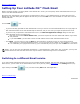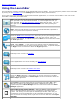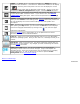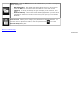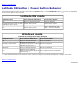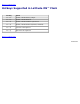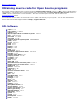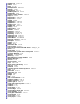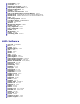Instruction Manual
Back to Contents Page
Setting Up Your Latitude ON™ Flash Email
Before you begin sending or receiving Email in the Latitude ON™ mode, you must specify which web-based Email client you
want to use with Latitude ON Flash.
During the First-Time Wizard, you were given an opportunity to do this. If you skipped this set-up during the First-Time
Wizard, then the same dialog box will appear the first time you click the Mail icon in the LaunchBar or in the main screen of
Latitude ON Flash.
Click the Mail
icon.
If you have already specified the web-based Email service you want to use with Latitude ON Flash, the "login page" for
that web-based Email service will automatically be launched, and you can enter your login and password as usual.
If you have not yet specified a web-based Email service, the Edit Mail Application Settings dialog box will open.
Select the Email service you wish to use.
Note that if you select Outlook Web Access, you will be required to enter the related URL address, login name,
and password.
If you select Other, you will need to enter the URL address of that other web-based Email service.
Click Finish. The next time you click the Mail icon pictured above, the Email service you chose will be invoked.
After logging in to the web-based Email service, you can use that service's option to "stay logged in" if you want
it to remember your login/password and log you in automatically every time you click the Mail icon in the future.
NOTE: You can also view and edit Email attachments. If the attachment is a PDF, DOC, XLS, or PPT file, you may view
and/or edit the file, but note that the file can only be saved to external storage such as a USB device.
Switching to a different Email service
If you have already specified an Email service to be used with Latitude ON Flash, and then later decide to use a different
Email service, you can switch to the desired Email service at any time by clicking Applications
in the Settings Panel (or by
right-clicking on the Mail icon), and then clicking Edit under "Mail Application."
Back to Contents Page
20091005a